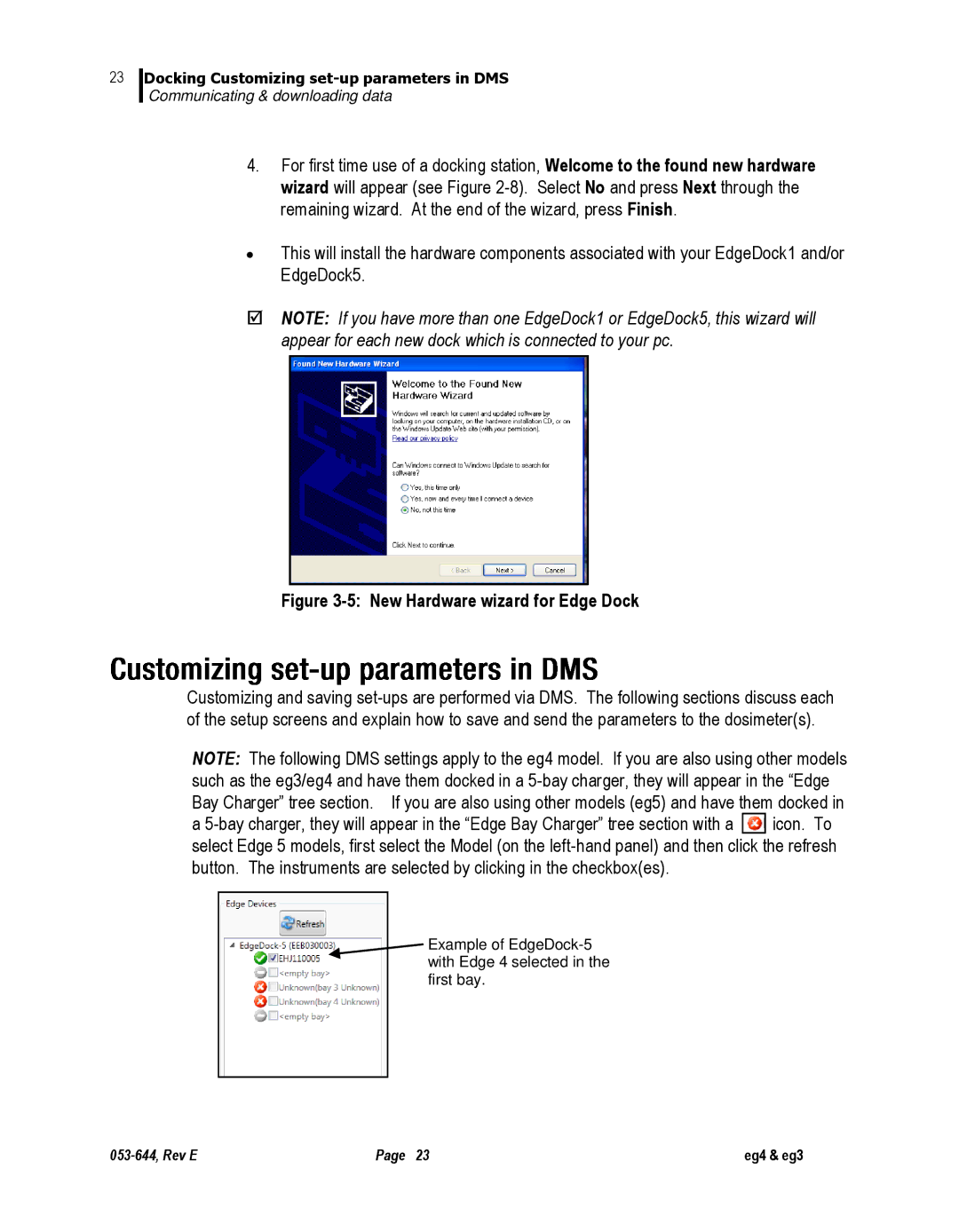23
Docking Customizing
Communicating & downloading data
4.For first time use of a docking station, Welcome to the found new hardware wizard will appear (see Figure
∙This will install the hardware components associated with your EdgeDock1 and/or EdgeDock5.
NOTE: If you have more than one EdgeDock1 or EdgeDock5, this wizard will appear for each new dock which is connected to your pc.
Figure 3-5: New Hardware wizard for Edge Dock
Customizing and saving
NOTE: The following DMS settings apply to the eg4 model. If you are also using other models such as the eg3/eg4 and have them docked in a
a ![]() icon. To select Edge 5 models, first select the Model (on the
icon. To select Edge 5 models, first select the Model (on the
Example of
Page 23 | eg4 & eg3 |