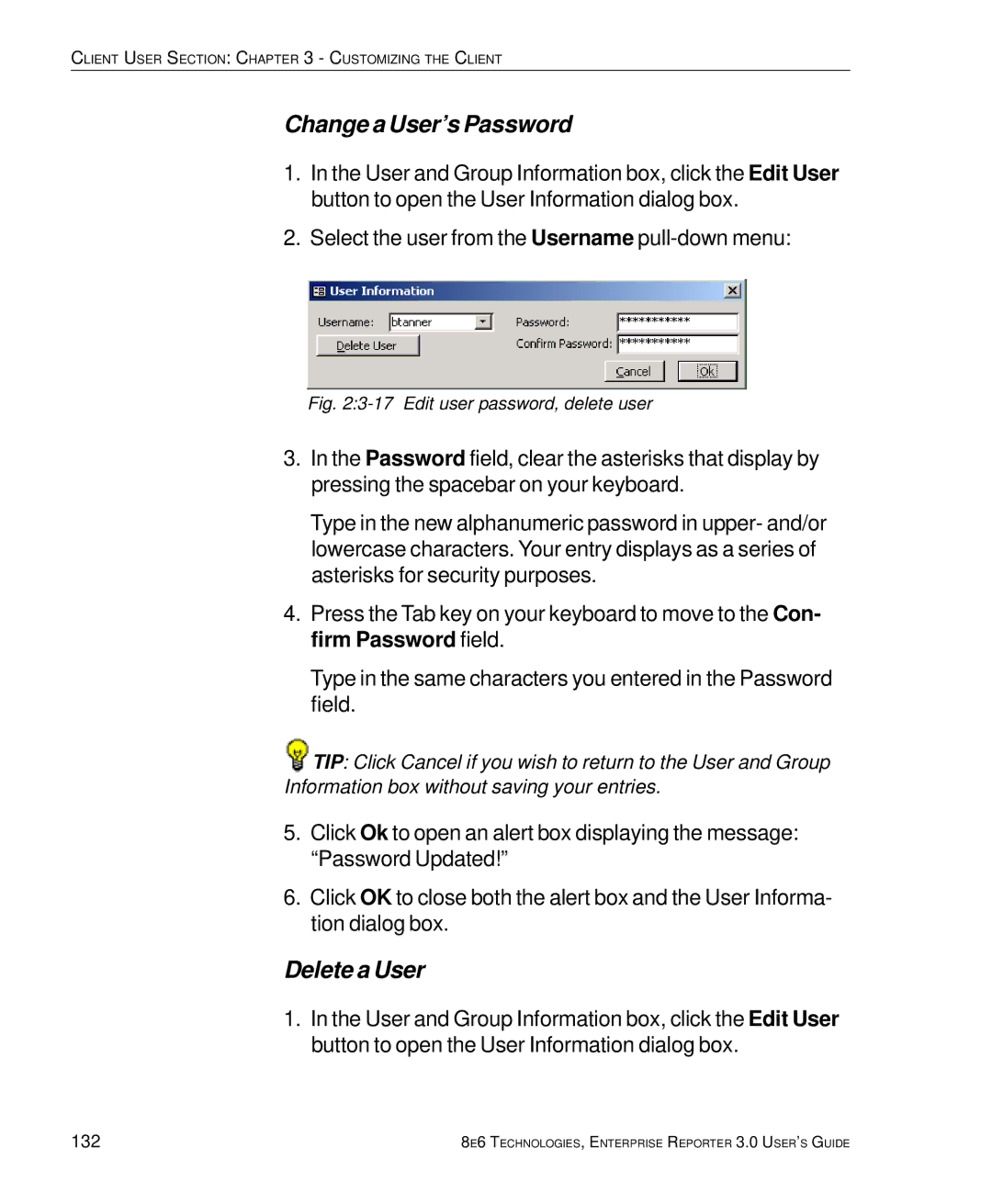CLIENT USER SECTION: CHAPTER 3 - CUSTOMIZING THE CLIENT
Change a User’s Password
1.In the User and Group Information box, click the Edit User button to open the User Information dialog box.
2.Select the user from the Username
Fig. 2:3-17 Edit user password, delete user
3.In the Password field, clear the asterisks that display by pressing the spacebar on your keyboard.
Type in the new alphanumeric password in upper- and/or lowercase characters. Your entry displays as a series of asterisks for security purposes.
4.Press the Tab key on your keyboard to move to the Con- firm Password field.
Type in the same characters you entered in the Password field.
![]() TIP: Click Cancel if you wish to return to the User and Group Information box without saving your entries.
TIP: Click Cancel if you wish to return to the User and Group Information box without saving your entries.
5.Click Ok to open an alert box displaying the message: “Password Updated!”
6.Click OK to close both the alert box and the User Informa- tion dialog box.
Delete a User
1.In the User and Group Information box, click the Edit User button to open the User Information dialog box.
132 | 8E6 TECHNOLOGIES, ENTERPRISE REPORTER 3.0 USER’S GUIDE |