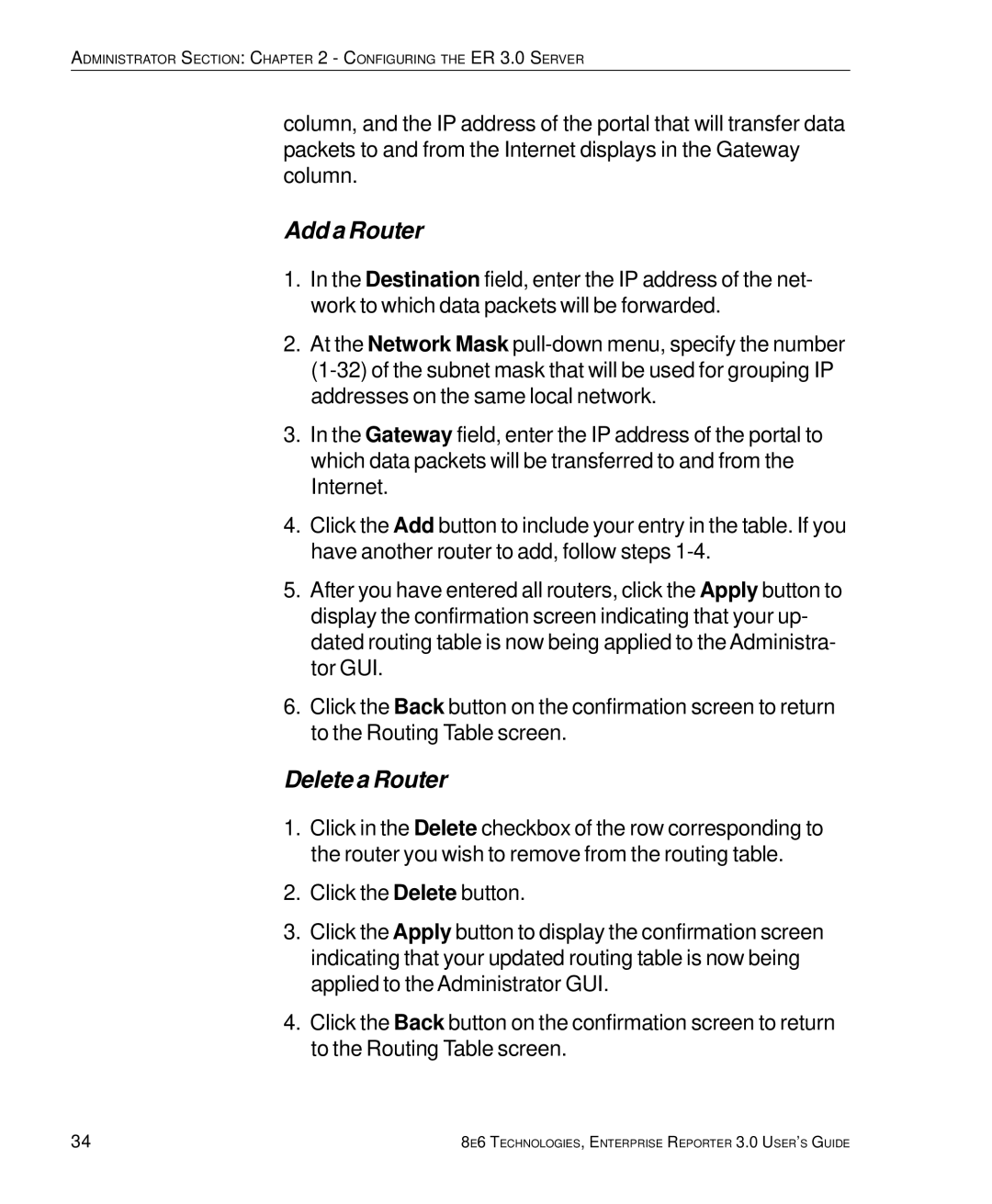ADMINISTRATOR SECTION: CHAPTER 2 - CONFIGURING THE ER 3.0 SERVER
column, and the IP address of the portal that will transfer data packets to and from the Internet displays in the Gateway column.
Add a Router
1.In the Destination field, enter the IP address of the net- work to which data packets will be forwarded.
2.At the Network Mask
3.In the Gateway field, enter the IP address of the portal to which data packets will be transferred to and from the Internet.
4.Click the Add button to include your entry in the table. If you have another router to add, follow steps
5.After you have entered all routers, click the Apply button to display the confirmation screen indicating that your up- dated routing table is now being applied to the Administra- tor GUI.
6.Click the Back button on the confirmation screen to return to the Routing Table screen.
Delete a Router
1.Click in the Delete checkbox of the row corresponding to the router you wish to remove from the routing table.
2.Click the Delete button.
3.Click the Apply button to display the confirmation screen indicating that your updated routing table is now being applied to the Administrator GUI.
4.Click the Back button on the confirmation screen to return to the Routing Table screen.
34 | 8E6 TECHNOLOGIES, ENTERPRISE REPORTER 3.0 USER’S GUIDE |