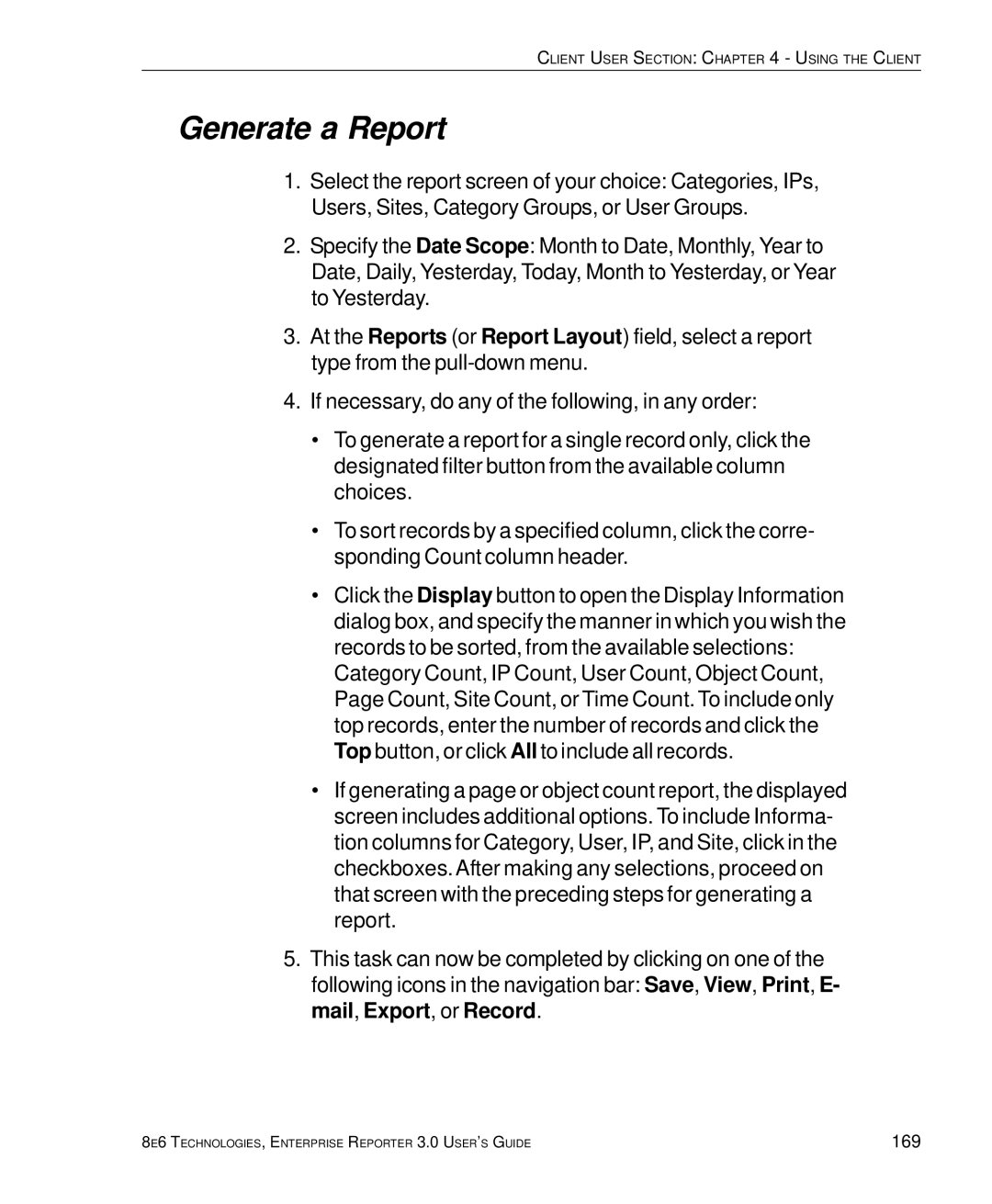CLIENT USER SECTION: CHAPTER 4 - USING THE CLIENT
Generate a Report
1.Select the report screen of your choice: Categories, IPs, Users, Sites, Category Groups, or User Groups.
2.Specify the Date Scope: Month to Date, Monthly, Year to Date, Daily, Yesterday, Today, Month to Yesterday, or Year to Yesterday.
3.At the Reports (or Report Layout) field, select a report type from the
4.If necessary, do any of the following, in any order:
•To generate a report for a single record only, click the designated filter button from the available column choices.
•To sort records by a specified column, click the corre- sponding Count column header.
•Click the Display button to open the Display Information dialog box, and specify the manner in which you wish the records to be sorted, from the available selections:
Category Count, IP Count, User Count, Object Count, Page Count, Site Count, or Time Count. To include only top records, enter the number of records and click the Top button, or click All to include all records.
•If generating a page or object count report, the displayed screen includes additional options. To include Informa- tion columns for Category, User, IP, and Site, click in the checkboxes.After making any selections, proceed on that screen with the preceding steps for generating a report.
5.This task can now be completed by clicking on one of the following icons in the navigation bar: Save, View, Print, E- mail, Export, or Record.
8E6 TECHNOLOGIES, ENTERPRISE REPORTER 3.0 USER’S GUIDE | 169 |