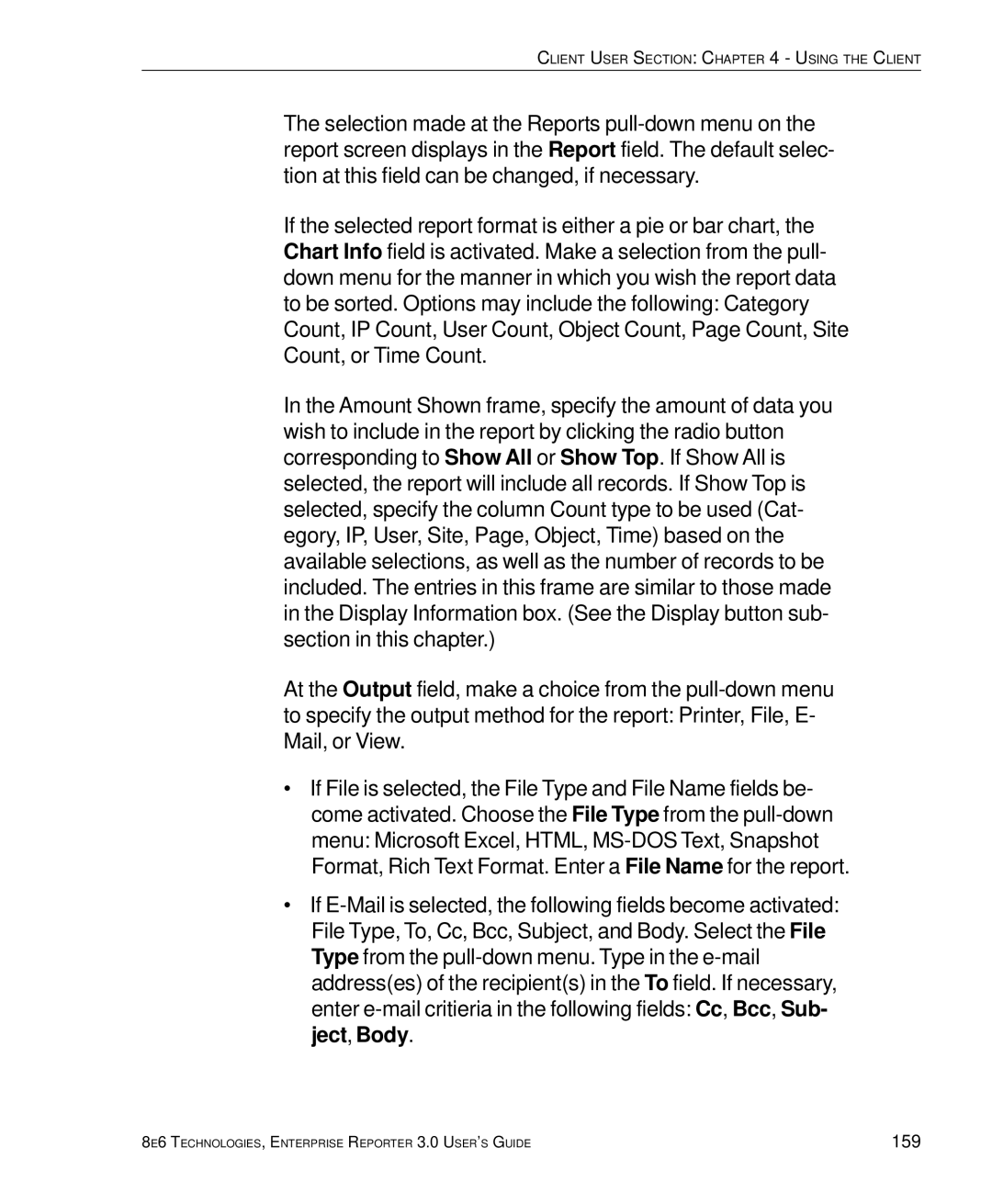CLIENT USER SECTION: CHAPTER 4 - USING THE CLIENT
The selection made at the Reports
If the selected report format is either a pie or bar chart, the Chart Info field is activated. Make a selection from the pull- down menu for the manner in which you wish the report data to be sorted. Options may include the following: Category Count, IP Count, User Count, Object Count, Page Count, Site Count, or Time Count.
In the Amount Shown frame, specify the amount of data you wish to include in the report by clicking the radio button corresponding to Show All or Show Top. If Show All is selected, the report will include all records. If Show Top is selected, specify the column Count type to be used (Cat- egory, IP, User, Site, Page, Object, Time) based on the available selections, as well as the number of records to be included. The entries in this frame are similar to those made in the Display Information box. (See the Display button sub- section in this chapter.)
At the Output field, make a choice from the
•If File is selected, the File Type and File Name fields be- come activated. Choose the File Type from the
•If
8E6 TECHNOLOGIES, ENTERPRISE REPORTER 3.0 USER’S GUIDE | 159 |