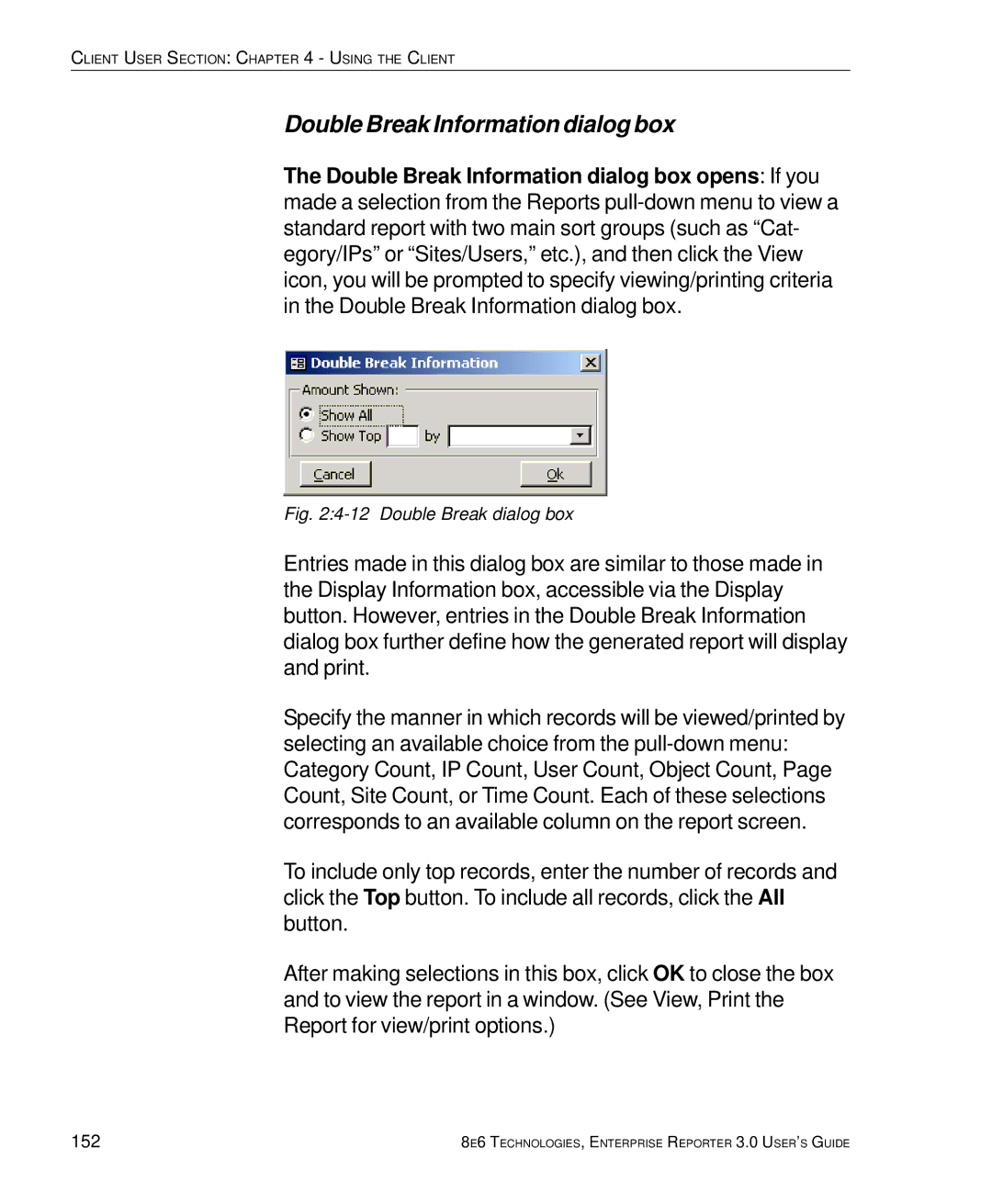CLIENT USER SECTION: CHAPTER 4 - USING THE CLIENT
Double Break Information dialog box
The Double Break Information dialog box opens: If you made a selection from the Reports
Fig. 2:4-12 Double Break dialog box
Entries made in this dialog box are similar to those made in the Display Information box, accessible via the Display button. However, entries in the Double Break Information dialog box further define how the generated report will display and print.
Specify the manner in which records will be viewed/printed by selecting an available choice from the
To include only top records, enter the number of records and click the Top button. To include all records, click the All button.
After making selections in this box, click OK to close the box and to view the report in a window. (See View, Print the Report for view/print options.)
152 | 8E6 TECHNOLOGIES, ENTERPRISE REPORTER 3.0 USER’S GUIDE |