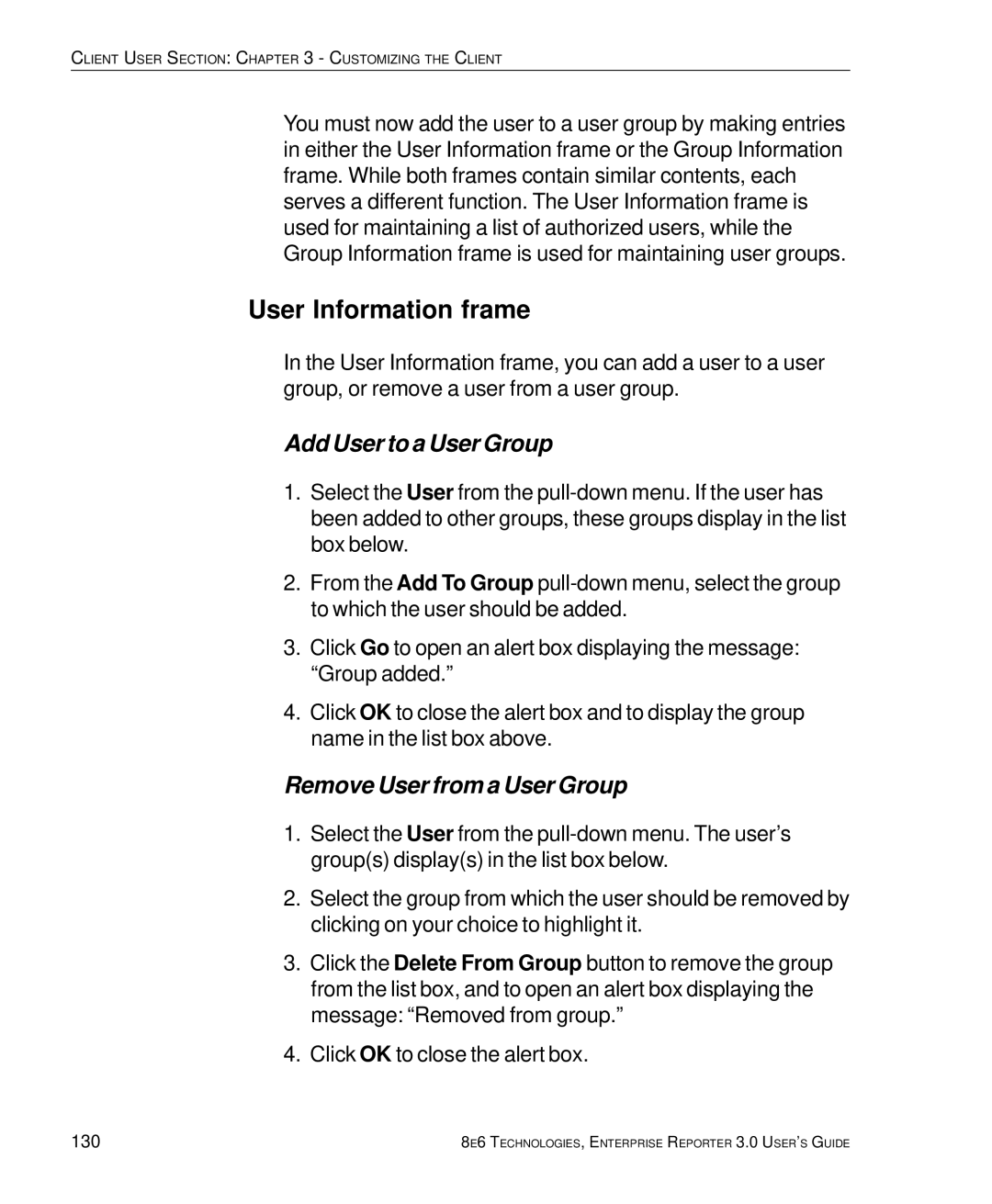CLIENT USER SECTION: CHAPTER 3 - CUSTOMIZING THE CLIENT
You must now add the user to a user group by making entries in either the User Information frame or the Group Information frame. While both frames contain similar contents, each serves a different function. The User Information frame is used for maintaining a list of authorized users, while the Group Information frame is used for maintaining user groups.
User Information frame
In the User Information frame, you can add a user to a user group, or remove a user from a user group.
Add User to a User Group
1.Select the User from the
2.From the Add To Group
3.Click Go to open an alert box displaying the message: “Group added.”
4.Click OK to close the alert box and to display the group name in the list box above.
Remove User from a User Group
1.Select the User from the
2.Select the group from which the user should be removed by clicking on your choice to highlight it.
3.Click the Delete From Group button to remove the group from the list box, and to open an alert box displaying the message: “Removed from group.”
4.Click OK to close the alert box.
130 | 8E6 TECHNOLOGIES, ENTERPRISE REPORTER 3.0 USER’S GUIDE |