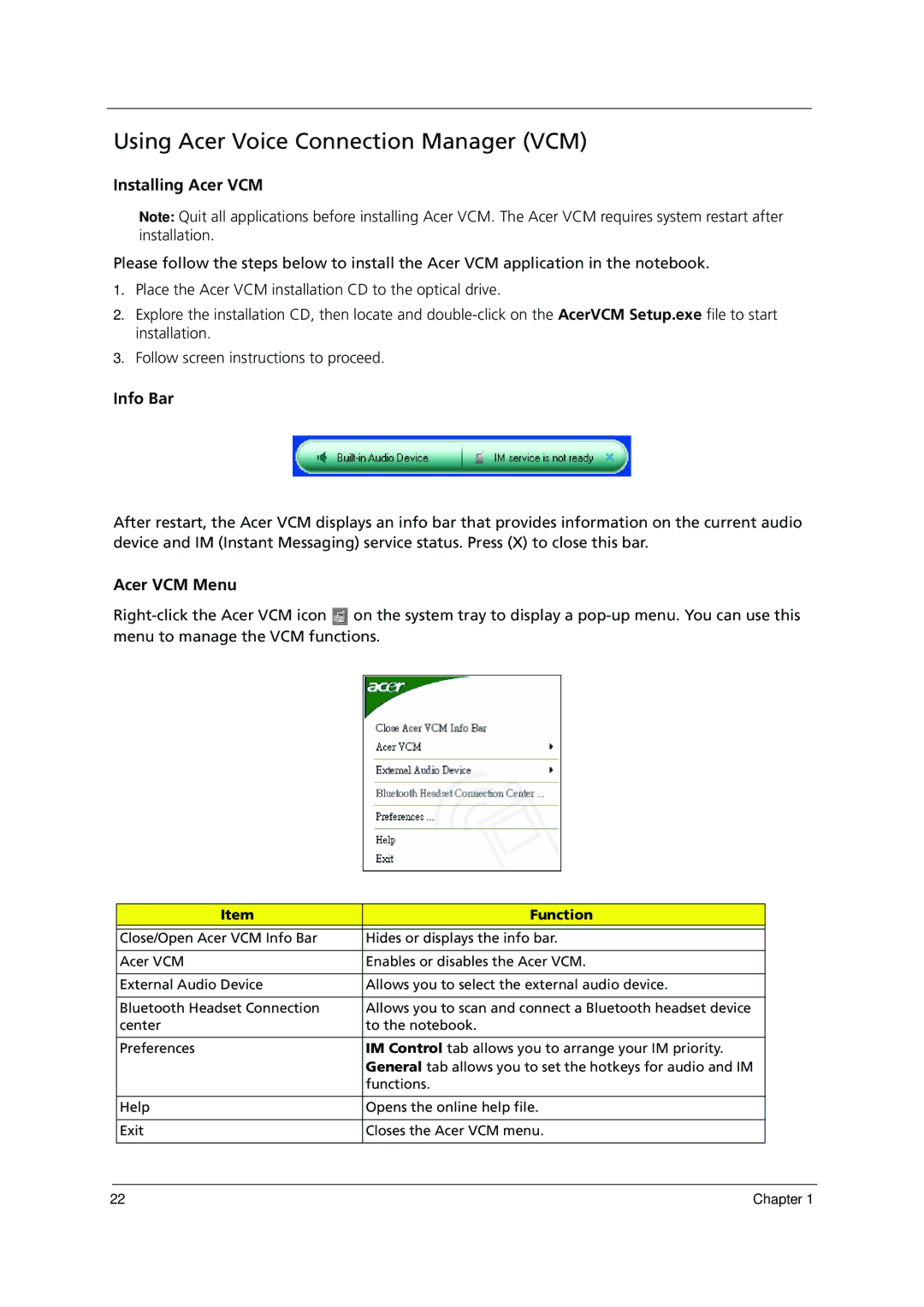Using Acer Voice Connection Manager (VCM)
Installing Acer VCM
Note: Quit all applications before installing Acer VCM. The Acer VCM requires system restart after installation.
Please follow the steps below to install the Acer VCM application in the notebook.
1.Place the Acer VCM installation CD to the optical drive.
2.Explore the installation CD, then locate and
3.Follow screen instructions to proceed.
Info Bar
After restart, the Acer VCM displays an info bar that provides information on the current audio device and IM (Instant Messaging) service status. Press (X) to close this bar.
Acer VCM Menu
![]() on the system tray to display a
on the system tray to display a
Item | Function |
|
|
Close/Open Acer VCM Info Bar | Hides or displays the info bar. |
|
|
Acer VCM | Enables or disables the Acer VCM. |
|
|
External Audio Device | Allows you to select the external audio device. |
|
|
Bluetooth Headset Connection | Allows you to scan and connect a Bluetooth headset device |
center | to the notebook. |
|
|
Preferences | IM Control tab allows you to arrange your IM priority. |
| General tab allows you to set the hotkeys for audio and IM |
| functions. |
|
|
Help | Opens the online help file. |
|
|
Exit | Closes the Acer VCM menu. |
|
|
22 | Chapter 1 |