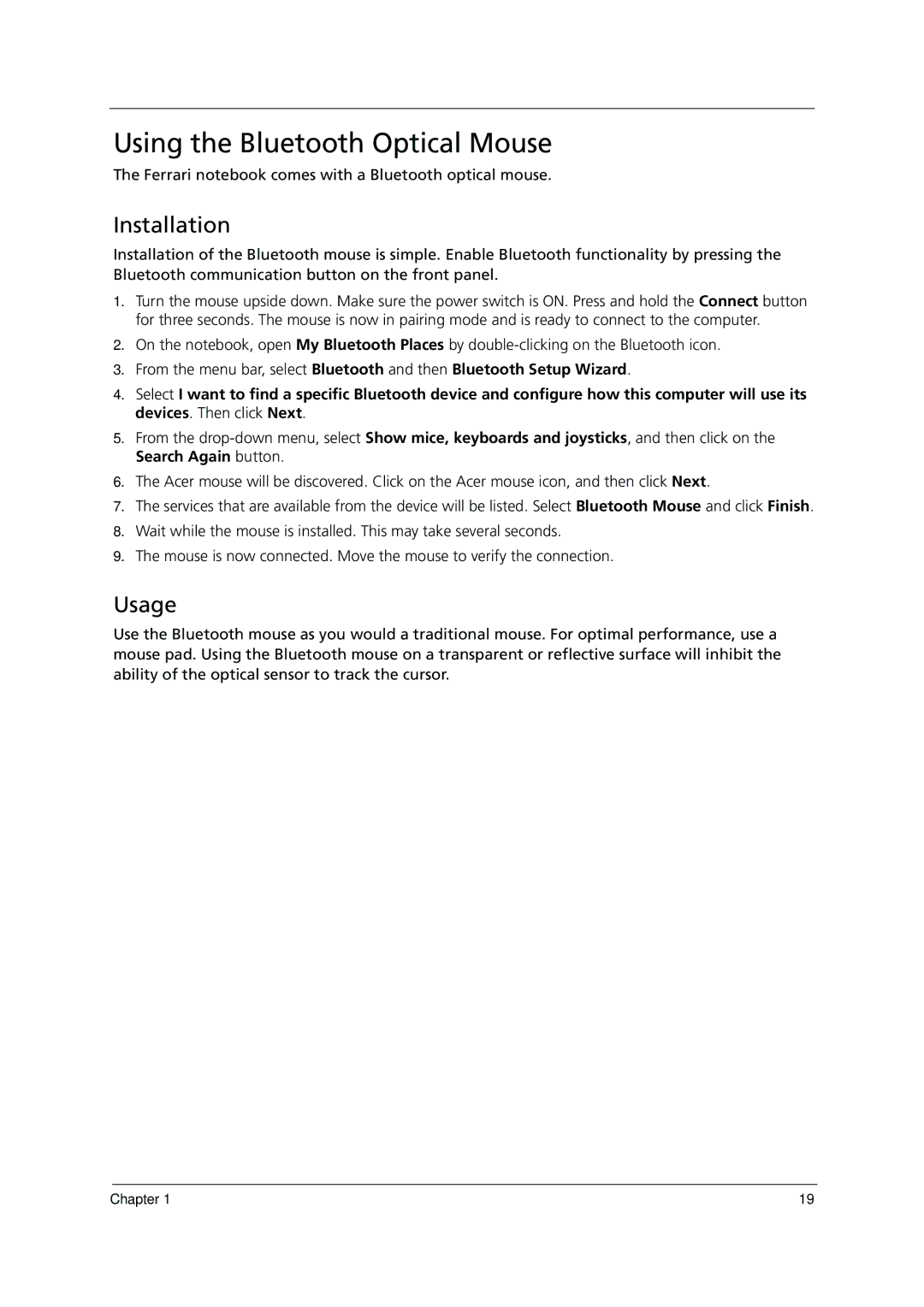Using the Bluetooth Optical Mouse
The Ferrari notebook comes with a Bluetooth optical mouse.
Installation
Installation of the Bluetooth mouse is simple. Enable Bluetooth functionality by pressing the Bluetooth communication button on the front panel.
1.Turn the mouse upside down. Make sure the power switch is ON. Press and hold the Connect button for three seconds. The mouse is now in pairing mode and is ready to connect to the computer.
2.On the notebook, open My Bluetooth Places by
3.From the menu bar, select Bluetooth and then Bluetooth Setup Wizard.
4.Select I want to find a specific Bluetooth device and configure how this computer will use its devices. Then click Next.
5.From the
6.The Acer mouse will be discovered. Click on the Acer mouse icon, and then click Next.
7.The services that are available from the device will be listed. Select Bluetooth Mouse and click Finish.
8.Wait while the mouse is installed. This may take several seconds.
9.The mouse is now connected. Move the mouse to verify the connection.
Usage
Use the Bluetooth mouse as you would a traditional mouse. For optimal performance, use a mouse pad. Using the Bluetooth mouse on a transparent or reflective surface will inhibit the ability of the optical sensor to track the cursor.
Chapter 1 | 19 |