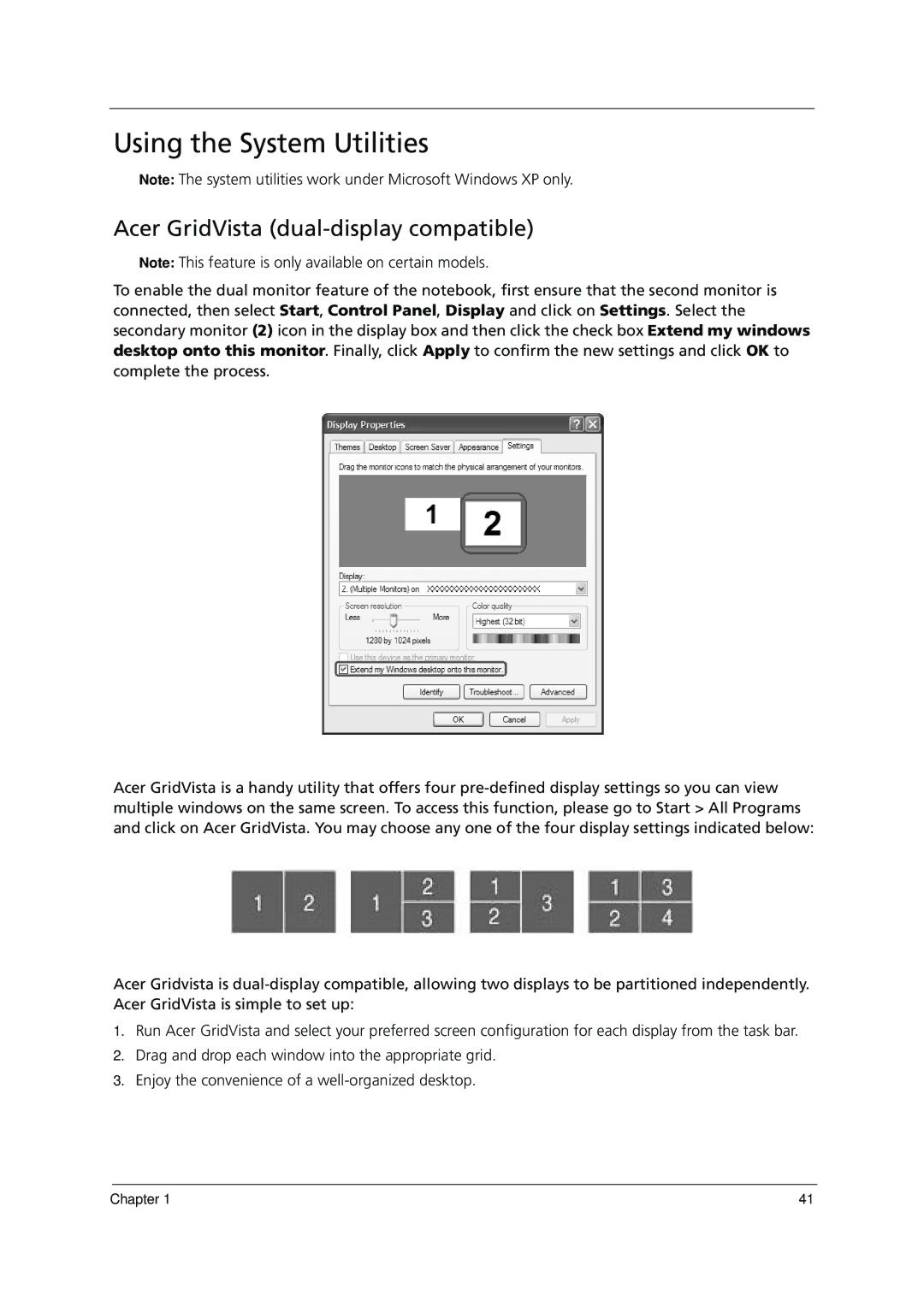Using the System Utilities
Note: The system utilities work under Microsoft Windows XP only.
Acer GridVista (dual-display compatible)
Note: This feature is only available on certain models.
To enable the dual monitor feature of the notebook, first ensure that the second monitor is connected, then select Start, Control Panel, Display and click on Settings. Select the secondary monitor (2) icon in the display box and then click the check box Extend my windows desktop onto this monitor. Finally, click Apply to confirm the new settings and click OK to complete the process.
Acer GridVista is a handy utility that offers four
Acer Gridvista is
1.Run Acer GridVista and select your preferred screen configuration for each display from the task bar.
2.Drag and drop each window into the appropriate grid.
3.Enjoy the convenience of a
Chapter 1 | 41 |