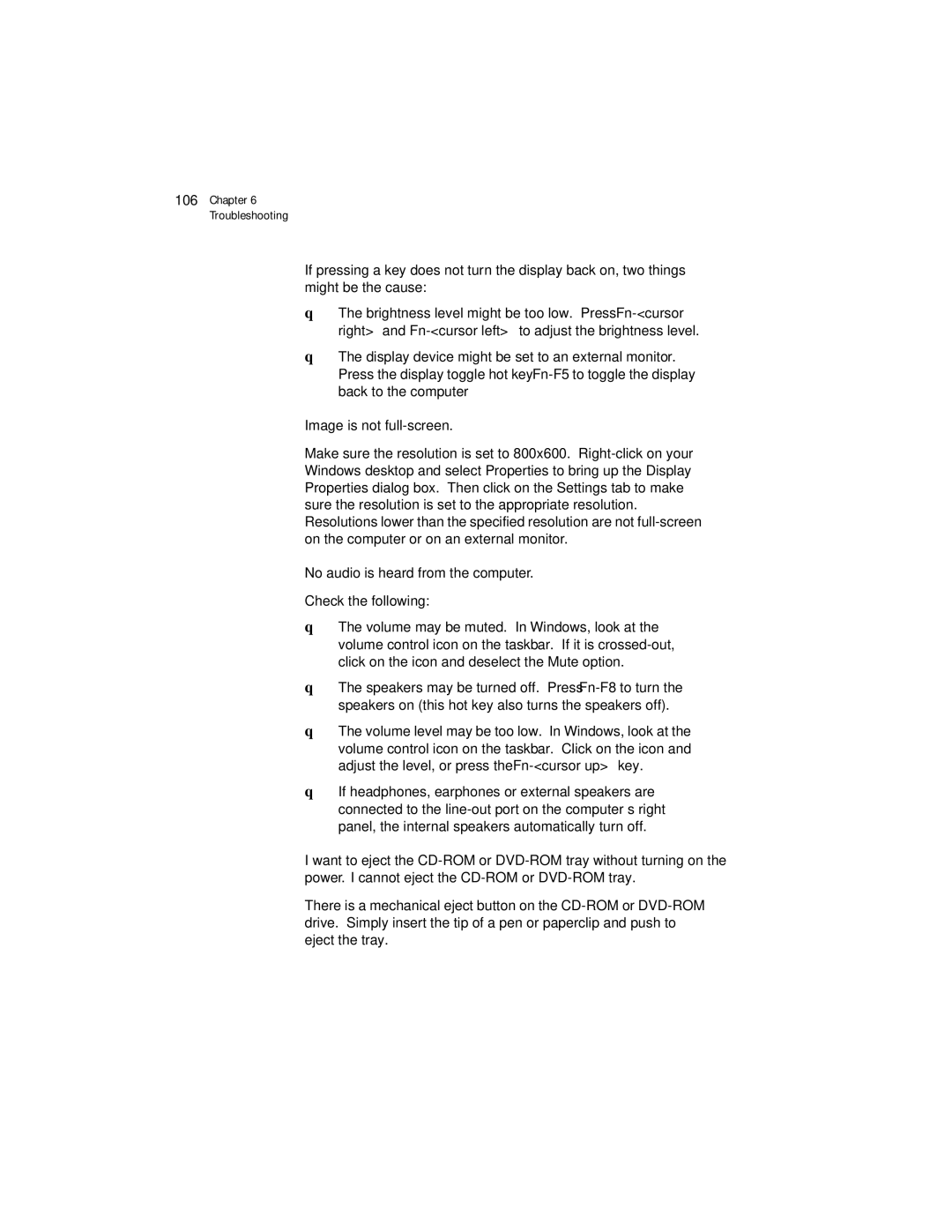106Chapter 6 Troubleshooting
If pressing a key does not turn the display back on, two things might be the cause:
❑The brightness level might be too low. Press Fn-<cursor right> and Fn-<cursor left> to adjust the brightness level.
❑The display device might be set to an external monitor. Press the display toggle hot key Fn-F5to toggle the display back to the computer
Image is not full-screen.
Make sure the resolution is set to 800x600. Right-click on your Windows desktop and select Properties to bring up the Display Properties dialog box. Then click on the Settings tab to make sure the resolution is set to the appropriate resolution. Resolutions lower than the specified resolution are not full-screen on the computer or on an external monitor.
No audio is heard from the computer.
Check the following:
❑The volume may be muted. In Windows, look at the volume control icon on the taskbar. If it is crossed-out, click on the icon and deselect the Mute option.
❑The speakers may be turned off. Press Fn-F8to turn the speakers on (this hot key also turns the speakers off).
❑The volume level may be too low. In Windows, look at the volume control icon on the taskbar. Click on the icon and adjust the level, or press the Fn-<cursor up> key.
❑If headphones, earphones or external speakers are connected to the line-out port on the computer’s right panel, the internal speakers automatically turn off.
I want to eject the CD-ROM or DVD-ROM tray without turning on the power. I cannot eject the CD-ROM or DVD-ROM tray.
There is a mechanical eject button on the CD-ROM or DVD-ROM drive. Simply insert the tip of a pen or paperclip and push to eject the tray.