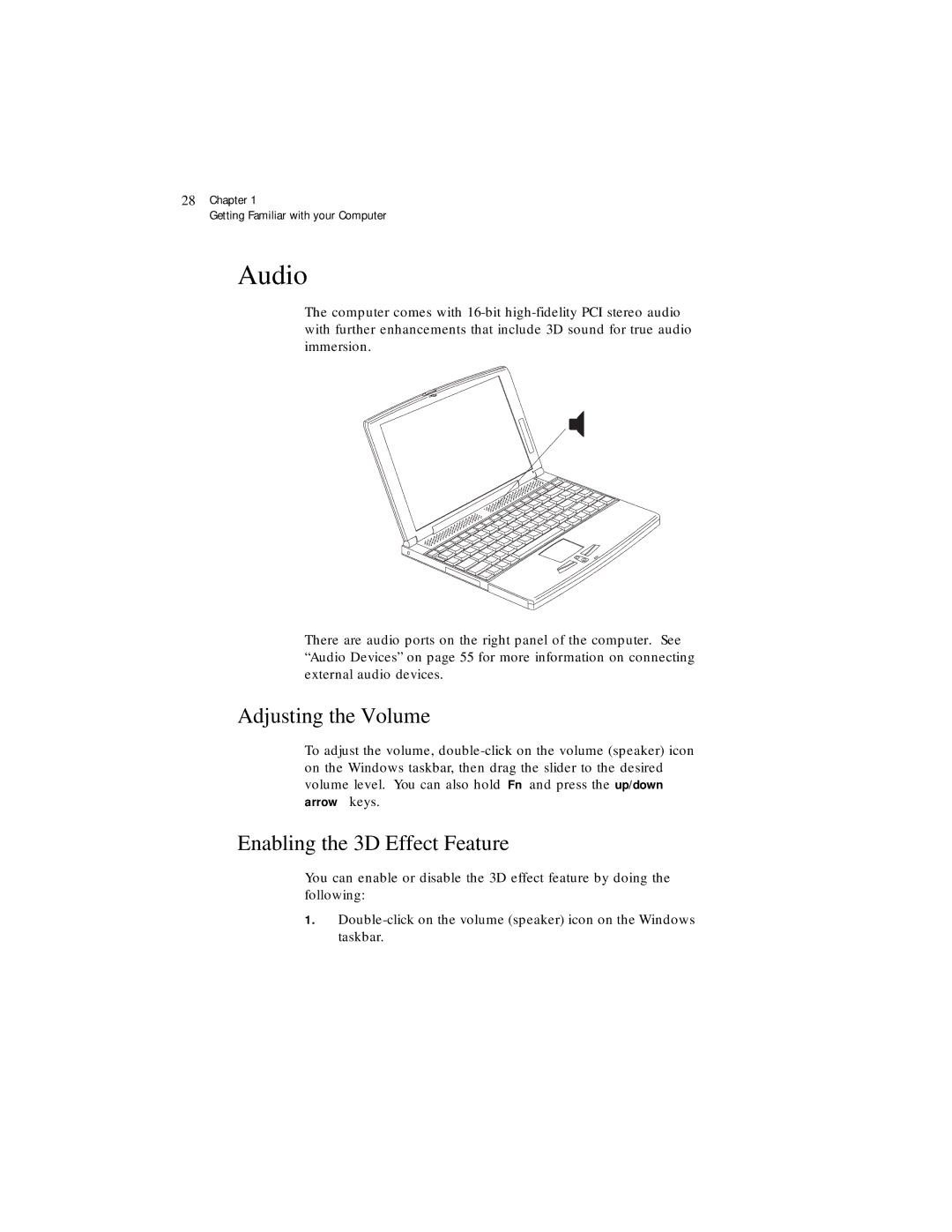28Chapter 1
Getting Familiar with your Computer
Audio
The computer comes with
There are audio ports on the right panel of the computer. See “Audio Devices” on page 55 for more information on connecting external audio devices.
Adjusting the Volume
To adjust the volume,
Enabling the 3D Effect Feature
You can enable or disable the 3D effect feature by doing the following:
1.