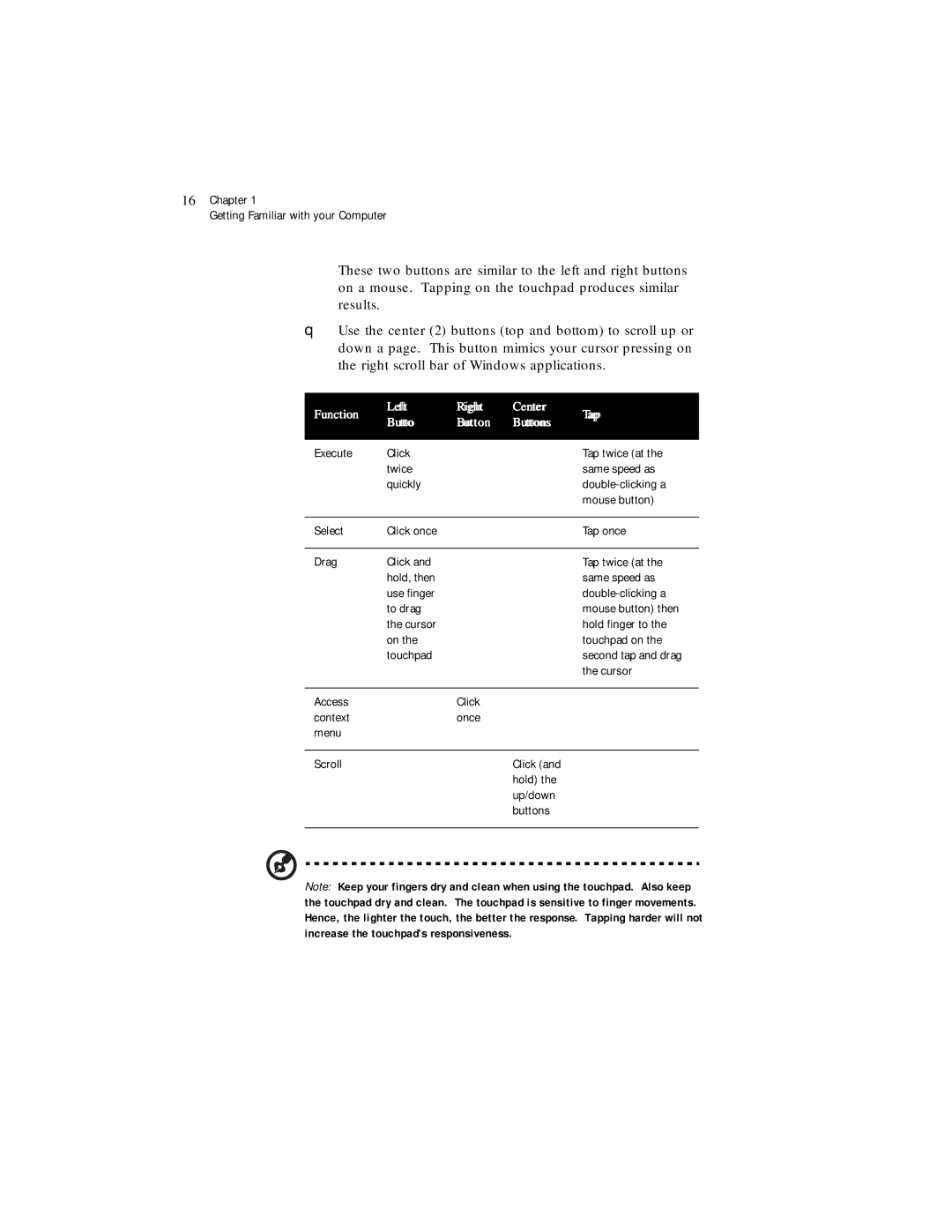16Chapter 1
Getting Familiar with your Computer
These two buttons are similar to the left and right buttons on a mouse. Tapping on the touchpad produces similar results.
❑Use the center (2) buttons (top and bottom) to scroll up or down a page. This button mimics your cursor pressing on the right scroll bar of Windows applications.
Function | Left | Right | Center | Tap | |
Butto | Button | Buttons | |||
|
| ||||
|
|
|
|
| |
Execute | Click |
|
| Tap twice (at the | |
| twice |
|
| same speed as | |
| quickly |
|
| ||
|
|
|
| mouse button) | |
|
|
|
|
| |
Select | Click once |
|
| Tap once | |
|
|
|
|
| |
Drag | Click and |
|
| Tap twice (at the | |
| hold, then |
|
| same speed as | |
| use finger |
|
| ||
| to drag |
|
| mouse button) then | |
| the cursor |
|
| hold finger to the | |
| on the |
|
| touchpad on the | |
| touchpad |
|
| second tap and drag | |
|
|
|
| the cursor | |
|
|
|
|
| |
Access |
| Click |
|
| |
context |
| once |
|
| |
menu |
|
|
|
| |
|
|
|
|
| |
Scroll |
|
| Click (and |
| |
|
|
| hold) the |
| |
|
|
| up/down |
| |
|
|
| buttons |
| |
|
|
|
|
|
Note: Keep your fingers dry and clean when using the touchpad. Also keep the touchpad dry and clean. The touchpad is sensitive to finger movements. Hence, the lighter the touch, the better the response. Tapping harder will not increase the touchpad’s responsiveness.