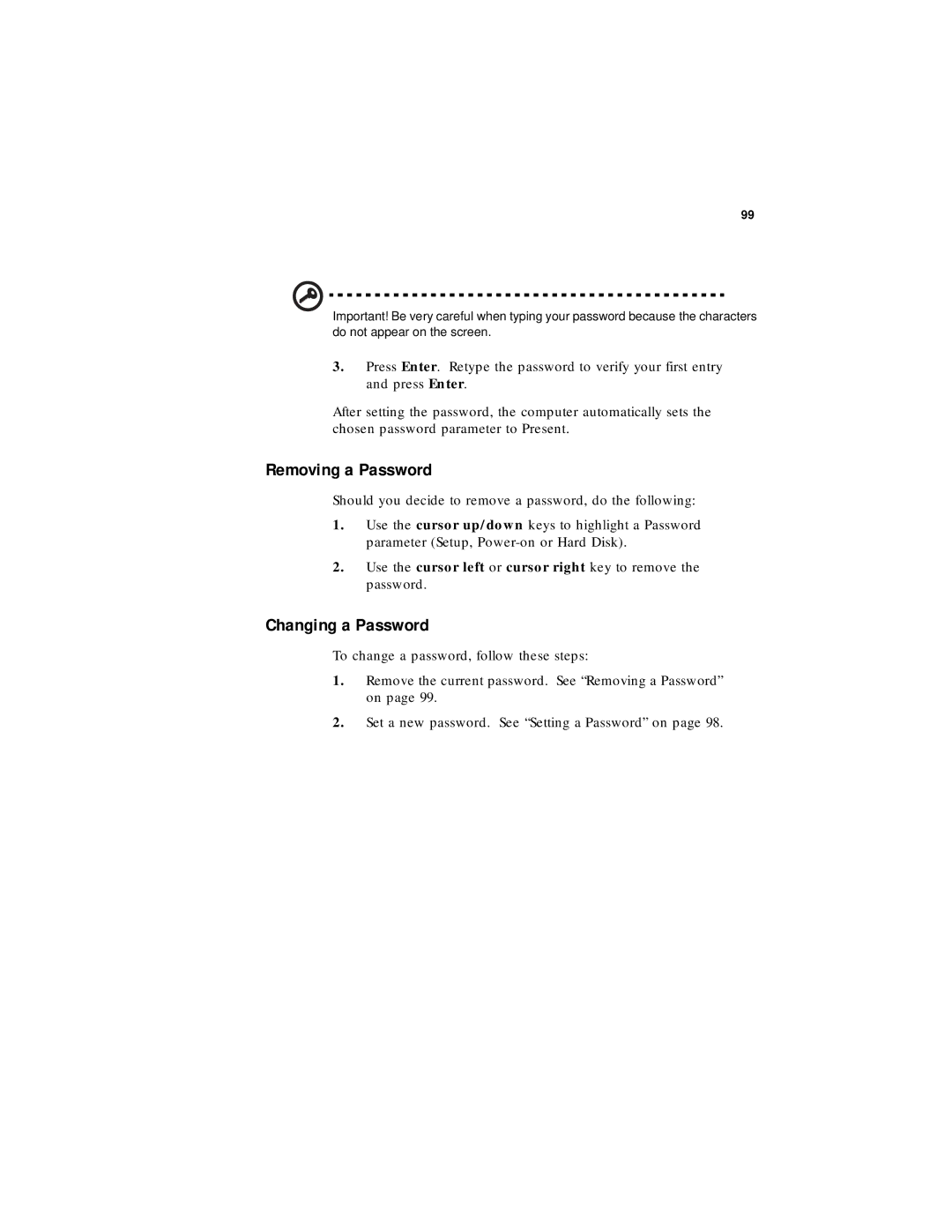99
Important! Be very careful when typing your password because the characters do not appear on the screen.
3.Press Enter. Retype the password to verify your first entry and press Enter.
After setting the password, the computer automatically sets the chosen password parameter to Present.
Removing a Password
Should you decide to remove a password, do the following:
1.Use the cursor up/down keys to highlight a Password parameter (Setup,
2.Use the cursor left or cursor right key to remove the password.
Changing a Password
To change a password, follow these steps:
1.Remove the current password. See “Removing a Password” on page 99.
2.Set a new password. See “Setting a Password” on page 98.