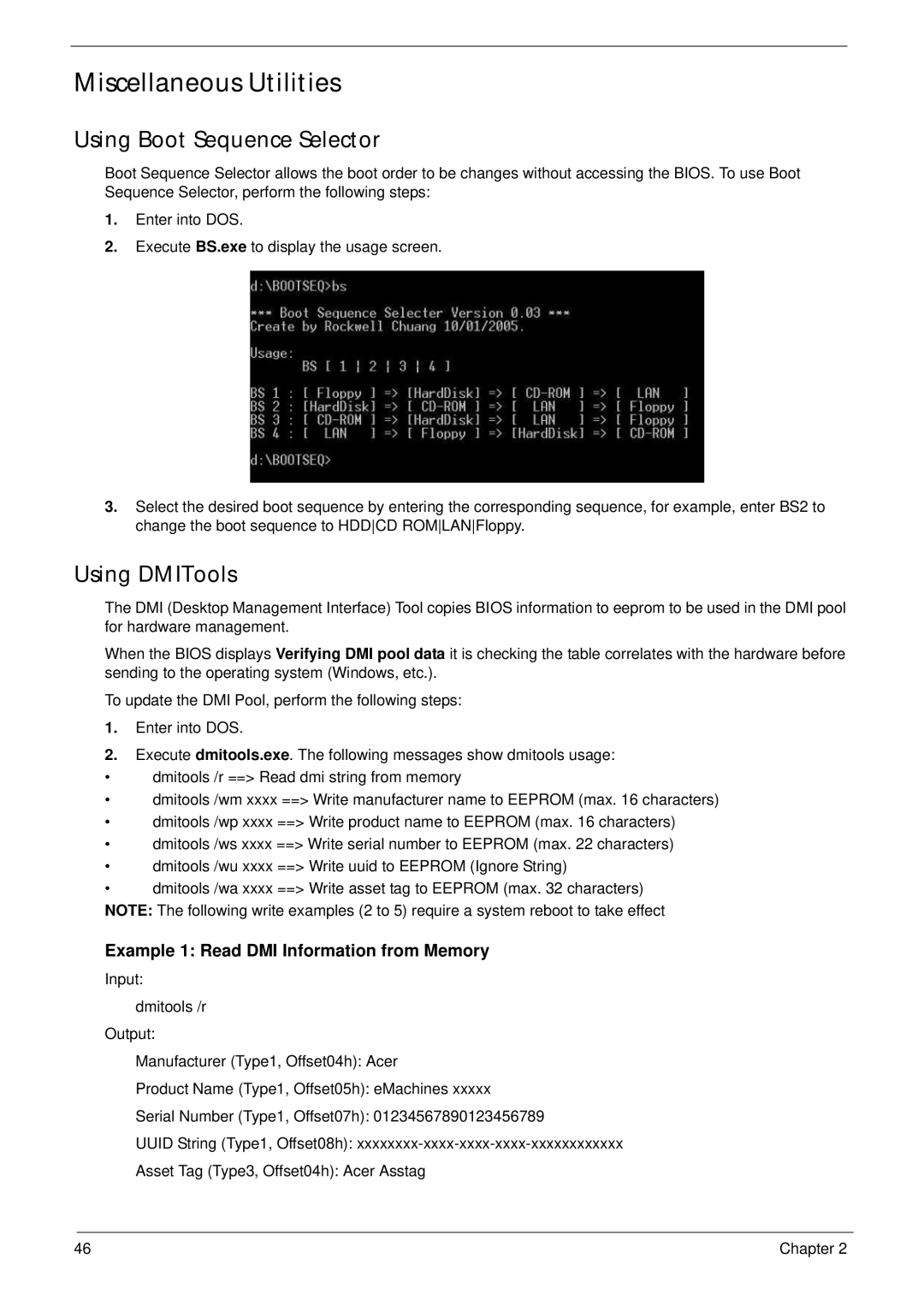Miscellaneous Utilities
Using Boot Sequence Selector
Boot Sequence Selector allows the boot order to be changes without accessing the BIOS. To use Boot Sequence Selector, perform the following steps:
1.Enter into DOS.
2.Execute BS.exe to display the usage screen.
3.Select the desired boot sequence by entering the corresponding sequence, for example, enter BS2 to change the boot sequence to HDDCD ROMLANFloppy.
Using DMITools
The DMI (Desktop Management Interface) Tool copies BIOS information to eeprom to be used in the DMI pool for hardware management.
When the BIOS displays Verifying DMI pool data it is checking the table correlates with the hardware before sending to the operating system (Windows, etc.).
To update the DMI Pool, perform the following steps:
1.Enter into DOS.
2.Execute dmitools.exe. The following messages show dmitools usage:
• dmitools /r ==> Read dmi string from memory
• dmitools /wm xxxx ==> Write manufacturer name to EEPROM (max. 16 characters)
• dmitools /wp xxxx ==> Write product name to EEPROM (max. 16 characters)
• dmitools /ws xxxx ==> Write serial number to EEPROM (max. 22 characters)
• dmitools /wu xxxx ==> Write uuid to EEPROM (Ignore String)
• dmitools /wa xxxx ==> Write asset tag to EEPROM (max. 32 characters) NOTE: The following write examples (2 to 5) require a system reboot to take effect
Example 1: Read DMI Information from Memory
Input: dmitools /r
Output:
Manufacturer (Type1, Offset04h): Acer
Product Name (Type1, Offset05h): eMachines xxxxx
Serial Number (Type1, Offset07h): 01234567890123456789
UUID String (Type1, Offset08h):
Asset Tag (Type3, Offset04h): Acer Asstag
46 | Chapter 2 |