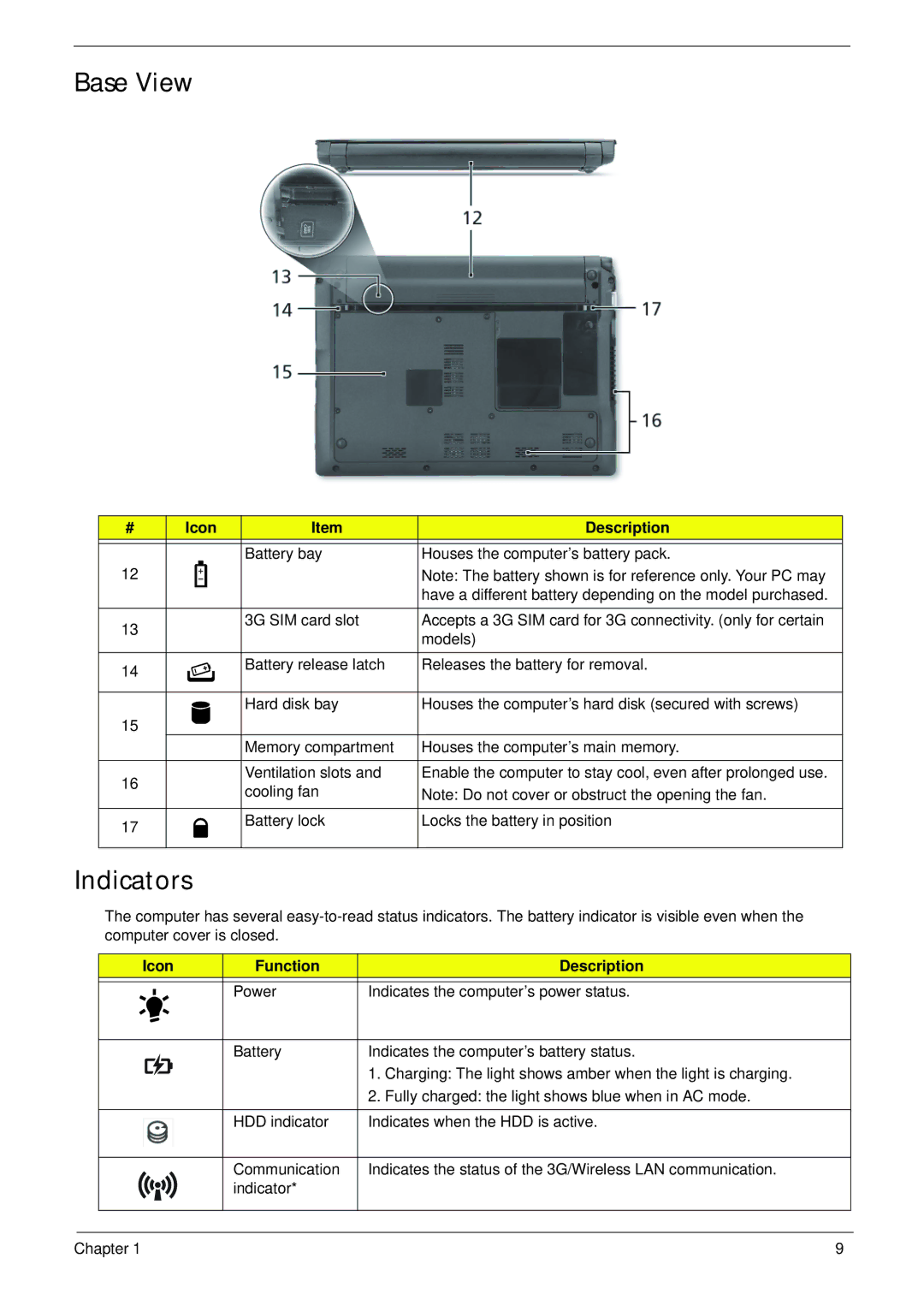Base View
# | Icon | Item | Description | ||
|
|
|
|
|
|
|
|
|
| Battery bay | Houses the computer’s battery pack. |
12 |
|
|
|
| Note: The battery shown is for reference only. Your PC may |
|
|
|
|
| have a different battery depending on the model purchased. |
13 |
|
|
| 3G SIM card slot | Accepts a 3G SIM card for 3G connectivity. (only for certain |
|
|
|
| models) | |
|
|
|
|
| |
|
|
|
|
|
|
14 |
|
|
| Battery release latch | Releases the battery for removal. |
|
|
|
|
| |
|
|
|
|
|
|
|
|
|
| Hard disk bay | Houses the computer’s hard disk (secured with screws) |
15 |
|
|
|
|
|
|
|
|
| Memory compartment | Houses the computer’s main memory. |
|
|
|
|
|
|
16 |
|
|
| Ventilation slots and | Enable the computer to stay cool, even after prolonged use. |
|
|
| cooling fan | Note: Do not cover or obstruct the opening the fan. | |
|
|
|
| ||
|
|
|
|
|
|
17 |
|
|
| Battery lock | Locks the battery in position |
|
|
|
|
| |
|
|
|
|
|
|
Indicators
The computer has several
| Icon | Function |
| Description | |
|
|
|
|
| |
|
|
| Power | Indicates the computer’s power status. | |
|
|
| |||
|
|
| |||
|
|
|
|
| |
|
|
| Battery | Indicates the computer’s battery status. | |
|
|
|
| 1. | Charging: The light shows amber when the light is charging. |
|
|
|
| 2. | Fully charged: the light shows blue when in AC mode. |
|
|
|
|
| |
|
|
| HDD indicator | Indicates when the HDD is active. | |
|
|
|
|
| |
|
|
| Communication | Indicates the status of the 3G/Wireless LAN communication. | |
|
|
| indicator* |
|
|
|
|
|
|
|
|
|
|
|
|
|
|
Chapter 1 | 9 |