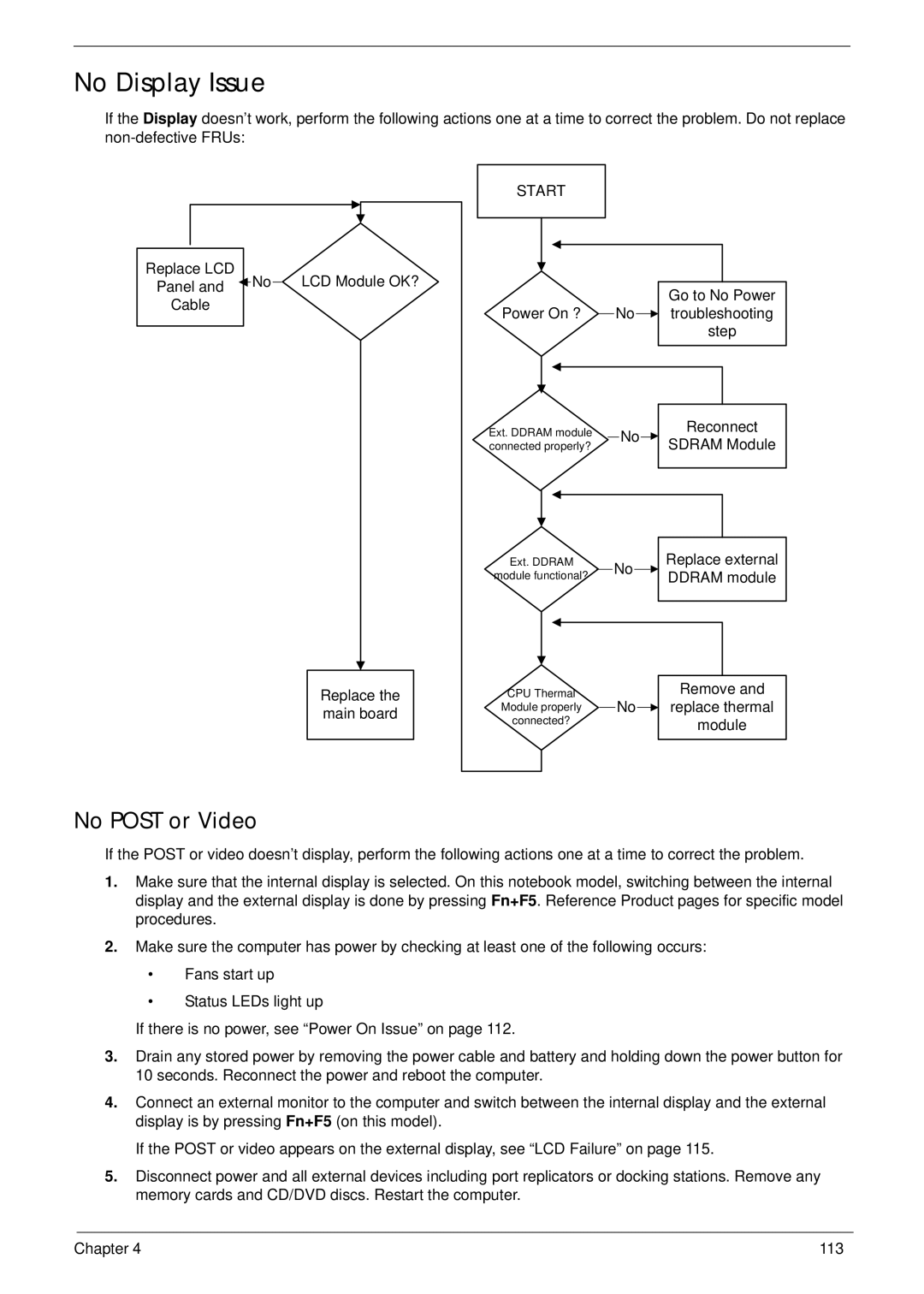No Display Issue
If the Display doesn’t work, perform the following actions one at a time to correct the problem. Do not replace
|
|
| START |
|
|
Replace LCD | No | LCD Module OK? |
|
|
|
Panel and |
|
| Go to No Power | ||
|
|
|
| ||
Cable |
|
|
|
| |
|
| Power On ? | No | troubleshooting | |
|
|
| |||
|
|
|
|
| step |
|
|
| Ext. DDRAM module | No | Reconnect |
|
|
| SDRAM Module | ||
|
|
| connected properly? |
| |
|
|
| Ext. DDRAM | No | Replace external |
|
|
| module functional? | DDRAM module | |
|
|
|
| ||
|
| Replace the | CPU Thermal |
| Remove and |
|
| No | replace thermal | ||
|
| main board | Module properly | ||
|
| connected? |
| module | |
|
|
|
| ||
|
|
|
|
|
No POST or Video
If the POST or video doesn’t display, perform the following actions one at a time to correct the problem.
1.Make sure that the internal display is selected. On this notebook model, switching between the internal display and the external display is done by pressing Fn+F5. Reference Product pages for specific model procedures.
2.Make sure the computer has power by checking at least one of the following occurs:
•Fans start up
•Status LEDs light up
If there is no power, see “Power On Issue” on page 112.
3.Drain any stored power by removing the power cable and battery and holding down the power button for 10 seconds. Reconnect the power and reboot the computer.
4.Connect an external monitor to the computer and switch between the internal display and the external display is by pressing Fn+F5 (on this model).
If the POST or video appears on the external display, see “LCD Failure” on page 115.
5.Disconnect power and all external devices including port replicators or docking stations. Remove any memory cards and CD/DVD discs. Restart the computer.
Chapter 4 | 113 |