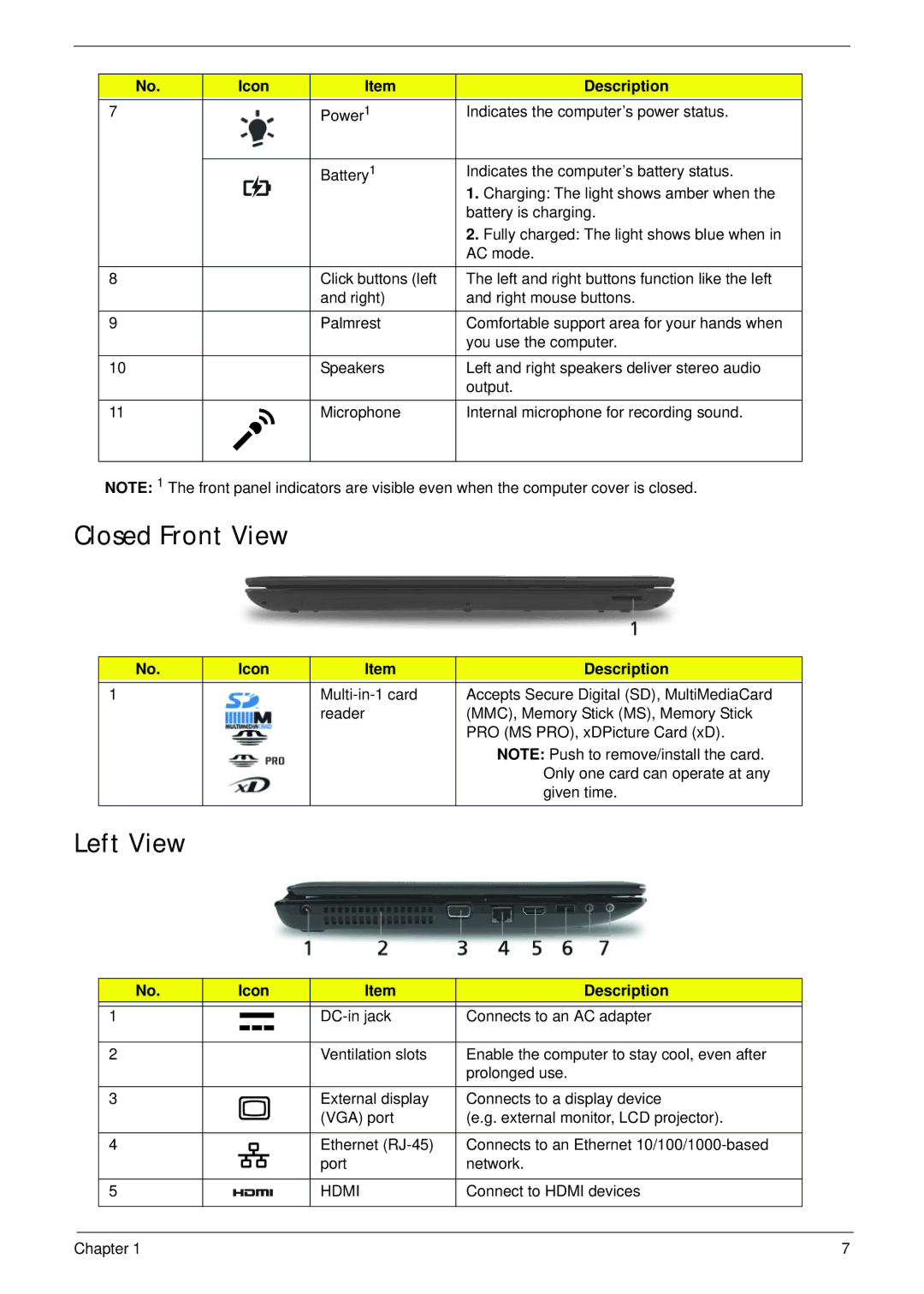No. | Icon | Item | Description |
|
|
|
|
7 |
| Power1 | Indicates the computer’s power status. |
|
|
|
|
|
| Battery1 | Indicates the computer’s battery status. |
|
|
| 1. Charging: The light shows amber when the |
|
|
| battery is charging. |
|
|
| 2. Fully charged: The light shows blue when in |
|
|
| AC mode. |
8 |
| Click buttons (left | The left and right buttons function like the left |
|
| and right) | and right mouse buttons. |
|
|
|
|
9 |
| Palmrest | Comfortable support area for your hands when |
|
|
| you use the computer. |
|
|
|
|
10 |
| Speakers | Left and right speakers deliver stereo audio |
|
|
| output. |
11 |
| Microphone | Internal microphone for recording sound. |
|
|
|
|
NOTE: 1 The front panel indicators are visible even when the computer cover is closed.
Closed Front View
No. | Icon | Item | Description |
|
|
|
|
1 |
| Accepts Secure Digital (SD), MultiMediaCard | |
|
| reader | (MMC), Memory Stick (MS), Memory Stick |
|
|
| PRO (MS PRO), xDPicture Card (xD). |
|
|
| NOTE: Push to remove/install the card. |
|
|
| Only one card can operate at any |
|
|
| given time. |
|
|
|
|
Left View
No. | Icon | Item | Description | ||||||
|
|
|
|
|
|
|
|
|
|
1 |
|
|
|
|
|
|
| Connects to an AC adapter | |
|
|
|
|
|
|
| |||
|
|
|
|
|
|
| |||
|
|
|
|
|
|
|
|
|
|
2 |
|
|
|
|
|
|
| Ventilation slots | Enable the computer to stay cool, even after |
|
|
|
|
|
|
|
|
| prolonged use. |
|
|
|
|
|
|
|
|
|
|
3 |
|
|
|
|
|
|
| External display | Connects to a display device |
|
|
|
|
|
|
|
| (VGA) port | (e.g. external monitor, LCD projector). |
|
|
|
|
|
|
|
|
|
|
4 |
|
|
|
|
|
|
| Ethernet | Connects to an Ethernet |
|
|
|
|
|
|
|
| port | network. |
|
|
|
|
|
|
|
|
|
|
5 |
|
|
|
|
|
|
| HDMI | Connect to HDMI devices |
|
|
|
|
|
|
|
|
|
|
Chapter 1 | 7 |