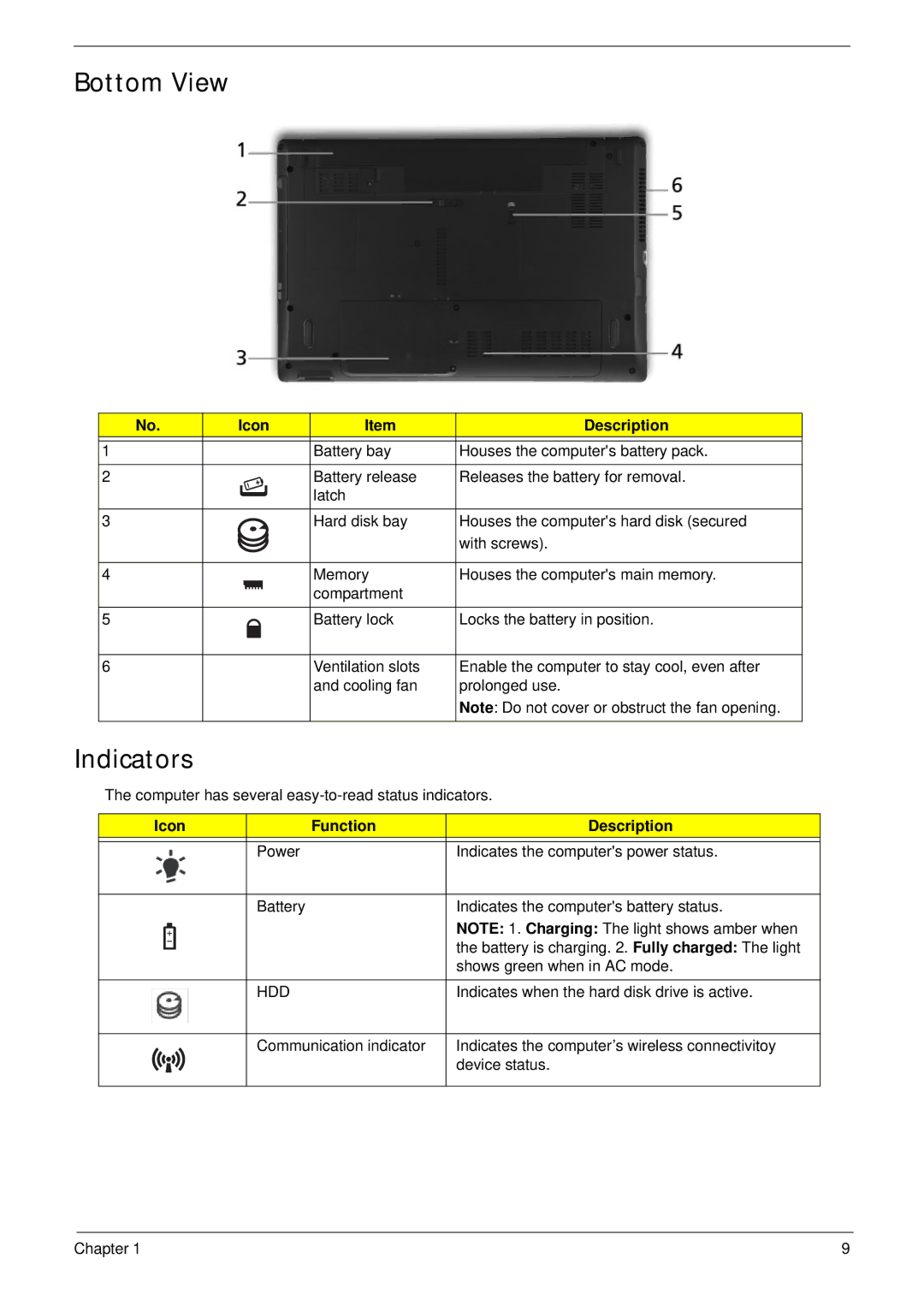Bottom View
No. | Icon | Item | Description |
|
|
|
|
1 |
| Battery bay | Houses the computer's battery pack. |
|
|
|
|
2 |
| Battery release | Releases the battery for removal. |
|
| latch |
|
|
|
|
|
3 |
| Hard disk bay | Houses the computer's hard disk (secured |
|
|
| with screws). |
|
|
|
|
4 |
| Memory | Houses the computer's main memory. |
|
| compartment |
|
|
|
|
|
5 |
| Battery lock | Locks the battery in position. |
|
|
|
|
6 |
| Ventilation slots | Enable the computer to stay cool, even after |
|
| and cooling fan | prolonged use. |
|
|
| Note: Do not cover or obstruct the fan opening. |
|
|
|
|
Indicators
The computer has several
Icon | Function | Description | ||
|
|
|
|
|
|
|
| Power | Indicates the computer's power status. |
|
|
|
|
|
|
|
| Battery | Indicates the computer's battery status. |
|
|
|
| NOTE: 1. Charging: The light shows amber when |
|
|
|
| |
|
|
|
| the battery is charging. 2. Fully charged: The light |
|
|
|
| |
|
|
|
| shows green when in AC mode. |
|
|
|
|
|
|
|
| HDD | Indicates when the hard disk drive is active. |
|
|
|
|
|
|
|
| Communication indicator | Indicates the computer’s wireless connectivitoy |
|
|
|
| device status. |
|
|
|
|
|
Chapter 1 | 9 |