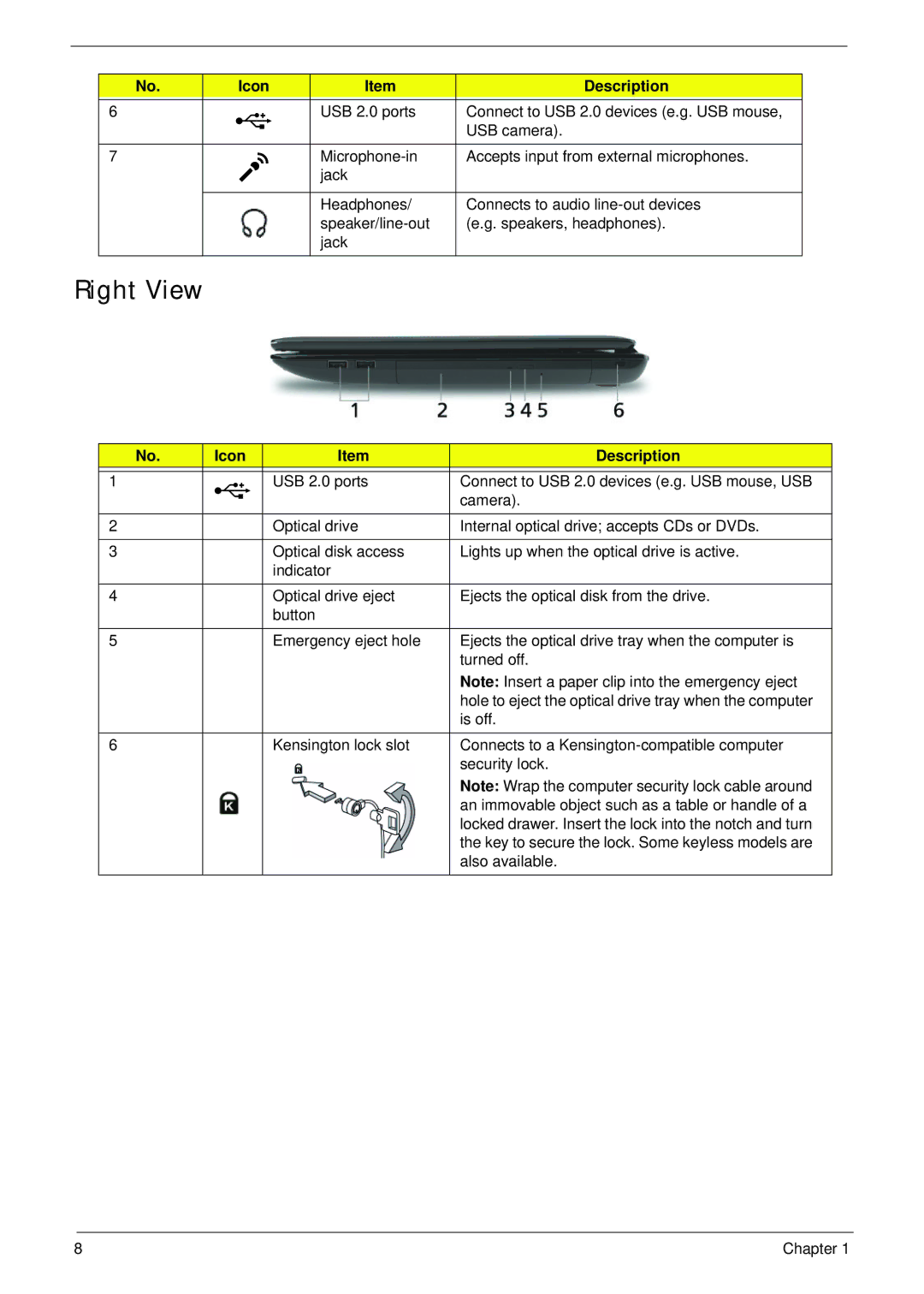No. | Icon | Item | Description |
|
|
|
|
6 |
| USB 2.0 ports | Connect to USB 2.0 devices (e.g. USB mouse, |
|
|
| USB camera). |
|
|
|
|
7 |
| Accepts input from external microphones. | |
|
| jack |
|
|
|
|
|
|
| Headphones/ | Connects to audio |
|
| (e.g. speakers, headphones). | |
|
| jack |
|
|
|
|
|
Right View
No. | Icon | Item | Description |
|
|
|
|
1 |
| USB 2.0 ports | Connect to USB 2.0 devices (e.g. USB mouse, USB |
|
|
| camera). |
|
|
|
|
2 |
| Optical drive | Internal optical drive; accepts CDs or DVDs. |
|
|
|
|
3 |
| Optical disk access | Lights up when the optical drive is active. |
|
| indicator |
|
|
|
|
|
4 |
| Optical drive eject | Ejects the optical disk from the drive. |
|
| button |
|
|
|
|
|
5 |
| Emergency eject hole | Ejects the optical drive tray when the computer is |
|
|
| turned off. |
|
|
| Note: Insert a paper clip into the emergency eject |
|
|
| hole to eject the optical drive tray when the computer |
|
|
| is off. |
|
|
|
|
6 |
| Kensington lock slot | Connects to a |
|
|
| security lock. |
|
|
| Note: Wrap the computer security lock cable around |
|
|
| an immovable object such as a table or handle of a |
|
|
| locked drawer. Insert the lock into the notch and turn |
|
|
| the key to secure the lock. Some keyless models are |
|
|
| also available. |
|
|
|
|
8 | Chapter 1 |