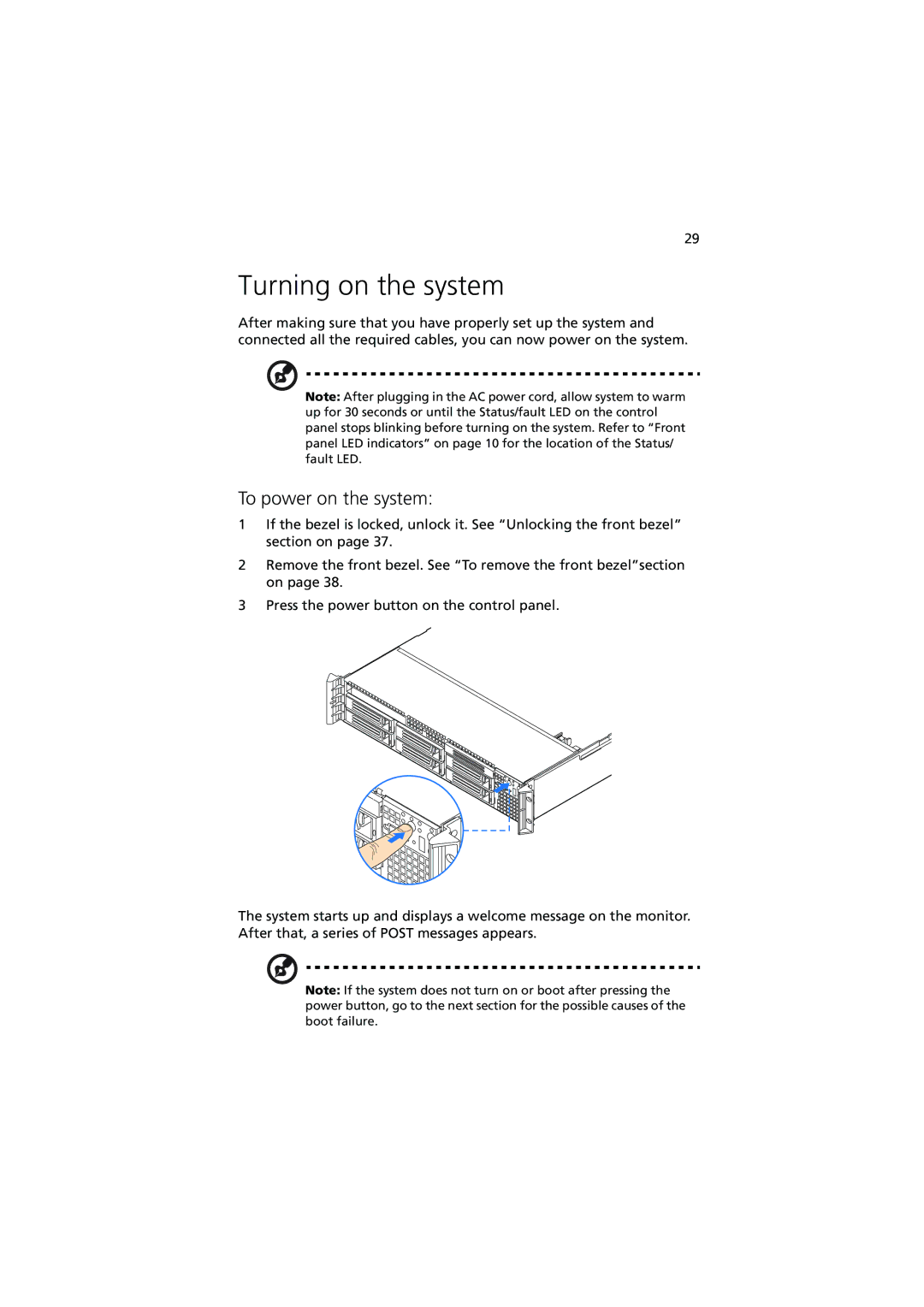R720 Series specifications
The Acer R720 Series is a versatile line of laptops designed to cater to the needs of professionals, students, and casual users alike. Known for their reliability and performance, the R720 series has garnered a reputation for being a powerful yet portable computing solution. With a range of models available, users can select the specifications that best fit their individual needs, making it an excellent choice for a variety of tasks.One of the standout features of the Acer R720 Series is its robust processing capabilities. Most models in this line are equipped with Intel Core processors, ranging from i5 to i7 options, which provide exceptional speed and efficiency for multitasking. Coupled with ample RAM, typically starting at 8GB, users can expect seamless performance whether they are running demanding applications, engaging in video editing, or simply browsing the web.
Display quality is another highlight of the R720 Series. With a full HD display, users can enjoy vibrant visuals with sharp clarity. The screen's anti-glare technology ensures that outdoor usage or bright lighting conditions do not hinder visibility, making it ideal for professionals who are on the go or students attending classes in varied environments.
Moreover, the R720 Series incorporates NVIDIA GeForce graphics options, providing an enhanced visual experience for gaming and graphic design tasks. This dedicated graphics capability ensures that users can enjoy smooth frame rates and detailed graphics in their favorite games or design software.
In terms of build quality, the Acer R720 Series features a sleek and lightweight chassis, making it easy to carry around without compromising durability. The keyboards are comfortable and responsive, promoting a positive typing experience, while the touchpad is precision-oriented, allowing for easy navigation.
Connectivity is another advantage of the R720 Series. Most models come equipped with various ports, including USB Type-C, HDMI, and an SD card reader, ensuring that users can connect to a multitude of devices and peripherals with ease. Wi-Fi 6 capabilities further enhance internet connectivity, offering faster data rates and improved network efficiency.
In conclusion, the Acer R720 Series is designed to deliver an optimal balance of performance, portability, and flexibility. With its powerful processors, high-quality displays, dedicated graphics options, and essential connectivity features, it stands out as a reliable option for users in all walks of life. Whether for work, study, or entertainment, the R720 Series remains a compelling choice.