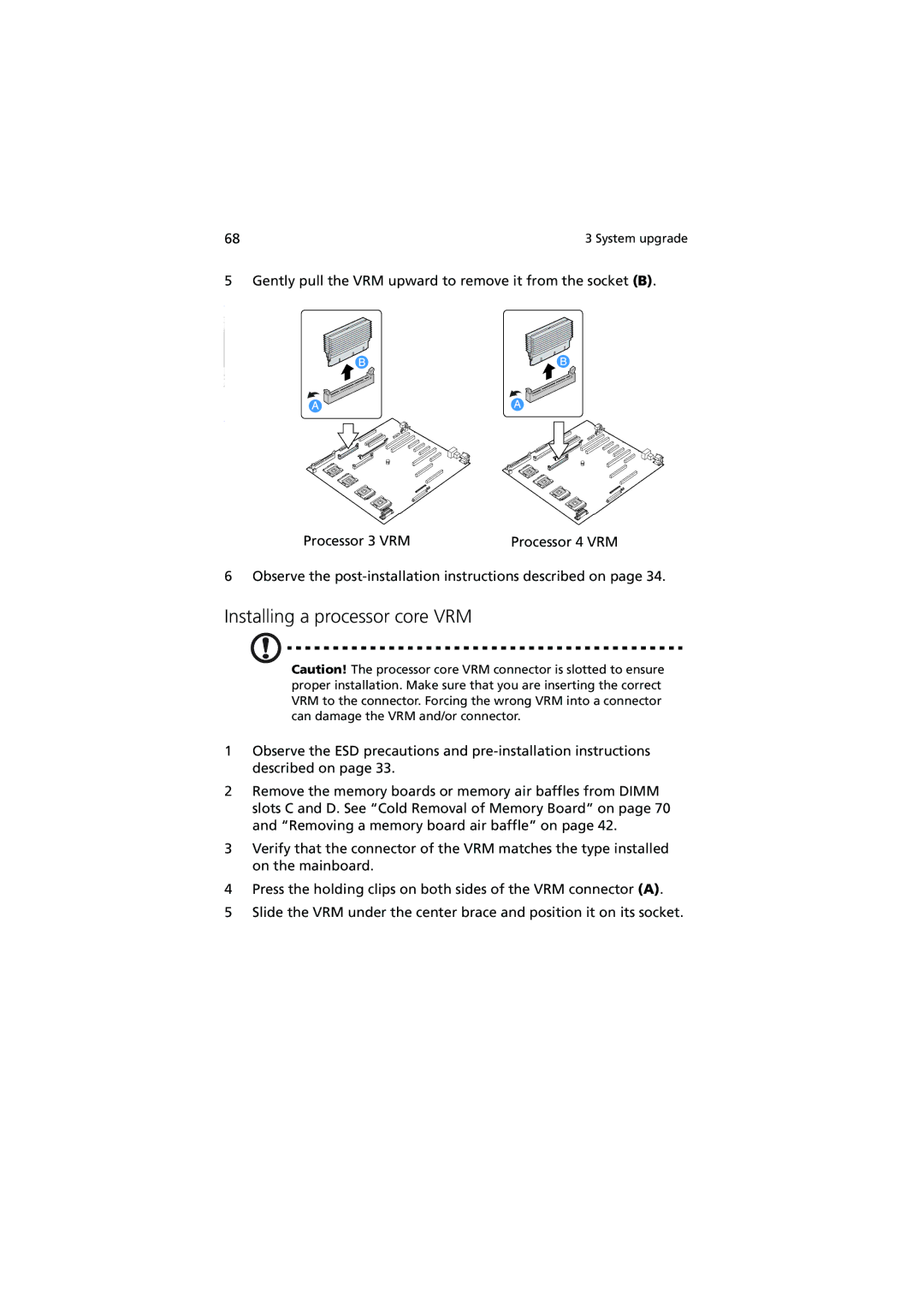68 | 3 System upgrade |
5 Gently pull the VRM upward to remove it from the socket (B).
Processor 3 VRMProcessor 4 VRM
6 Observe the
Installing a processor core VRM
Caution! The processor core VRM connector is slotted to ensure proper installation. Make sure that you are inserting the correct VRM to the connector. Forcing the wrong VRM into a connector can damage the VRM and/or connector.
1Observe the ESD precautions and
2Remove the memory boards or memory air baffles from DIMM slots C and D. See “Cold Removal of Memory Board” on page 70 and “Removing a memory board air baffle” on page 42.
3Verify that the connector of the VRM matches the type installed on the mainboard.
4Press the holding clips on both sides of the VRM connector (A).
5Slide the VRM under the center brace and position it on its socket.