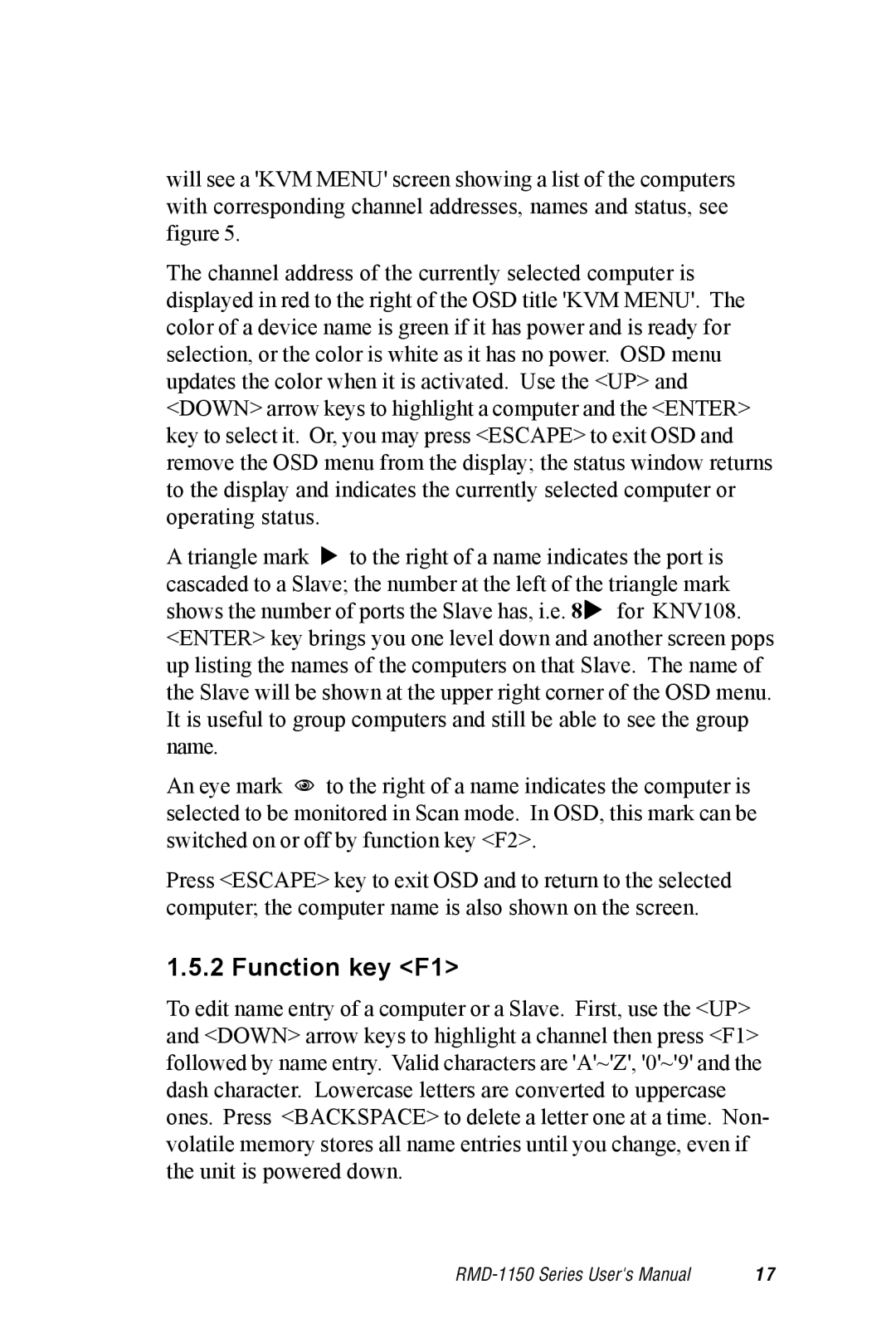will see a 'KVM MENU' screen showing a list of the computers with corresponding channel addresses, names and status, see figure 5.
The channel address of the currently selected computer is displayed in red to the right of the OSD title 'KVM MENU'. The color of a device name is green if it has power and is ready for selection, or the color is white as it has no power. OSD menu updates the color when it is activated. Use the <UP> and <DOWN> arrow keys to highlight a computer and the <ENTER> key to select it. Or, you may press <ESCAPE> to exit OSD and remove the OSD menu from the display; the status window returns to the display and indicates the currently selected computer or operating status.
A triangle mark!! to the right of a name indicates the port is cascaded to a Slave; the number at the left of the triangle mark shows the number of ports the Slave has, i.e. 8!!for KNV108. <ENTER> key brings you one level down and another screen pops up listing the names of the computers on that Slave. The name of the Slave will be shown at the upper right corner of the OSD menu. It is useful to group computers and still be able to see the group name.
An eye mark " to the right of a name indicates the computer is selected to be monitored in Scan mode. In OSD, this mark can be switched on or off by function key <F2>.
Press <ESCAPE> key to exit OSD and to return to the selected computer; the computer name is also shown on the screen.
1.5.2 Function key <F1>
To edit name entry of a computer or a Slave. First, use the <UP> and <DOWN> arrow keys to highlight a channel then press <F1> followed by name entry. Valid characters are 'A'~'Z', '0'~'9' and the dash character. Lowercase letters are converted to uppercase ones. Press <BACKSPACE> to delete a letter one at a time. Non- volatile memory stores all name entries until you change, even if the unit is powered down.
1 7 |