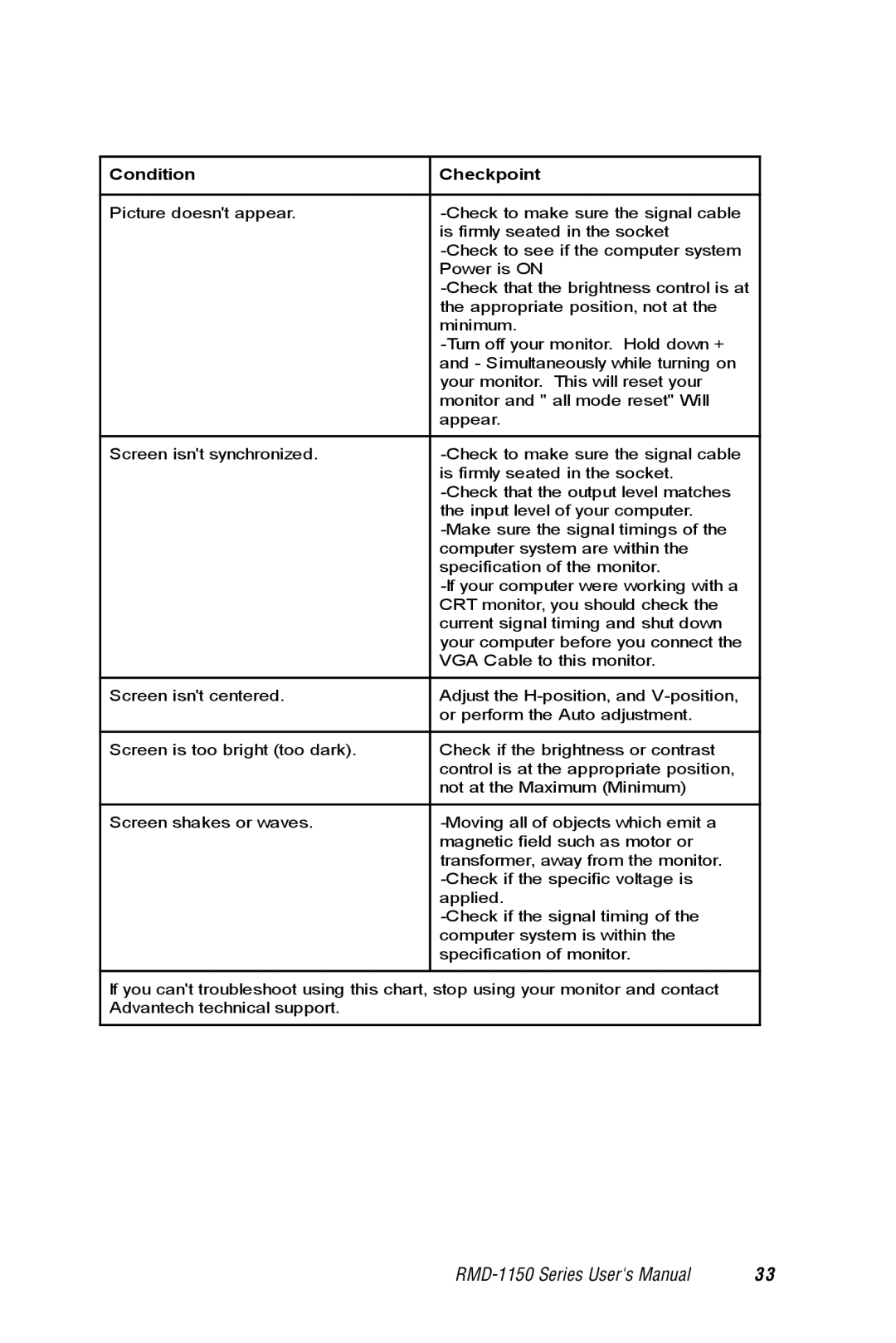Condition | Checkpoint |
|
|
Picture doesn't appear. | |
| is firmly seated in the socket |
| |
| Power is ON |
| |
| the appropriate position, not at the |
| minimum. |
| |
| and - Simultaneously while turning on |
| your monitor. This will reset your |
| monitor and " all mode reset" Will |
| appear. |
|
|
Screen isn't synchronized. | |
| is firmly seated in the socket. |
| |
| the input level of your computer. |
| |
| computer system are within the |
| specification of the monitor. |
| |
| CRT monitor, you should check the |
| current signal timing and shut down |
| your computer before you connect the |
| VGA Cable to this monitor. |
|
|
Screen isn't centered. | Adjust the |
| or perform the Auto adjustment. |
|
|
Screen is too bright (too dark). | Check if the brightness or contrast |
| control is at the appropriate position, |
| not at the Maximum (Minimum) |
|
|
Screen shakes or waves. | |
| magnetic field such as motor or |
| transformer, away from the monitor. |
| |
| applied. |
| |
| computer system is within the |
| specification of monitor. |
|
|
If you can't troubleshoot using this chart, stop using your monitor and contact Advantech technical support.
3 3 |