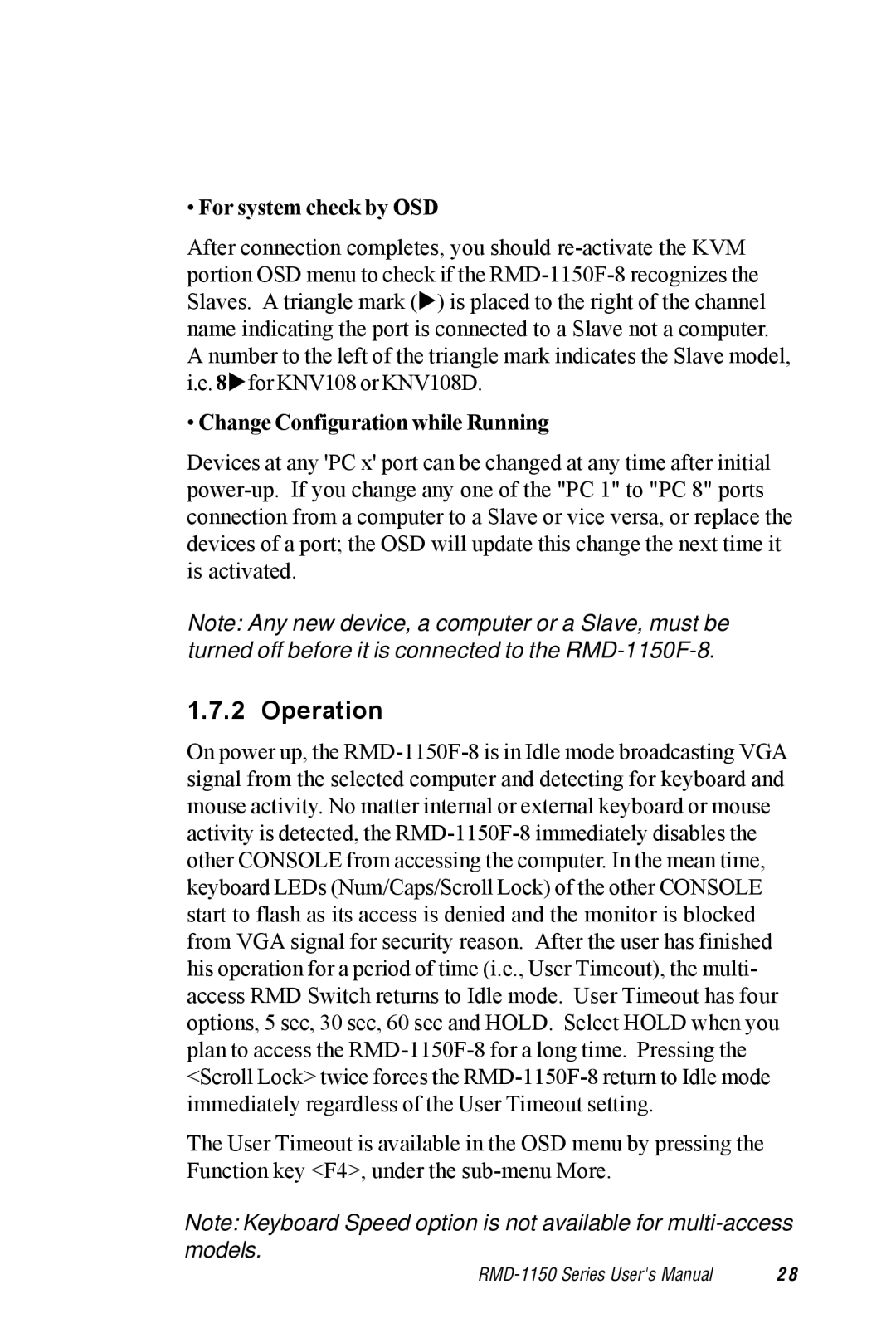•For system check by OSD
After connection completes, you should re-activate the KVM portion OSD menu to check if the RMD-1150F-8 recognizes the Slaves. A triangle mark (!) is placed to the right of the channel name indicating the port is connected to a Slave not a computer. A number to the left of the triangle mark indicates the Slave model, i.e. 8!for KNV108 or KNV108D.
•Change Configuration while Running
Devices at any 'PC x' port can be changed at any time after initial power-up. If you change any one of the "PC 1" to "PC 8" ports connection from a computer to a Slave or vice versa, or replace the devices of a port; the OSD will update this change the next time it is activated.
Note: Any new device, a computer or a Slave, must be turned off before it is connected to the RMD-1150F-8.
1.7.2 Operation
On power up, the RMD-1150F-8 is in Idle mode broadcasting VGA signal from the selected computer and detecting for keyboard and mouse activity. No matter internal or external keyboard or mouse activity is detected, the RMD-1150F-8 immediately disables the other CONSOLE from accessing the computer. In the mean time, keyboard LEDs (Num/Caps/Scroll Lock) of the other CONSOLE start to flash as its access is denied and the monitor is blocked from VGA signal for security reason. After the user has finished his operation for a period of time (i.e., User Timeout), the multi- access RMD Switch returns to Idle mode. User Timeout has four options, 5 sec, 30 sec, 60 sec and HOLD. Select HOLD when you plan to access the RMD-1150F-8 for a long time. Pressing the <Scroll Lock> twice forces the RMD-1150F-8 return to Idle mode immediately regardless of the User Timeout setting.
The User Timeout is available in the OSD menu by pressing the Function key <F4>, under the sub-menu More.
Note: Keyboard Speed option is not available for multi-access models.
RMD-1150 Series User's Manual | 2 8 |