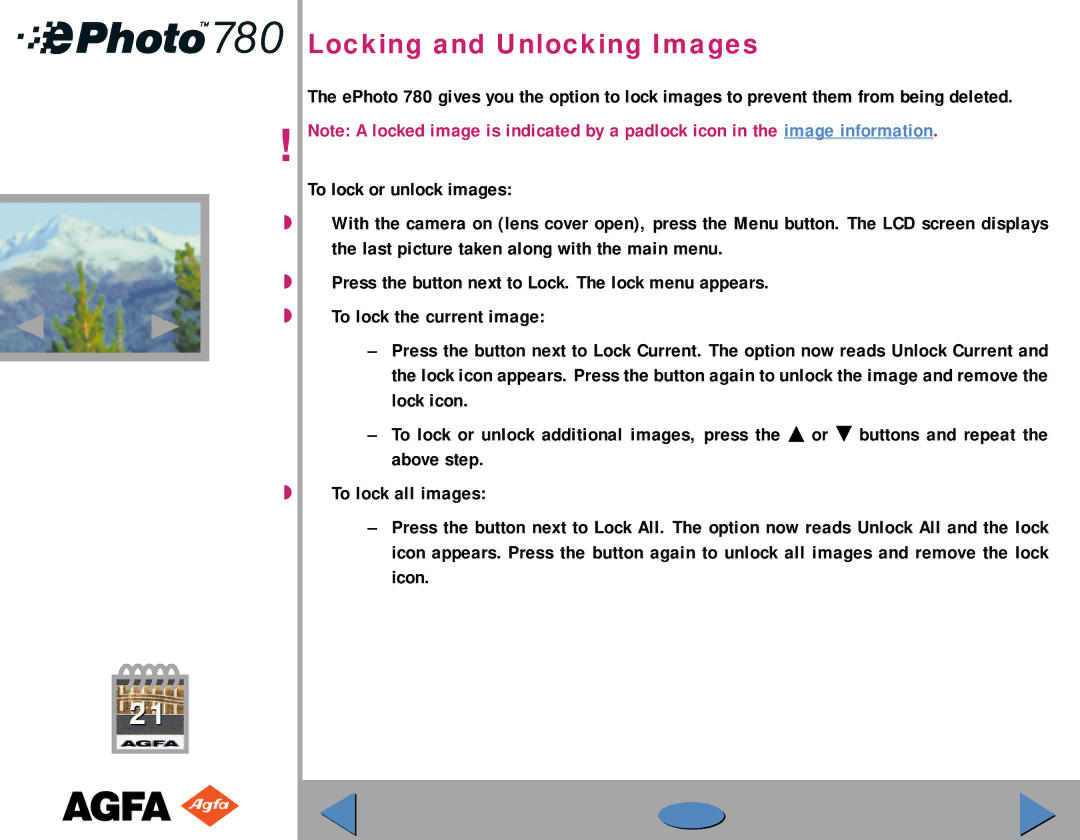Locking and Unlocking Images
The ePhoto 780 gives you the option to lock images to prevent them from being deleted.
!Note: A locked image is indicated by a padlock icon in the image information.
To lock or unlock images:
◗With the camera on (lens cover open), press the Menu button. The LCD screen displays the last picture taken along with the main menu.
◗Press the button next to Lock. The lock menu appears.
◗To lock the current image:
–Press the button next to Lock Current. The option now reads Unlock Current and the lock icon appears. Press the button again to unlock the image and remove the lock icon.
–To lock or unlock additional images, press the ▲ or ˜ buttons and repeat the above step.
◗To lock all images:
–Press the button next to Lock All. The option now reads Unlock All and the lock icon appears. Press the button again to unlock all images and remove the lock icon.
21