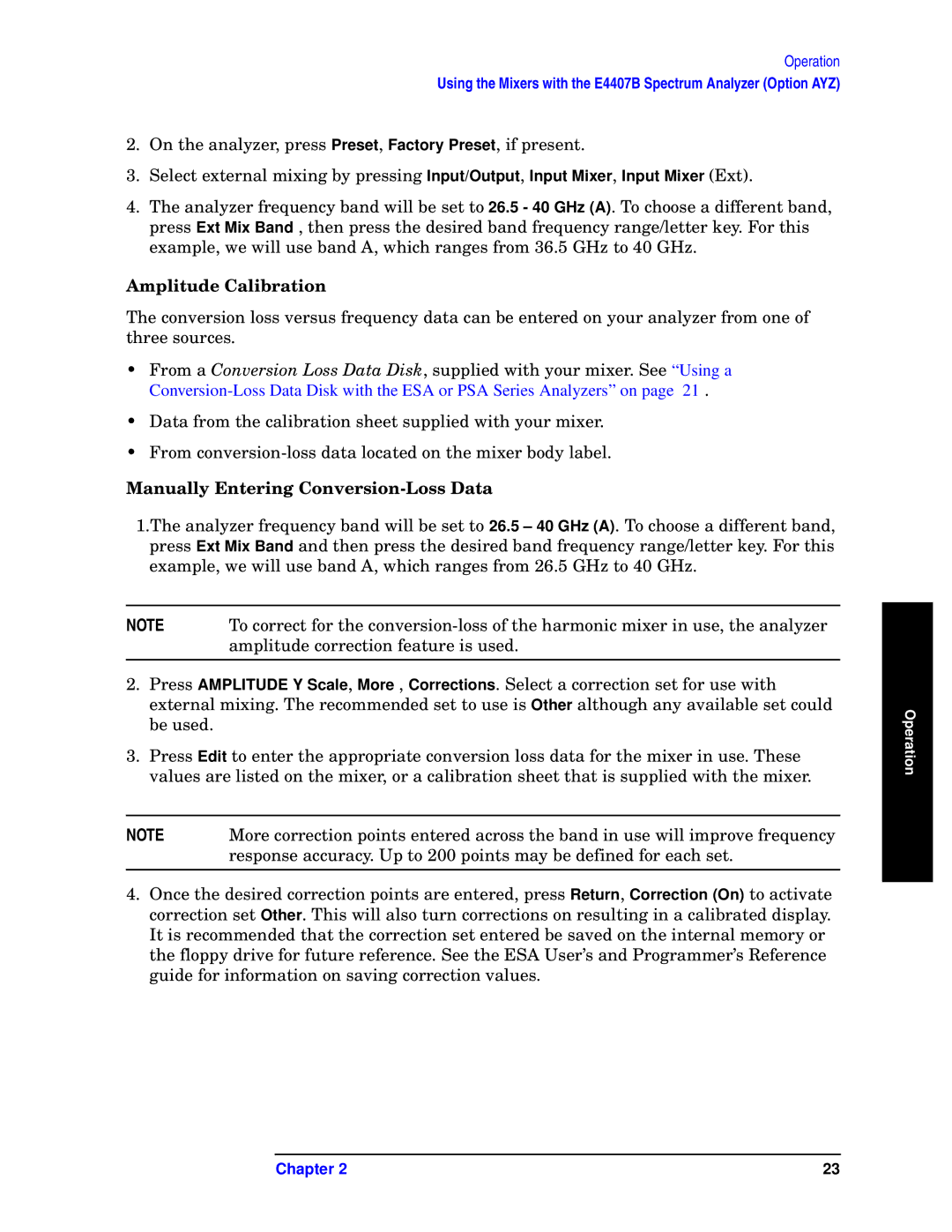Operation
Using the Mixers with the E4407B Spectrum Analyzer (Option AYZ)
2.On the analyzer, press Preset, Factory Preset, if present.
3.Select external mixing by pressing Input/Output, Input Mixer, Input Mixer (Ext).
4.The analyzer frequency band will be set to 26.5 - 40 GHz (A). To choose a different band, press Ext Mix Band , then press the desired band frequency range/letter key. For this example, we will use band A, which ranges from 36.5 GHz to 40 GHz.
Amplitude Calibration
The conversion loss versus frequency data can be entered on your analyzer from one of three sources.
•From a Conversion Loss Data Disk, supplied with your mixer. See “Using a
•Data from the calibration sheet supplied with your mixer.
•From
Manually Entering Conversion-Loss Data
1.The analyzer frequency band will be set to 26.5 – 40 GHz (A). To choose a different band, press Ext Mix Band and then press the desired band frequency range/letter key. For this example, we will use band A, which ranges from 26.5 GHz to 40 GHz.
NOTE | To correct for the |
| amplitude correction feature is used. |
|
|
2.Press AMPLITUDE Y Scale, More , Corrections. Select a correction set for use with external mixing. The recommended set to use is Other although any available set could be used.
3.Press Edit to enter the appropriate conversion loss data for the mixer in use. These values are listed on the mixer, or a calibration sheet that is supplied with the mixer.
NOTE | More correction points entered across the band in use will improve frequency |
| response accuracy. Up to 200 points may be defined for each set. |
|
|
4.Once the desired correction points are entered, press Return, Correction (On) to activate correction set Other. This will also turn corrections on resulting in a calibrated display. It is recommended that the correction set entered be saved on the internal memory or the floppy drive for future reference. See the ESA User’s and Programmer’s Reference guide for information on saving correction values.
Operation
Chapter 2 | 23 |