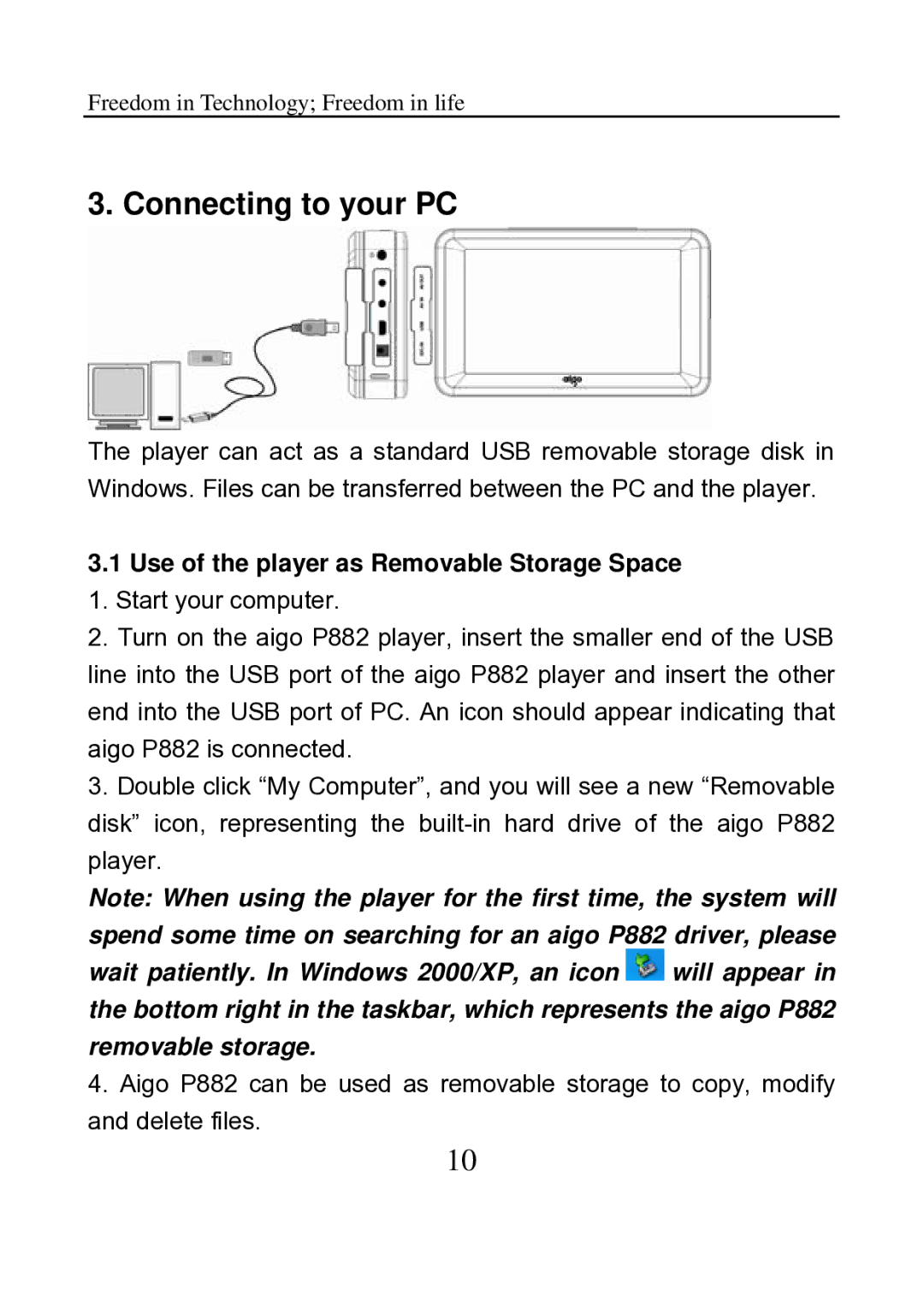Freedom in Technology; Freedom in life
3. Connecting to your PC
The player can act as a standard USB removable storage disk in Windows. Files can be transferred between the PC and the player.
3.1Use of the player as Removable Storage Space 1. Start your computer.
2. Turn on the aigo P882 player, insert the smaller end of the USB line into the USB port of the aigo P882 player and insert the other end into the USB port of PC. An icon should appear indicating that aigo P882 is connected.
3. Double click “My Computer”, and you will see a new “Removable disk” icon, representing the
Note: When using the player for the first time, the system will
spend some time on searching for an aigo P882 driver, please wait patiently. In Windows 2000/XP, an icon ![]() will appear in the bottom right in the taskbar, which represents the aigo P882 removable storage.
will appear in the bottom right in the taskbar, which represents the aigo P882 removable storage.
4. Aigo P882 can be used as removable storage to copy, modify and delete files.
10