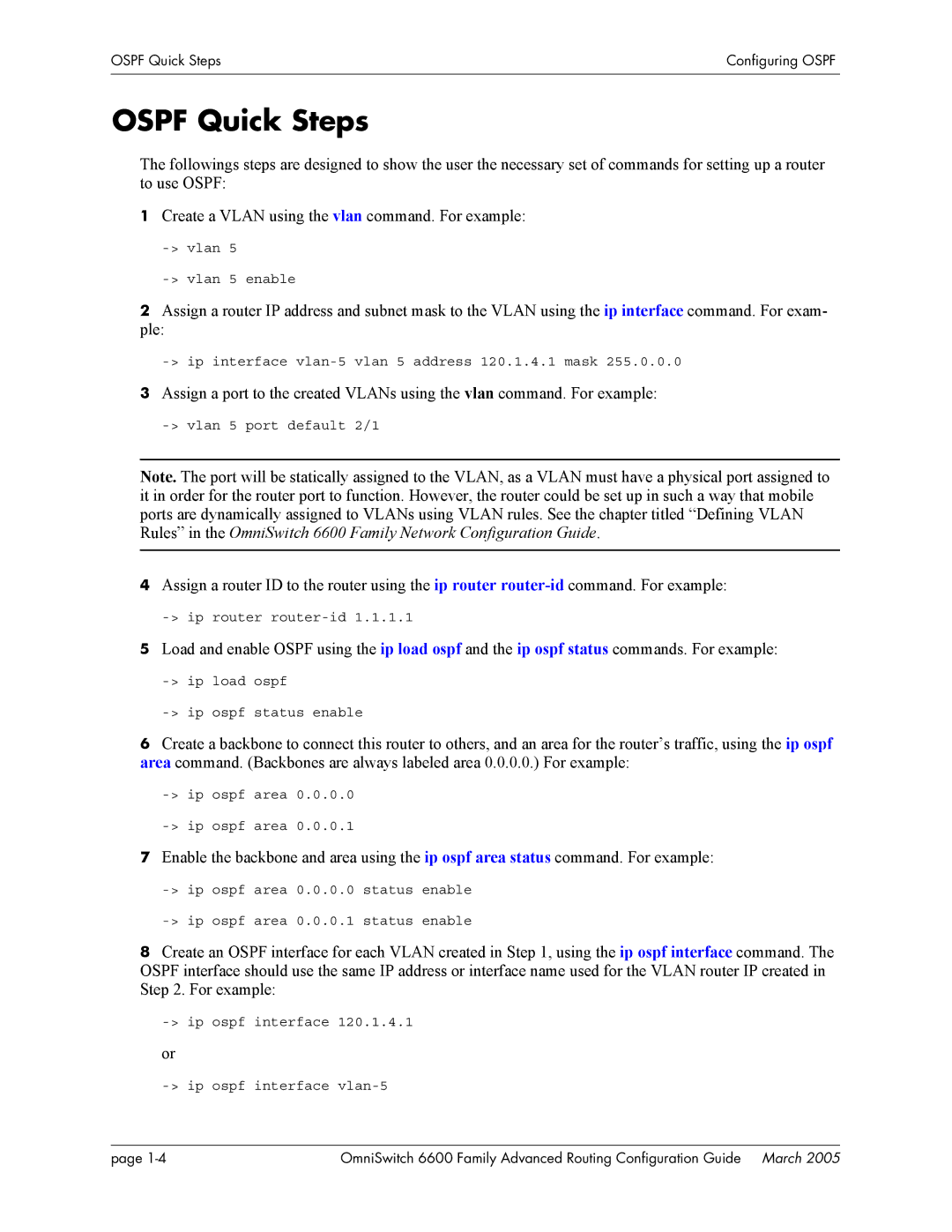OSPF Quick Steps | Configuring OSPF |
|
|
|
|
OSPF Quick Steps
The followings steps are designed to show the user the necessary set of commands for setting up a router to use OSPF:
1Create a VLAN using the vlan command. For example:
2Assign a router IP address and subnet mask to the VLAN using the ip interface command. For exam- ple:
3Assign a port to the created VLANs using the vlan command. For example:
Note. The port will be statically assigned to the VLAN, as a VLAN must have a physical port assigned to it in order for the router port to function. However, the router could be set up in such a way that mobile ports are dynamically assigned to VLANs using VLAN rules. See the chapter titled “Defining VLAN Rules” in the OmniSwitch 6600 Family Network Configuration Guide.
4Assign a router ID to the router using the ip router
5Load and enable OSPF using the ip load ospf and the ip ospf status commands. For example:
6Create a backbone to connect this router to others, and an area for the router’s traffic, using the ip ospf area command. (Backbones are always labeled area 0.0.0.0.) For example:
7Enable the backbone and area using the ip ospf area status command. For example:
8Create an OSPF interface for each VLAN created in Step 1, using the ip ospf interface command. The OSPF interface should use the same IP address or interface name used for the VLAN router IP created in Step 2. For example:
-> ip ospf interface 120.1.4.1
or
-> ip ospf interface vlan-5
page | OmniSwitch 6600 Family Advanced Routing Configuration Guide March 2005 |