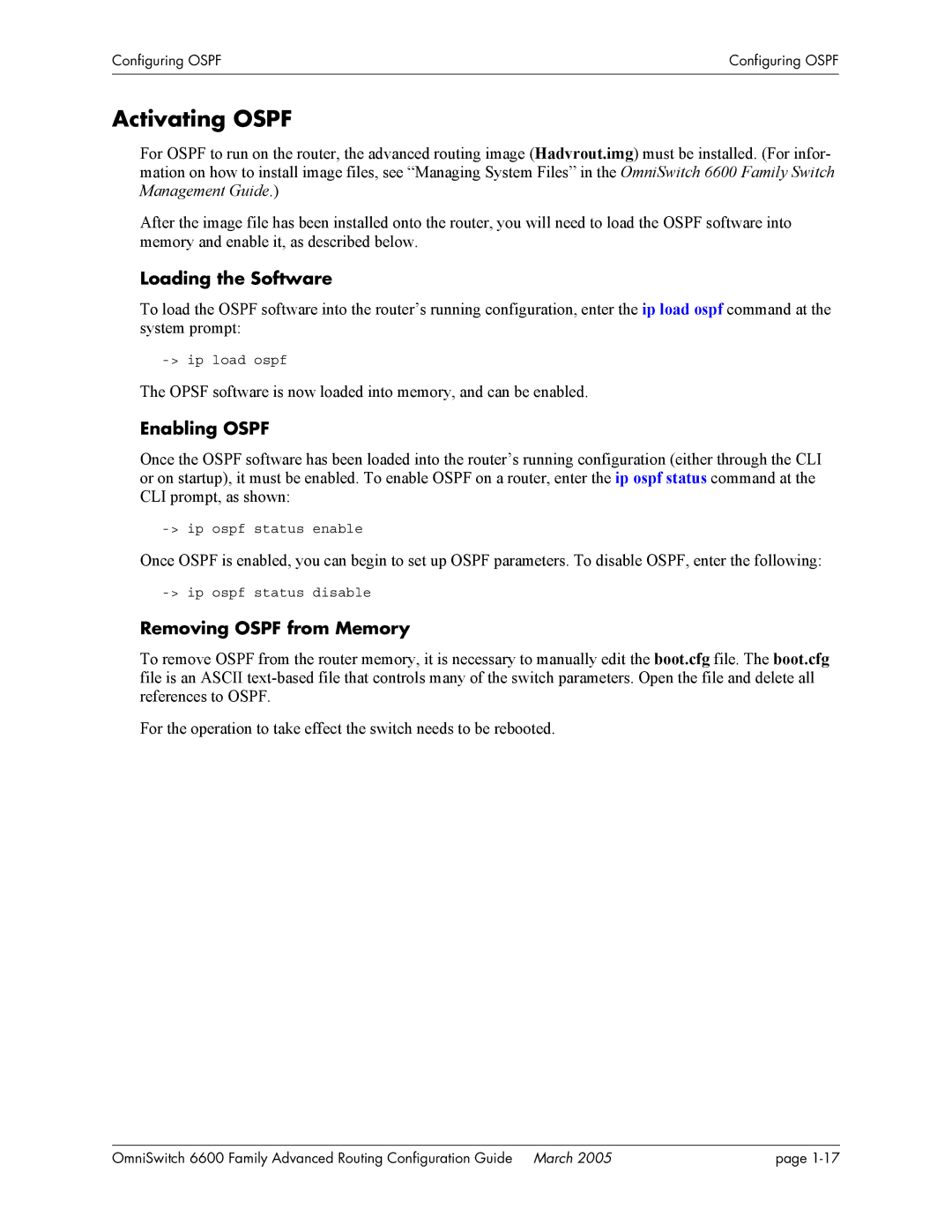Configuring OSPF | Configuring OSPF |
|
|
|
|
Activating OSPF
For OSPF to run on the router, the advanced routing image (Hadvrout.img) must be installed. (For infor- mation on how to install image files, see “Managing System Files” in the OmniSwitch 6600 Family Switch Management Guide.)
After the image file has been installed onto the router, you will need to load the OSPF software into memory and enable it, as described below.
Loading the Software
To load the OSPF software into the router’s running configuration, enter the ip load ospf command at the system prompt:
The OPSF software is now loaded into memory, and can be enabled.
Enabling OSPF
Once the OSPF software has been loaded into the router’s running configuration (either through the CLI or on startup), it must be enabled. To enable OSPF on a router, enter the ip ospf status command at the CLI prompt, as shown:
Once OSPF is enabled, you can begin to set up OSPF parameters. To disable OSPF, enter the following:
Removing OSPF from Memory
To remove OSPF from the router memory, it is necessary to manually edit the boot.cfg file. The boot.cfg file is an ASCII
For the operation to take effect the switch needs to be rebooted.
OmniSwitch 6600 Family Advanced Routing Configuration Guide March 2005 | page |