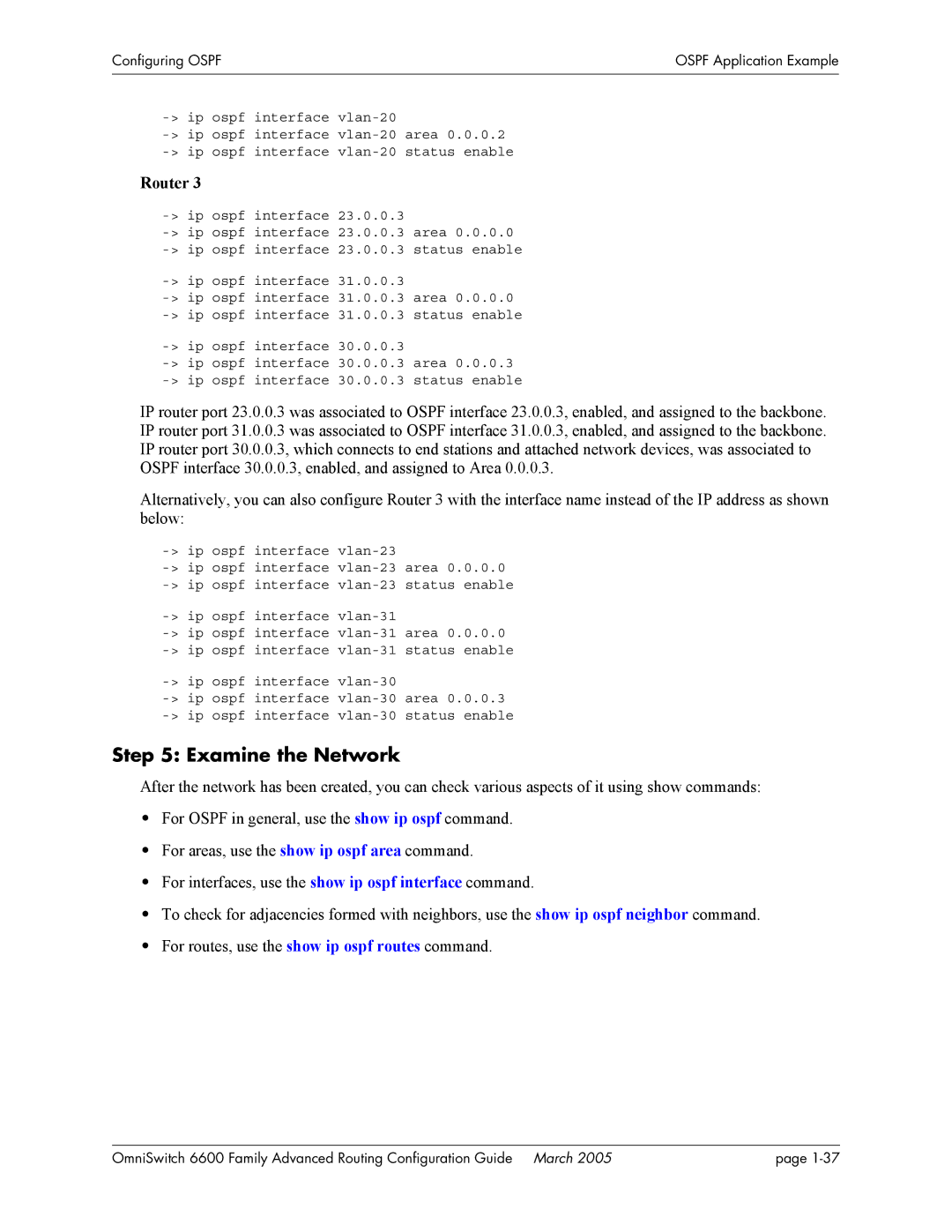Configuring OSPF | OSPF Application Example |
|
|
|
|
| |
| |
| |
Router 3 |
|
| |
| |
| |
| |
| |
| |
| |
| |
|
IP router port 23.0.0.3 was associated to OSPF interface 23.0.0.3, enabled, and assigned to the backbone. IP router port 31.0.0.3 was associated to OSPF interface 31.0.0.3, enabled, and assigned to the backbone. IP router port 30.0.0.3, which connects to end stations and attached network devices, was associated to OSPF interface 30.0.0.3, enabled, and assigned to Area 0.0.0.3.
Alternatively, you can also configure Router 3 with the interface name instead of the IP address as shown below:
Step 5: Examine the Network
After the network has been created, you can check various aspects of it using show commands:
•For OSPF in general, use the show ip ospf command.
•For areas, use the show ip ospf area command.
•For interfaces, use the show ip ospf interface command.
•To check for adjacencies formed with neighbors, use the show ip ospf neighbor command.
•For routes, use the show ip ospf routes command.
OmniSwitch 6600 Family Advanced Routing Configuration Guide March 2005 | page |