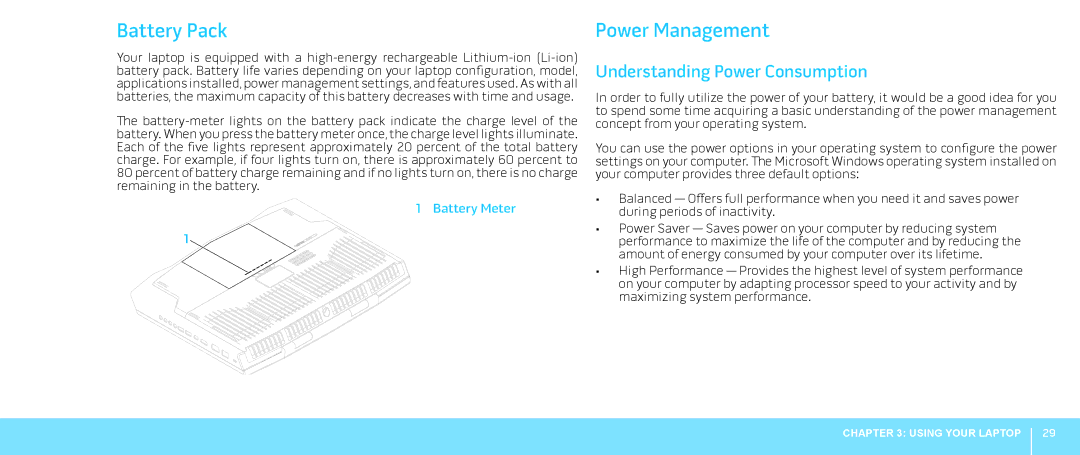Battery Pack
Your laptop is equipped with a
The
1 Battery Meter
1
Power Management
Understanding Power Consumption
In order to fully utilize the power of your battery, it would be a good idea for you to spend some time acquiring a basic understanding of the power management concept from your operating system.
You can use the power options in your operating system to configure the power settings on your computer. The Microsoft Windows operating system installed on your computer provides three default options:
•Balanced — Offers full performance when you need it and saves power during periods of inactivity.
•Power Saver — Saves power on your computer by reducing system performance to maximize the life of the computer and by reducing the amount of energy consumed by your computer over its lifetime.
•High Performance — Provides the highest level of system performance on your computer by adapting processor speed to your activity and by maximizing system performance.
CHAPTER 3: USING YOUR LAPTOP
29