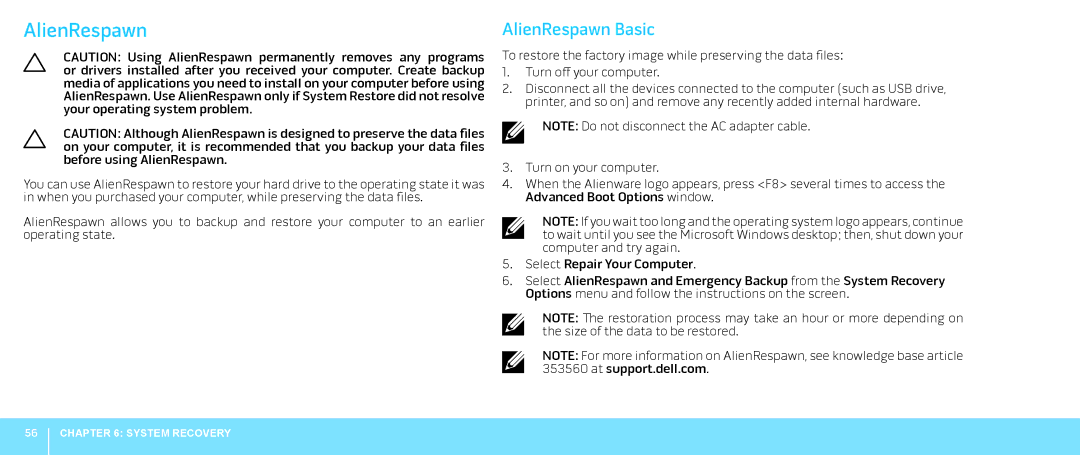AlienRespawn
CAUTION: Using AlienRespawn permanently removes any programs or drivers installed after you received your computer. Create backup media of applications you need to install on your computer before using AlienRespawn. Use AlienRespawn only if System Restore did not resolve your operating system problem.
CAUTION: Although AlienRespawn is designed to preserve the data files on your computer, it is recommended that you backup your data files before using AlienRespawn.
You can use AlienRespawn to restore your hard drive to the operating state it was in when you purchased your computer, while preserving the data files.
AlienRespawn allows you to backup and restore your computer to an earlier operating state.
AlienRespawn Basic
To restore the factory image while preserving the data files:
1.Turn off your computer.
2.Disconnect all the devices connected to the computer (such as USB drive, printer, and so on) and remove any recently added internal hardware.
NOTE: Do not disconnect the AC adapter cable.
3.Turn on your computer.
4.When the Alienware logo appears, press <F8> several times to access the Advanced Boot Options window.
NOTE: If you wait too long and the operating system logo appears, continue to wait until you see the Microsoft Windows desktop; then, shut down your computer and try again.
5.Select Repair Your Computer.
6.Select AlienRespawn and Emergency Backup from the System Recovery Options menu and follow the instructions on the screen.
NOTE: The restoration process may take an hour or more depending on the size of the data to be restored.
NOTE: For more information on AlienRespawn, see knowledge base article 353560 at support.dell.com.
56
CHAPTER 6: SYSTEM RECOVERY