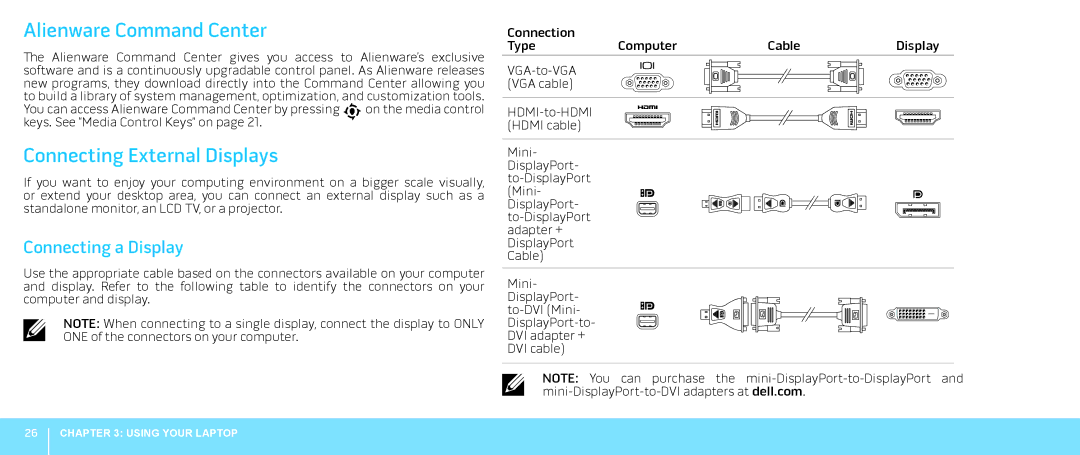Alienware Command Center
The Alienware Command Center gives you access to Alienware’s exclusive software and is a continuously upgradable control panel. As Alienware releases new programs, they download directly into the Command Center allowing you to build a library of system management, optimization, and customization tools.
You can access Alienware Command Center by pressing | on the media control |
keys. See “Media Control Keys” on page 21. |
|
Connecting External Displays
If you want to enjoy your computing environment on a bigger scale visually, or extend your desktop area, you can connect an external display such as a standalone monitor, an LCD TV, or a projector.
Connecting a Display
Use the appropriate cable based on the connectors available on your computer and display. Refer to the following table to identify the connectors on your computer and display.
NOTE: When connecting to a single display, connect the display to ONLY ONE of the connectors on your computer.
Connection |
|
|
|
Type | Computer | Cable | Display |
Mini- DisplayPort-
Mini- DisplayPort-
NOTE: You can purchase the
26
CHAPTER 3: USING YOUR LAPTOP