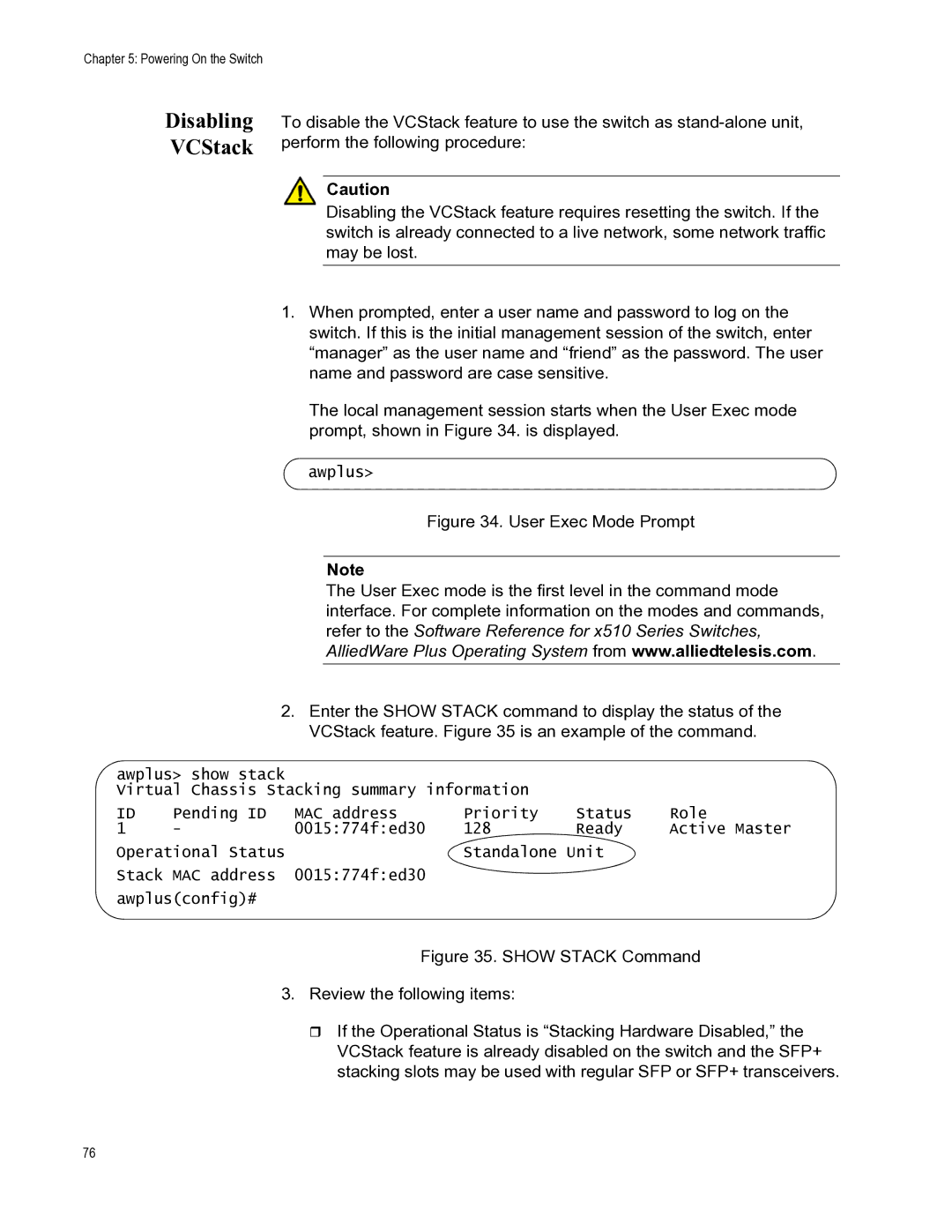AT-X510-28GPX, AT-X510-28GSX, AT-X510-52GPX, AT-X510-28GTX, AT-X510-52GTX specifications
Allied Telesis has made significant strides in network infrastructure solutions with its AT-X510 series of managed Ethernet switches. The series includes models such as the AT-X510-28GTX, AT-X510-28GPX, AT-X510-52GTX, AT-X510-28GSX, and AT-X510-52GPX. These switches combine performance, flexibility, and ease of management to meet the demands of various networking environments.One of the standout features of the AT-X510 series is its robust performance capabilities. These switches are equipped with advanced Layer 2 switching functionalities that support a range of protocols and enhance overall network efficiency. With high forwarding capacities, they ensure that data is transmitted quickly, making them ideal for bandwidth-intensive applications such as video conferencing and cloud services.
Another significant advantage of the AT-X510 series is Power over Ethernet (PoE) support, particularly in the GPX and GSX models. This feature allows the switches to deliver power to connected devices like IP cameras, Wi-Fi access points, and VoIP phones without requiring separate power supplies. This consolidates cabling, simplifies installation, and enhances flexibility in device placement.
The AT-X510 switches also incorporate advanced security functionalities like IEEE 802.1X port-based access control, which ensures that only authorized devices can connect to the network. This is particularly critical in environments where data security is a top priority. Additionally, the switches support VLANs (Virtual Local Area Networks), which help isolate network traffic, enhance performance, and provide an additional layer of security.
Management and configuration of the AT-X510 series are streamlined through an intuitive web-based interface and support for SNMP (Simple Network Management Protocol). This simplifies monitoring and troubleshooting, allowing administrators to manage the network efficiently without extensive training.
The hardware design of the AT-X510 series is also worth noting. Built with reliability in mind, these switches come with redundant power supply options, ensuring continued operation during power failures. The fanless design in some models also contributes to quieter operation, making them suitable for office environments.
Overall, the Allied Telesis AT-X510 series, including the AT-X510-28GTX, AT-X510-28GPX, AT-X510-52GTX, AT-X510-28GSX, and AT-X510-52GPX, offers a compelling combination of performance, flexibility, and security. These switches cater to the needs of modern networks, allowing businesses to build efficient, secure, and well-managed network infrastructures.