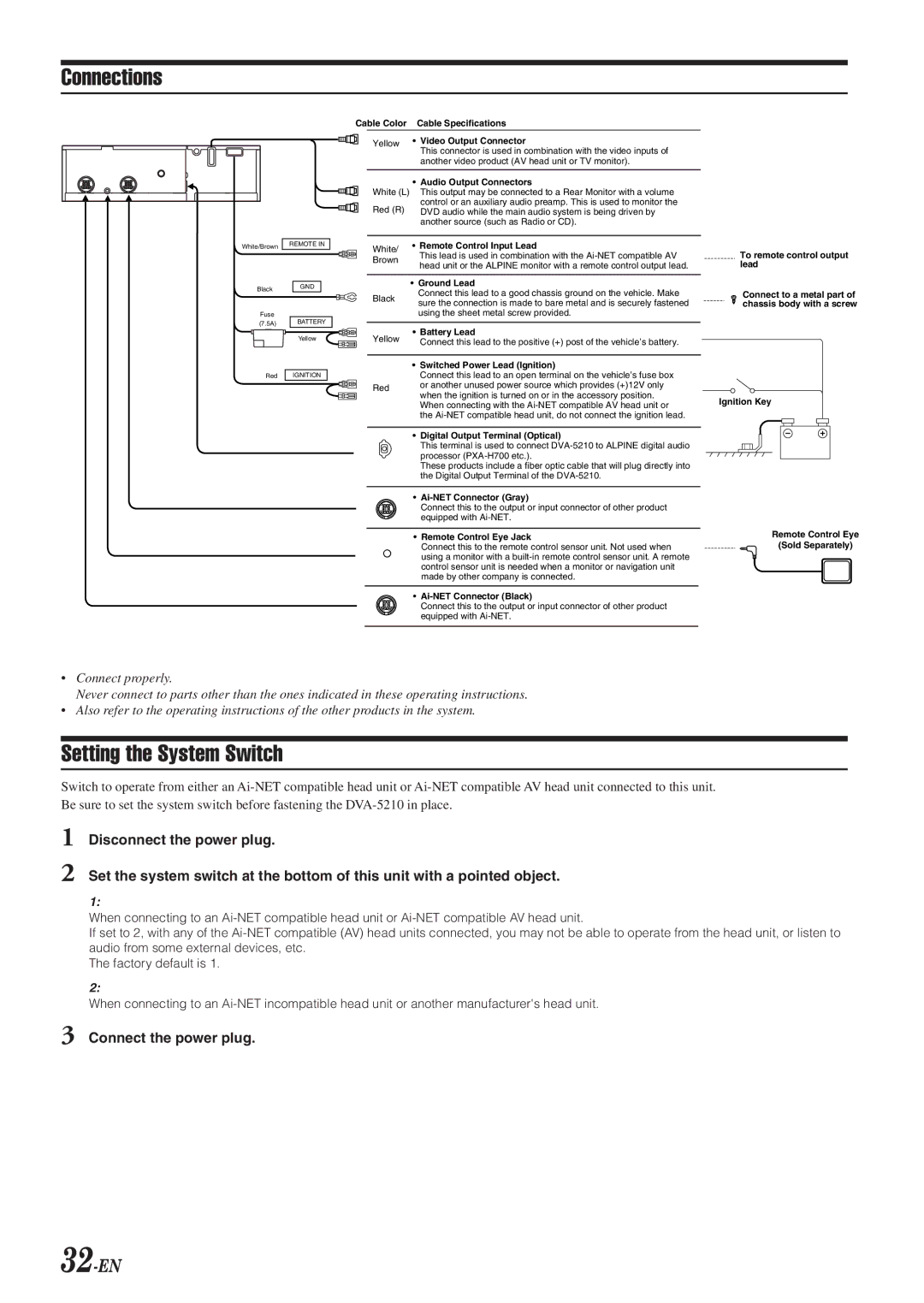Connections
White/Brown
Black
Fuse (7.5A)
Red
REMOTE IN
GND
BATTERY
Yellow
IGNITION
Cable Color | Cable Specifications | |
| Yellow | • Video Output Connector |
|
| This connector is used in combination with the video inputs of |
|
| another video product (AV head unit or TV monitor). |
|
|
|
• Audio Output Connectors
White (L) This output may be connected to a Rear Monitor with a volume control or an auxiliary audio preamp. This is used to monitor the
Red (R) DVD audio while the main audio system is being driven by another source (such as Radio or CD).
White/ | • Remote Control Input Lead | |
This lead is used in combination with the | ||
Brown | ||
head unit or the ALPINE monitor with a remote control output lead. | ||
| ||
|
| |
| • Ground Lead | |
Black | Connect this lead to a good chassis ground on the vehicle. Make | |
sure the connection is made to bare metal and is securely fastened | ||
| ||
| using the sheet metal screw provided. | |
|
| |
Yellow | • Battery Lead | |
Connect this lead to the positive (+) post of the vehicle’s battery. | ||
| ||
|
| |
| • Switched Power Lead (Ignition) | |
| Connect this lead to an open terminal on the vehicle’s fuse box | |
Red | or another unused power source which provides (+)12V only | |
when the ignition is turned on or in the accessory position. | ||
| ||
| When connecting with the | |
| the |
•Digital Output Terminal (Optical)
This terminal is used to connect
These products include a fiber optic cable that will plug directly into the Digital Output Terminal of the
•
Connect this to the output or input connector of other product equipped with
•Remote Control Eye Jack
Connect this to the remote control sensor unit. Not used when using a monitor with a
•
Connect this to the output or input connector of other product equipped with
To remote control output lead
Connect to a metal part of chassis body with a screw
Ignition Key
Remote Control Eye
(Sold Separately)
•Connect properly.
Never connect to parts other than the ones indicated in these operating instructions.
•Also refer to the operating instructions of the other products in the system.
Setting the System Switch
Switch to operate from either an
1
2
Disconnect the power plug.
Set the system switch at the bottom of this unit with a pointed object.
1:
When connecting to an
If set to 2, with any of the
The factory default is 1.
2:
When connecting to an