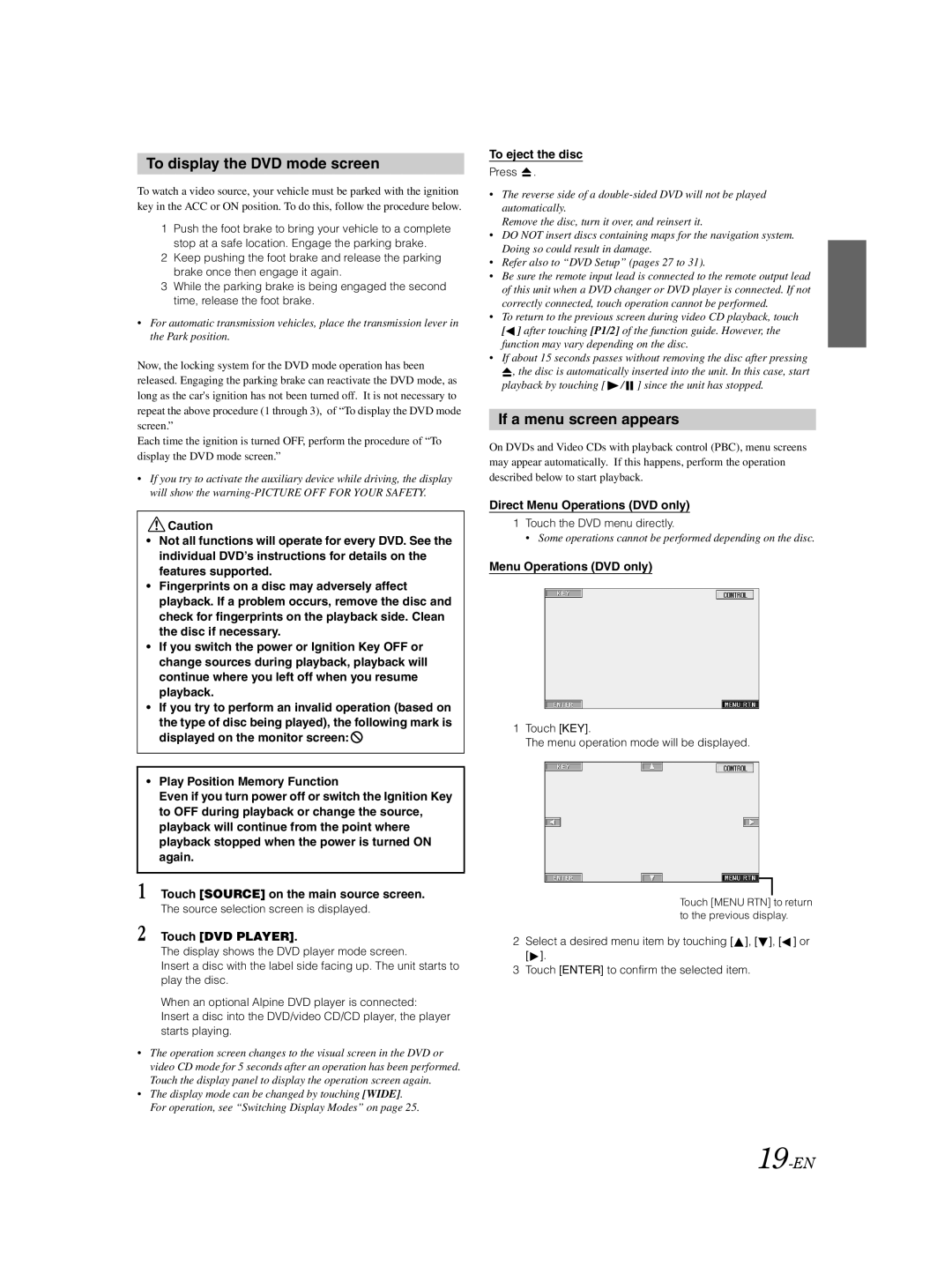To display the DVD mode screen
To watch a video source, your vehicle must be parked with the ignition key in the ACC or ON position. To do this, follow the procedure below.
1Push the foot brake to bring your vehicle to a complete stop at a safe location. Engage the parking brake.
2Keep pushing the foot brake and release the parking brake once then engage it again.
3While the parking brake is being engaged the second time, release the foot brake.
•For automatic transmission vehicles, place the transmission lever in the Park position.
Now, the locking system for the DVD mode operation has been released. Engaging the parking brake can reactivate the DVD mode, as long as the car's ignition has not been turned off. It is not necessary to repeat the above procedure (1 through 3), of “To display the DVD mode screen.”
Each time the ignition is turned OFF, perform the procedure of “To display the DVD mode screen.”
•If you try to activate the auxiliary device while driving, the display will show the
![]() Caution
Caution
•Not all functions will operate for every DVD. See the individual DVD’s instructions for details on the features supported.
•Fingerprints on a disc may adversely affect playback. If a problem occurs, remove the disc and check for fingerprints on the playback side. Clean the disc if necessary.
•If you switch the power or Ignition Key OFF or change sources during playback, playback will continue where you left off when you resume playback.
•If you try to perform an invalid operation (based on the type of disc being played), the following mark is displayed on the monitor screen: ![]()
•Play Position Memory Function
Even if you turn power off or switch the Ignition Key to OFF during playback or change the source, playback will continue from the point where playback stopped when the power is turned ON again.
1Touch [SOURCE] on the main source screen. The source selection screen is displayed.
2Touch [DVD PLAYER].
The display shows the DVD player mode screen.
Insert a disc with the label side facing up. The unit starts to play the disc.
When an optional Alpine DVD player is connected: Insert a disc into the DVD/video CD/CD player, the player starts playing.
•The operation screen changes to the visual screen in the DVD or video CD mode for 5 seconds after an operation has been performed. Touch the display panel to display the operation screen again.
•The display mode can be changed by touching [WIDE]. For operation, see “Switching Display Modes” on page 25.
To eject the disc
Press  .
.
•The reverse side of a
Remove the disc, turn it over, and reinsert it.
•DO NOT insert discs containing maps for the navigation system. Doing so could result in damage.
•Refer also to “DVD Setup” (pages 27 to 31).
•Be sure the remote input lead is connected to the remote output lead of this unit when a DVD changer or DVD player is connected. If not correctly connected, touch operation cannot be performed.
•To return to the previous screen during video CD playback, touch
[![]() ] after touching [P1/2] of the function guide. However, the function may vary depending on the disc.
] after touching [P1/2] of the function guide. However, the function may vary depending on the disc.
•If about 15 seconds passes without removing the disc after pressing
![]() , the disc is automatically inserted into the unit. In this case, start playback by touching [
, the disc is automatically inserted into the unit. In this case, start playback by touching [![]() /
/![]() ] since the unit has stopped.
] since the unit has stopped.
If a menu screen appears
On DVDs and Video CDs with playback control (PBC), menu screens may appear automatically. If this happens, perform the operation described below to start playback.
Direct Menu Operations (DVD only)
1Touch the DVD menu directly.
• Some operations cannot be performed depending on the disc.
Menu Operations (DVD only)
1Touch [KEY].
The menu operation mode will be displayed.
Touch [MENU RTN] to return to the previous display.
2Select a desired menu item by touching [![]() ], [
], [![]() ], [
], [![]() ] or [
] or [![]() ].
].
3Touch [ENTER] to confirm the selected item.