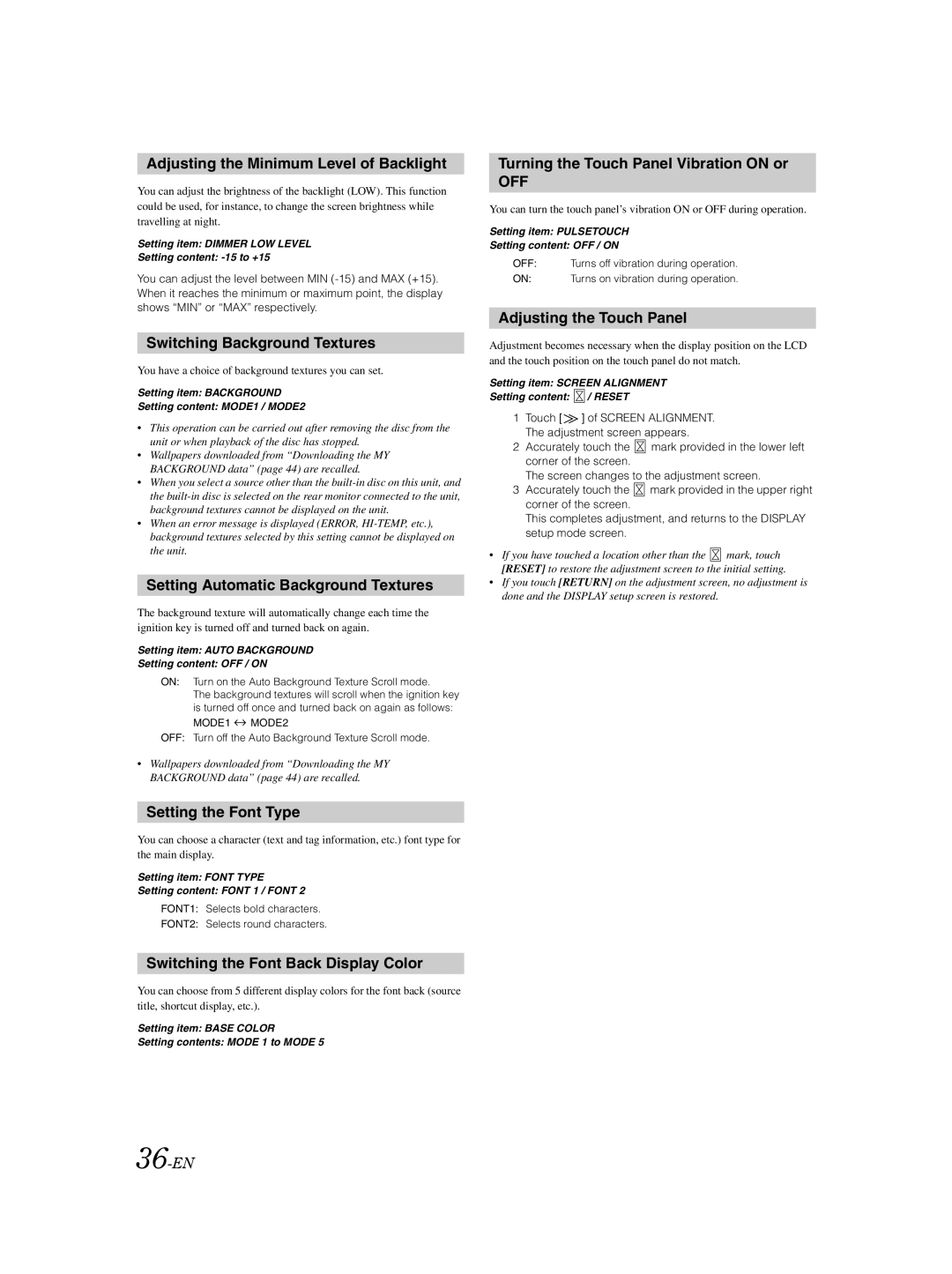Adjusting the Minimum Level of Backlight
You can adjust the brightness of the backlight (LOW). This function could be used, for instance, to change the screen brightness while travelling at night.
Setting item: DIMMER LOW LEVEL
Setting content:
You can adjust the level between MIN
Switching Background Textures
You have a choice of background textures you can set.
Setting item: BACKGROUND
Setting content: MODE1 / MODE2
•This operation can be carried out after removing the disc from the unit or when playback of the disc has stopped.
•Wallpapers downloaded from “Downloading the MY BACKGROUND data” (page 44) are recalled.
•When you select a source other than the
•When an error message is displayed (ERROR,
Setting Automatic Background Textures
The background texture will automatically change each time the ignition key is turned off and turned back on again.
Setting item: AUTO BACKGROUND
Setting content: OFF / ON
ON: Turn on the Auto Background Texture Scroll mode.
The background textures will scroll when the ignition key is turned off once and turned back on again as follows:
MODE1 ![]() MODE2
MODE2
OFF: Turn off the Auto Background Texture Scroll mode.
•Wallpapers downloaded from “Downloading the MY BACKGROUND data” (page 44) are recalled.
Setting the Font Type
You can choose a character (text and tag information, etc.) font type for the main display.
Setting item: FONT TYPE
Setting content: FONT 1 / FONT 2
FONT1: Selects bold characters.
FONT2: Selects round characters.
Switching the Font Back Display Color
You can choose from 5 different display colors for the font back (source title, shortcut display, etc.).
Setting item: BASE COLOR
Setting contents: MODE 1 to MODE 5
Turning the Touch Panel Vibration ON or
OFF
You can turn the touch panel’s vibration ON or OFF during operation.
Setting item: PULSETOUCH
Setting content: OFF / ON
OFF: Turns off vibration during operation.
ON: Turns on vibration during operation.
Adjusting the Touch Panel
Adjustment becomes necessary when the display position on the LCD and the touch position on the touch panel do not match.
Setting item: SCREEN ALIGNMENT
Setting content: ![]() / RESET
/ RESET
1Touch [ ![]() ] of SCREEN ALIGNMENT. The adjustment screen appears.
] of SCREEN ALIGNMENT. The adjustment screen appears.
2Accurately touch the ![]() mark provided in the lower left corner of the screen.
mark provided in the lower left corner of the screen.
The screen changes to the adjustment screen.
3Accurately touch the ![]() mark provided in the upper right corner of the screen.
mark provided in the upper right corner of the screen.
This completes adjustment, and returns to the DISPLAY setup mode screen.
•If you have touched a location other than the ![]() mark, touch [RESET] to restore the adjustment screen to the initial setting.
mark, touch [RESET] to restore the adjustment screen to the initial setting.
•If you touch [RETURN] on the adjustment screen, no adjustment is done and the DISPLAY setup screen is restored.