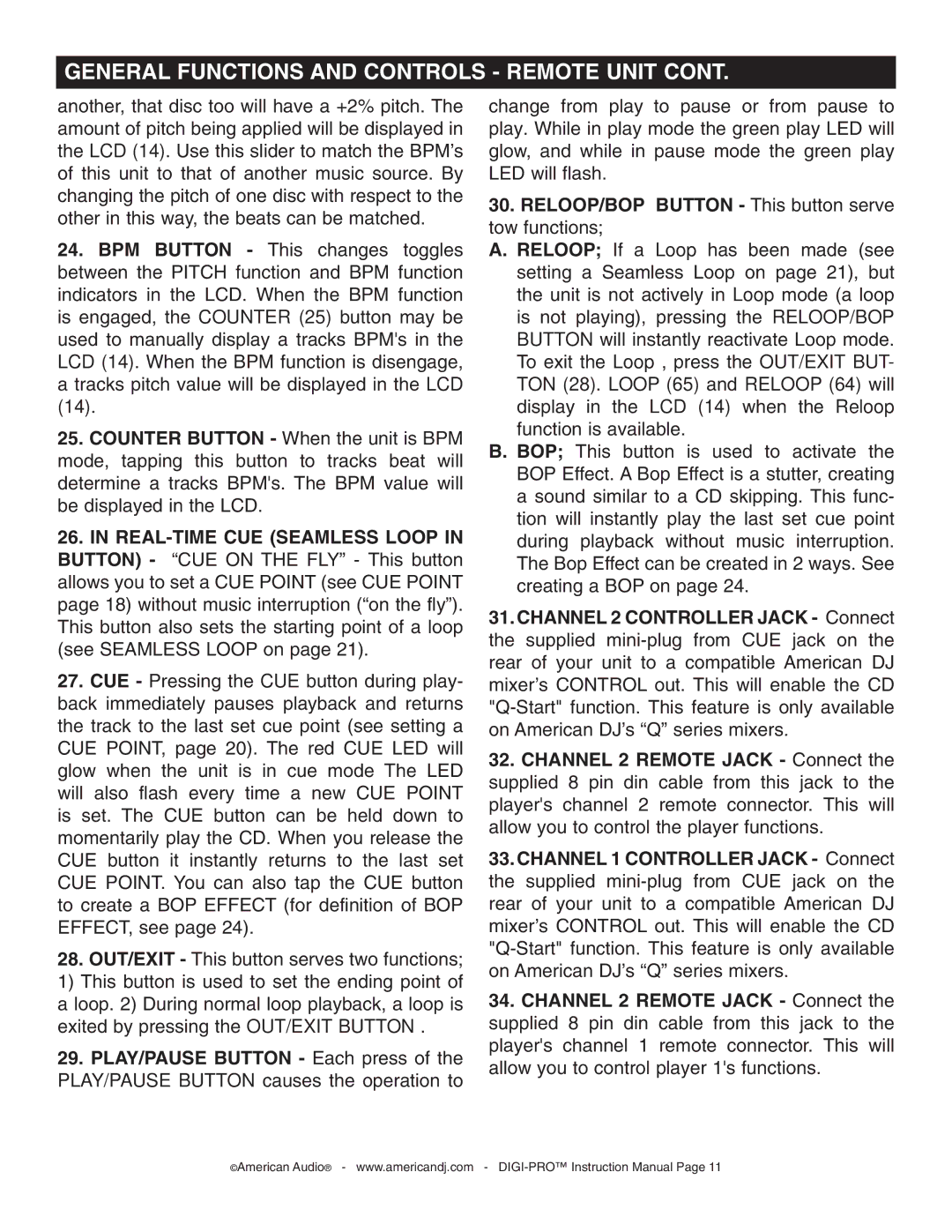GENERAL FUNCTIONS AND CONTROLS - REMOTE UNIT CONT.
another, that disc too will have a +2% pitch. The amount of pitch being applied will be displayed in the LCD (14). Use this slider to match the BPM’s of this unit to that of another music source. By changing the pitch of one disc with respect to the other in this way, the beats can be matched.
24.BPM BUTTON - This changes toggles between the PITCH function and BPM function indicators in the LCD. When the BPM function is engaged, the COUNTER (25) button may be used to manually display a tracks BPM's in the LCD (14). When the BPM function is disengage, a tracks pitch value will be displayed in the LCD (14).
25.COUNTER BUTTON - When the unit is BPM mode, tapping this button to tracks beat will determine a tracks BPM's. The BPM value will be displayed in the LCD.
26.IN
27.CUE - Pressing the CUE button during play- back immediately pauses playback and returns the track to the last set cue point (see setting a CUE POINT, page 20). The red CUE LED will glow when the unit is in cue mode The LED will also flash every time a new CUE POINT is set. The CUE button can be held down to momentarily play the CD. When you release the CUE button it instantly returns to the last set CUE POINT. You can also tap the CUE button to create a BOP EFFECT (for definition of BOP EFFECT, see page 24).
28.OUT/EXIT - This button serves two functions; 1) This button is used to set the ending point of a loop. 2) During normal loop playback, a loop is exited by pressing the OUT/EXIT BUTTON .
29.PLAY/PAUSE BUTTON - Each press of the PLAY/PAUSE BUTTON causes the operation to
change from play to pause or from pause to play. While in play mode the green play LED will glow, and while in pause mode the green play LED will flash.
30.RELOOP/BOP BUTTON - This button serve tow functions;
A. RELOOP; If a Loop has been made (see setting a Seamless Loop on page 21), but the unit is not actively in Loop mode (a loop is not playing), pressing the RELOOP/BOP BUTTON will instantly reactivate Loop mode. To exit the Loop , press the OUT/EXIT BUT- TON (28). LOOP (65) and RELOOP (64) will display in the LCD (14) when the Reloop function is available.
B. BOP; This button is used to activate the BOP Effect. A Bop Effect is a stutter, creating a sound similar to a CD skipping. This func- tion will instantly play the last set cue point during playback without music interruption. The Bop Effect can be created in 2 ways. See creating a BOP on page 24.
31.CHANNEL 2 CONTROLLER JACK - Connect the supplied
32.CHANNEL 2 REMOTE JACK - Connect the supplied 8 pin din cable from this jack to the player's channel 2 remote connector. This will allow you to control the player functions.
33.CHANNEL 1 CONTROLLER JACK - Connect the supplied
34.CHANNEL 2 REMOTE JACK - Connect the supplied 8 pin din cable from this jack to the player's channel 1 remote connector. This will allow you to control player 1's functions.
©American Audio® - www.americandj.com -