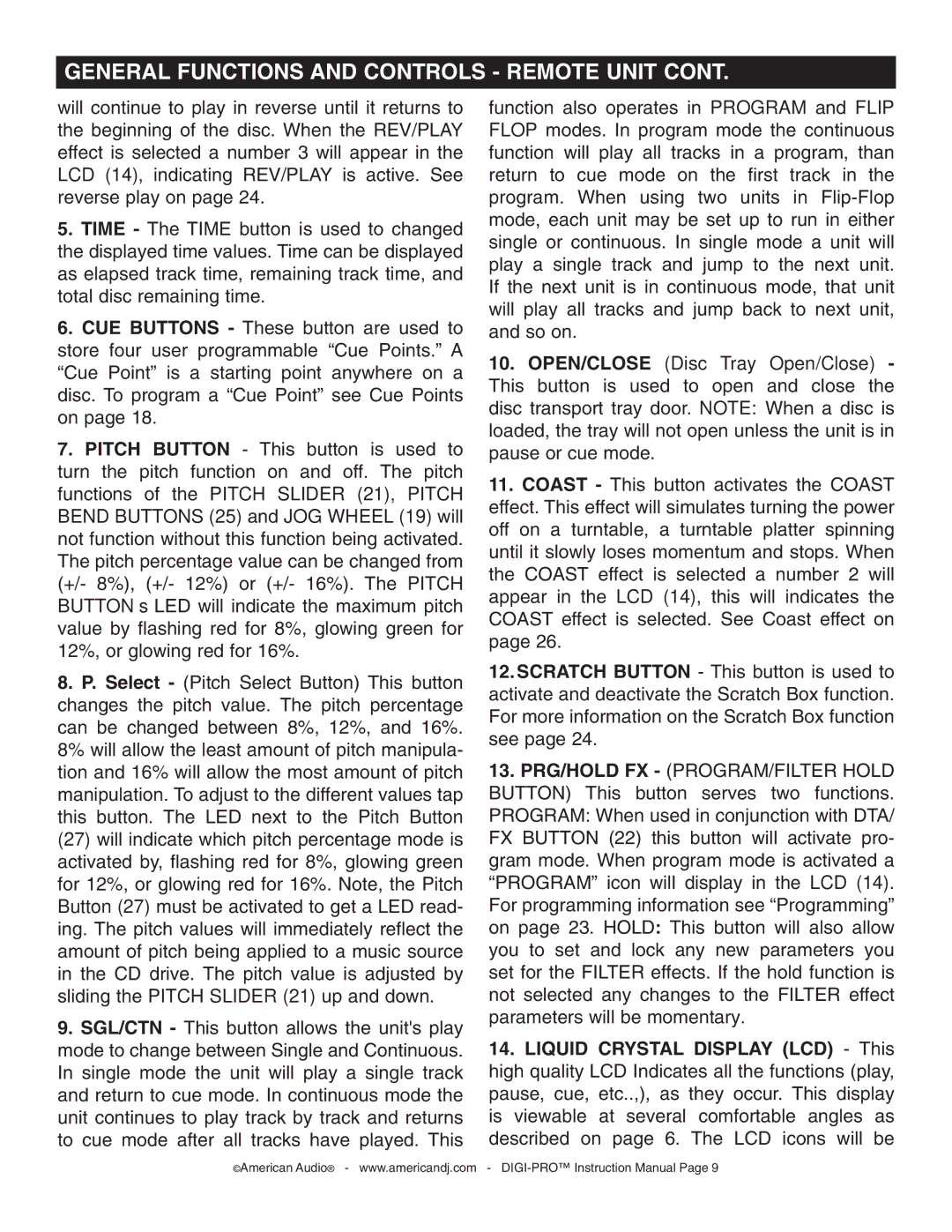GENERAL FUNCTIONS AND CONTROLS - REMOTE UNIT CONT.
will continue to play in reverse until it returns to the beginning of the disc. When the REV/PLAY effect is selected a number 3 will appear in the LCD (14), indicating REV/PLAY is active. See reverse play on page 24.
5.TIME - The TIME button is used to changed the displayed time values. Time can be displayed as elapsed track time, remaining track time, and total disc remaining time.
6.CUE BUTTONS - These button are used to store four user programmable “Cue Points.” A “Cue Point” is a starting point anywhere on a disc. To program a “Cue Point” see Cue Points on page 18.
7.PITCH BUTTON - This button is used to turn the pitch function on and off. The pitch functions of the PITCH SLIDER (21), PITCH BEND BUTTONS (25) and JOG WHEEL (19) will not function without this function being activated. The pitch percentage value can be changed from (+/- 8%), (+/- 12%) or (+/- 16%). The PITCH BUTTON’s LED will indicate the maximum pitch value by flashing red for 8%, glowing green for 12%, or glowing red for 16%.
8.P. Select - (Pitch Select Button) This button changes the pitch value. The pitch percentage can be changed between 8%, 12%, and 16%. 8% will allow the least amount of pitch manipula- tion and 16% will allow the most amount of pitch manipulation. To adjust to the different values tap this button. The LED next to the Pitch Button (27) will indicate which pitch percentage mode is activated by, flashing red for 8%, glowing green for 12%, or glowing red for 16%. Note, the Pitch Button (27) must be activated to get a LED read- ing. The pitch values will immediately reflect the amount of pitch being applied to a music source in the CD drive. The pitch value is adjusted by sliding the PITCH SLIDER (21) up and down.
9.SGL/CTN - This button allows the unit's play mode to change between Single and Continuous. In single mode the unit will play a single track and return to cue mode. In continuous mode the unit continues to play track by track and returns to cue mode after all tracks have played. This
function also operates in PROGRAM and FLIP FLOP modes. In program mode the continuous function will play all tracks in a program, than return to cue mode on the first track in the program. When using two units in
10.OPEN/CLOSE (Disc Tray Open/Close) - This button is used to open and close the disc transport tray door. NOTE: When a disc is loaded, the tray will not open unless the unit is in pause or cue mode.
11.COAST - This button activates the COAST effect. This effect will simulates turning the power off on a turntable, a turntable platter spinning until it slowly loses momentum and stops. When the COAST effect is selected a number 2 will appear in the LCD (14), this will indicates the COAST effect is selected. See Coast effect on page 26.
12.SCRATCH BUTTON - This button is used to activate and deactivate the Scratch Box function. For more information on the Scratch Box function see page 24.
13.PRG/HOLD FX - (PROGRAM/FILTER HOLD BUTTON) This button serves two functions. PROGRAM: When used in conjunction with DTA/ FX BUTTON (22) this button will activate pro- gram mode. When program mode is activated a “PROGRAM” icon will display in the LCD (14). For programming information see “Programming” on page 23. HOLD: This button will also allow you to set and lock any new parameters you set for the FILTER effects. If the hold function is not selected any changes to the FILTER effect parameters will be momentary.
14.LIQUID CRYSTAL DISPLAY (LCD) - This high quality LCD Indicates all the functions (play, pause, cue, etc..,), as they occur. This display is viewable at several comfortable angles as described on page 6. The LCD icons will be
©American Audio® - www.americandj.com -