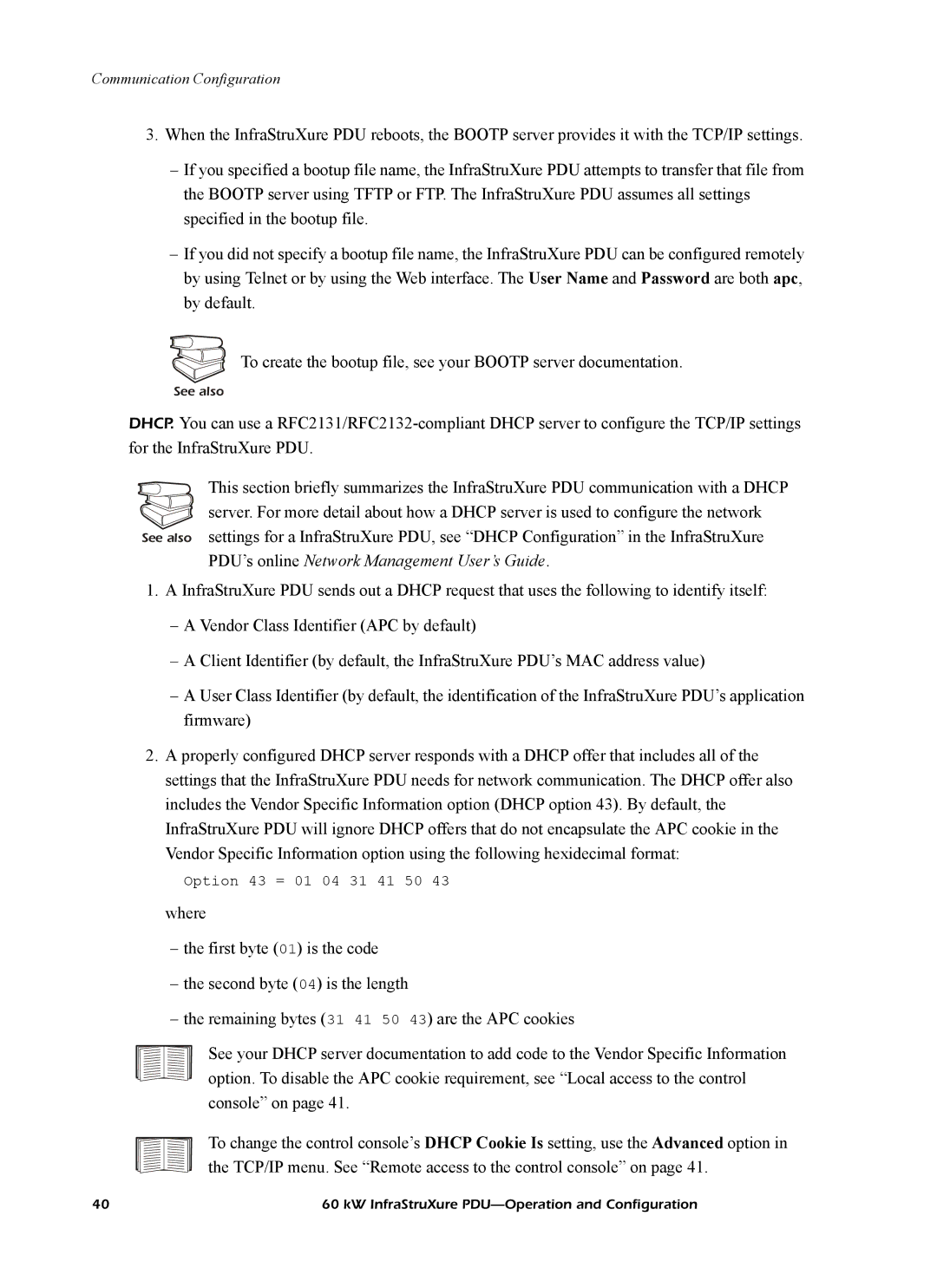Communication Configuration
3.When the InfraStruXure PDU reboots, the BOOTP server provides it with the TCP/IP settings.
–If you specified a bootup file name, the InfraStruXure PDU attempts to transfer that file from the BOOTP server using TFTP or FTP. The InfraStruXure PDU assumes all settings specified in the bootup file.
–If you did not specify a bootup file name, the InfraStruXure PDU can be configured remotely by using Telnet or by using the Web interface. The User Name and Password are both apc, by default.
To create the bootup file, see your BOOTP server documentation.
See also
DHCP. You can use a
This section briefly summarizes the InfraStruXure PDU communication with a DHCP server. For more detail about how a DHCP server is used to configure the network
See also settings for a InfraStruXure PDU, see “DHCP Configuration” in the InfraStruXure PDU’s online Network Management User’s Guide.
1.A InfraStruXure PDU sends out a DHCP request that uses the following to identify itself:
–A Vendor Class Identifier (APC by default)
–A Client Identifier (by default, the InfraStruXure PDU’s MAC address value)
–A User Class Identifier (by default, the identification of the InfraStruXure PDU’s application firmware)
2.A properly configured DHCP server responds with a DHCP offer that includes all of the settings that the InfraStruXure PDU needs for network communication. The DHCP offer also includes the Vendor Specific Information option (DHCP option 43). By default, the InfraStruXure PDU will ignore DHCP offers that do not encapsulate the APC cookie in the Vendor Specific Information option using the following hexidecimal format:
Option 43 = 01 04 31 41 50 43 where
–the first byte (01) is the code
–the second byte (04) is the length
–the remaining bytes (31 41 50 43) are the APC cookies
See your DHCP server documentation to add code to the Vendor Specific Information option. To disable the APC cookie requirement, see “Local access to the control console” on page 41.
To change the control console’s DHCP Cookie Is setting, use the Advanced option in the TCP/IP menu. See “Remote access to the control console” on page 41.
40 | 60 kW InfraStruXure |