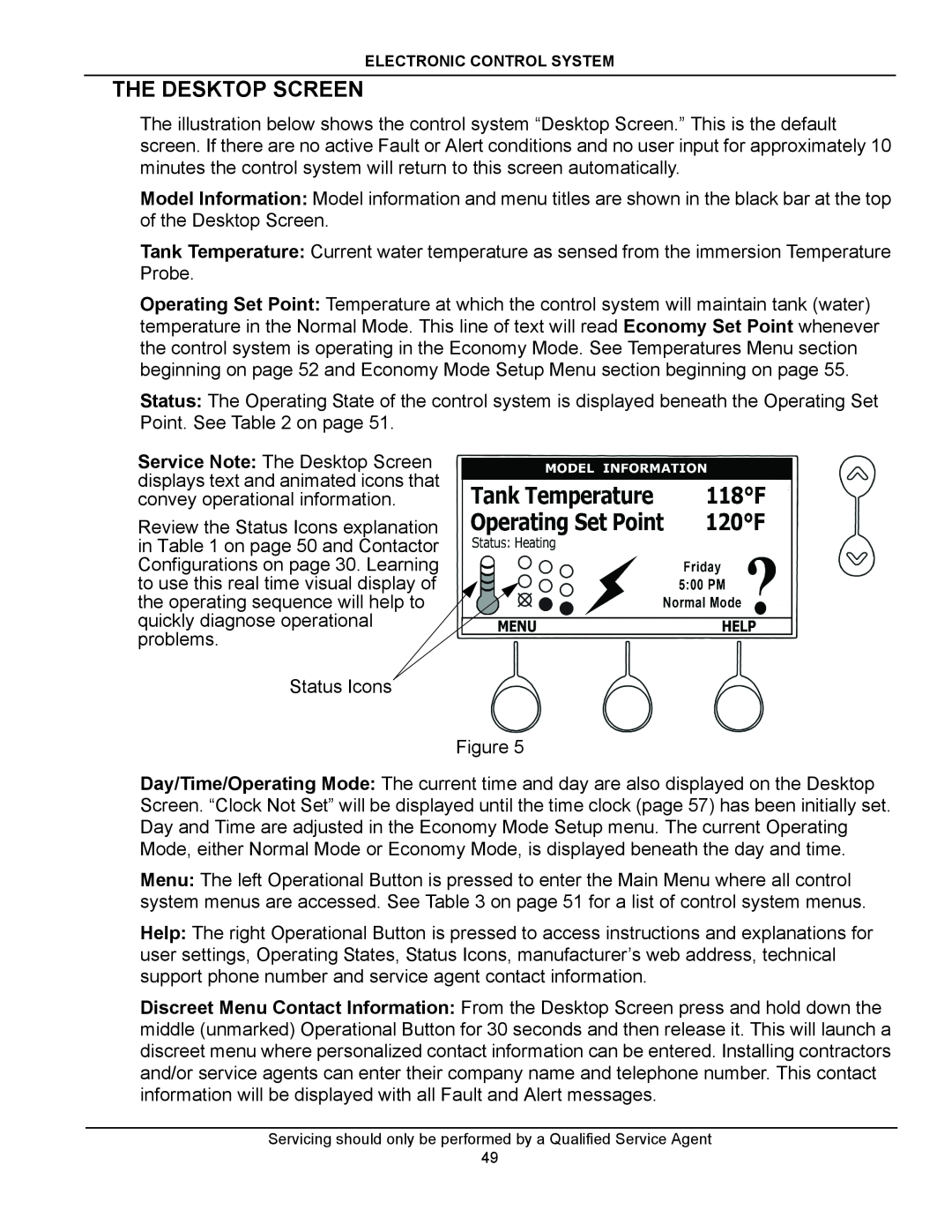ELECTRONIC CONTROL SYSTEM
THE DESKTOP SCREEN
The illustration below shows the control system “Desktop Screen.” This is the default screen. If there are no active Fault or Alert conditions and no user input for approximately 10 minutes the control system will return to this screen automatically.
Model Information: Model information and menu titles are shown in the black bar at the top of the Desktop Screen.
Tank Temperature: Current water temperature as sensed from the immersion Temperature Probe.
Operating Set Point: Temperature at which the control system will maintain tank (water) temperature in the Normal Mode. This line of text will read Economy Set Point whenever the control system is operating in the Economy Mode. See Temperatures Menu section beginning on page 52 and Economy Mode Setup Menu section beginning on page 55.
Status: The Operating State of the control system is displayed beneath the Operating Set Point. See Table 2 on page 51.
Service Note: The Desktop Screen displays text and animated icons that convey operational information.
Review the Status Icons explanation in Table 1 on page 50 and Contactor Configurations on page 30. Learning to use this real time visual display of the operating sequence will help to quickly diagnose operational problems.
Status Icons
Figure 5
Day/Time/Operating Mode: The current time and day are also displayed on the Desktop Screen. “Clock Not Set” will be displayed until the time clock (page 57) has been initially set. Day and Time are adjusted in the Economy Mode Setup menu. The current Operating Mode, either Normal Mode or Economy Mode, is displayed beneath the day and time.
Menu: The left Operational Button is pressed to enter the Main Menu where all control system menus are accessed. See Table 3 on page 51 for a list of control system menus.
Help: The right Operational Button is pressed to access instructions and explanations for user settings, Operating States, Status Icons, manufacturer’s web address, technical support phone number and service agent contact information.
Discreet Menu Contact Information: From the Desktop Screen press and hold down the middle (unmarked) Operational Button for 30 seconds and then release it. This will launch a discreet menu where personalized contact information can be entered. Installing contractors and/or service agents can enter their company name and telephone number. This contact information will be displayed with all Fault and Alert messages.
Servicing should only be performed by a Qualified Service Agent
49