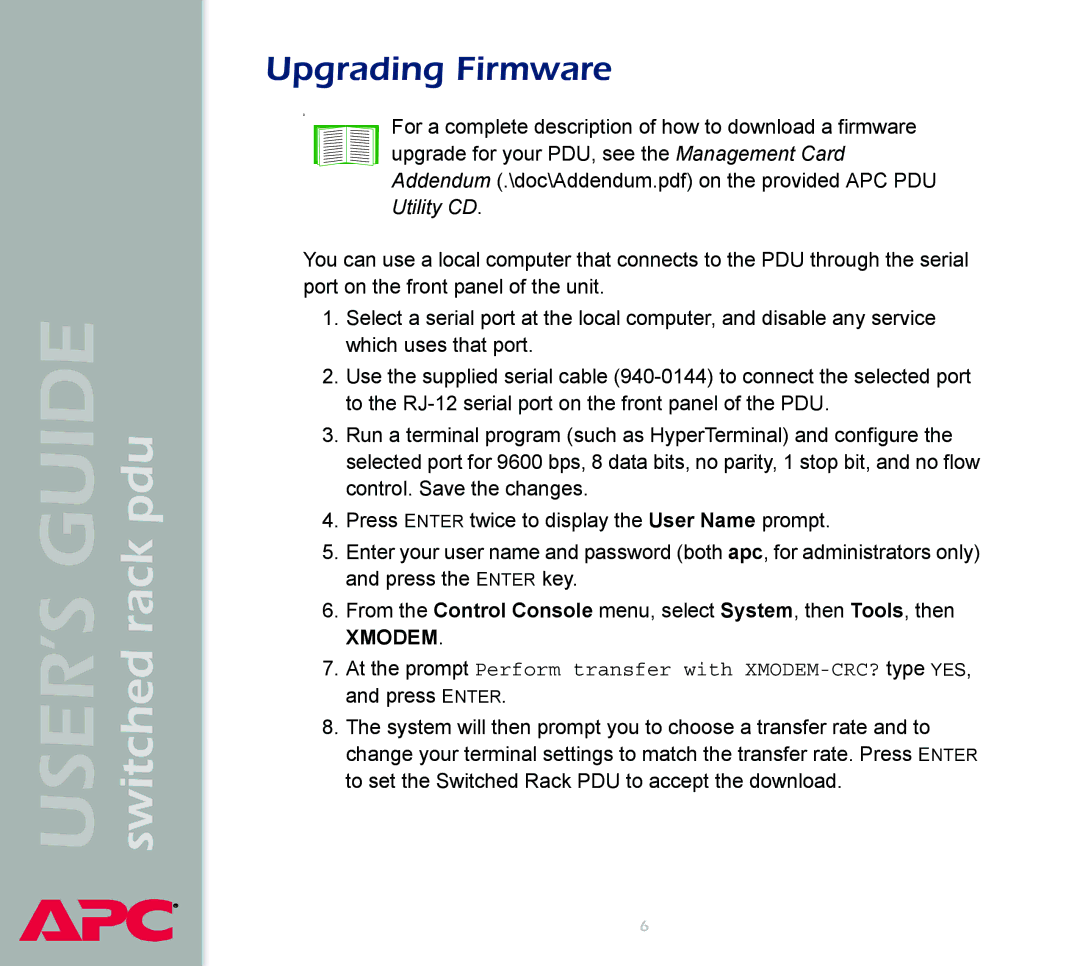USER’S GUIDE switched rack pdu
®
Upgrading Firmware
0
For a complete description of how to download a firmware upgrade for your PDU, see the Management Card Addendum (.\doc\Addendum.pdf) on the provided APC PDU Utility CD.
You can use a local computer that connects to the PDU through the serial port on the front panel of the unit.
1.Select a serial port at the local computer, and disable any service which uses that port.
2.Use the supplied serial cable
3.Run a terminal program (such as HyperTerminal) and configure the selected port for 9600 bps, 8 data bits, no parity, 1 stop bit, and no flow control. Save the changes.
4.Press ENTER twice to display the User Name prompt.
5.Enter your user name and password (both apc, for administrators only) and press the ENTER key.
6.From the Control Console menu, select System, then Tools, then
XMODEM.
7.At the prompt Perform transfer with
8.The system will then prompt you to choose a transfer rate and to change your terminal settings to match the transfer rate. Press ENTER to set the Switched Rack PDU to accept the download.
6