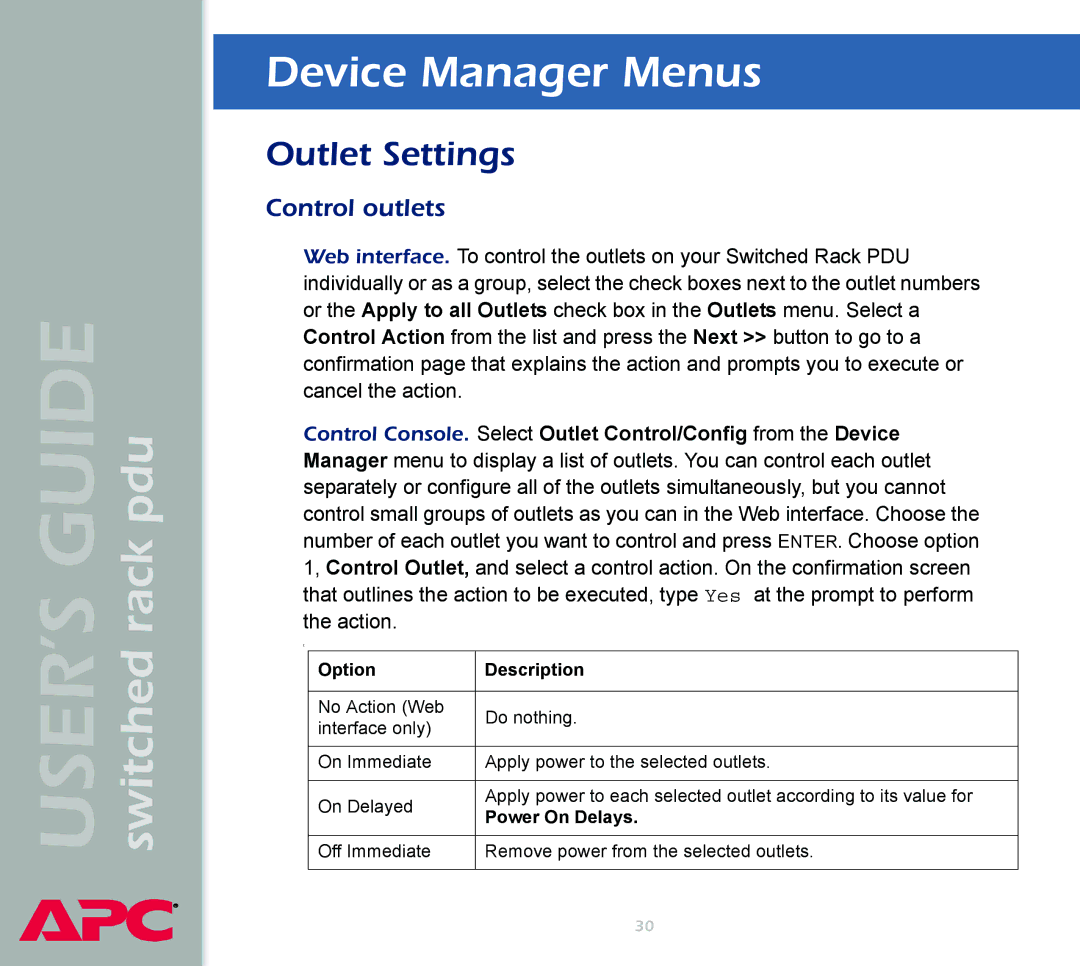USER’S GUIDE switched rack pdu
®
Device Manager Menus
Outlet Settings
Control outlets
Web interface. To control the outlets on your Switched Rack PDU individually or as a group, select the check boxes next to the outlet numbers or the Apply to all Outlets check box in the Outlets menu. Select a Control Action from the list and press the Next >> button to go to a confirmation page that explains the action and prompts you to execute or cancel the action.
Control Console. Select Outlet Control/Config from the Device Manager menu to display a list of outlets. You can control each outlet separately or configure all of the outlets simultaneously, but you cannot control small groups of outlets as you can in the Web interface. Choose the number of each outlet you want to control and press ENTER. Choose option 1, Control Outlet, and select a control action. On the confirmation screen that outlines the action to be executed, type Yes at the prompt to perform the action.
t
Option | Description | |
|
| |
No Action (Web | Do nothing. | |
interface only) | ||
| ||
|
| |
On Immediate | Apply power to the selected outlets. | |
|
| |
On Delayed | Apply power to each selected outlet according to its value for | |
Power On Delays. | ||
| ||
|
| |
Off Immediate | Remove power from the selected outlets. | |
|
|
30