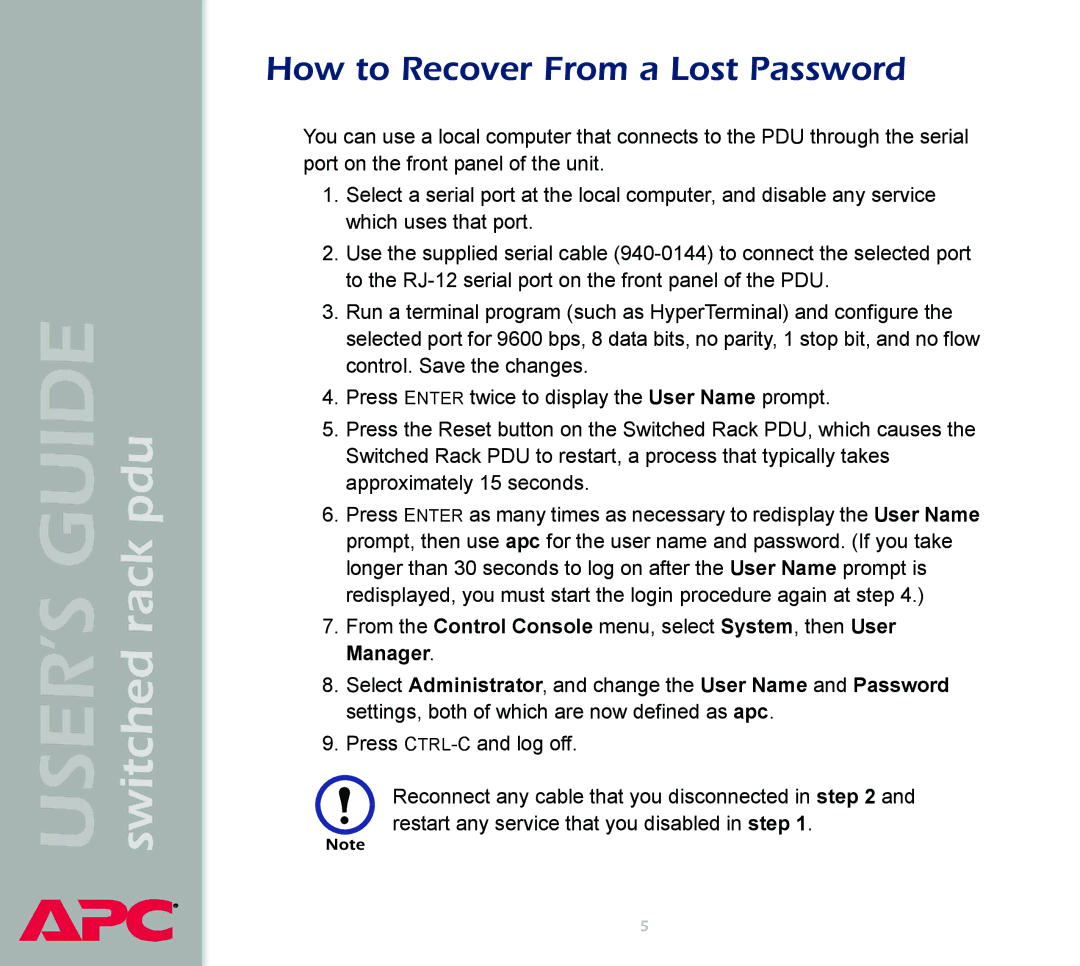USER’S GUIDE switched rack pdu
®
How to Recover From a Lost Password
You can use a local computer that connects to the PDU through the serial port on the front panel of the unit.
1.Select a serial port at the local computer, and disable any service which uses that port.
2.Use the supplied serial cable
3.Run a terminal program (such as HyperTerminal) and configure the selected port for 9600 bps, 8 data bits, no parity, 1 stop bit, and no flow control. Save the changes.
4.Press ENTER twice to display the User Name prompt.
5.Press the Reset button on the Switched Rack PDU, which causes the Switched Rack PDU to restart, a process that typically takes approximately 15 seconds.
6.Press ENTER as many times as necessary to redisplay the User Name prompt, then use apc for the user name and password. (If you take longer than 30 seconds to log on after the User Name prompt is redisplayed, you must start the login procedure again at step 4.)
7.From the Control Console menu, select System, then User Manager.
8.Select Administrator, and change the User Name and Password settings, both of which are now defined as apc.
9.Press
Reconnect any cable that you disconnected in step 2 and restart any service that you disabled in step 1.
5