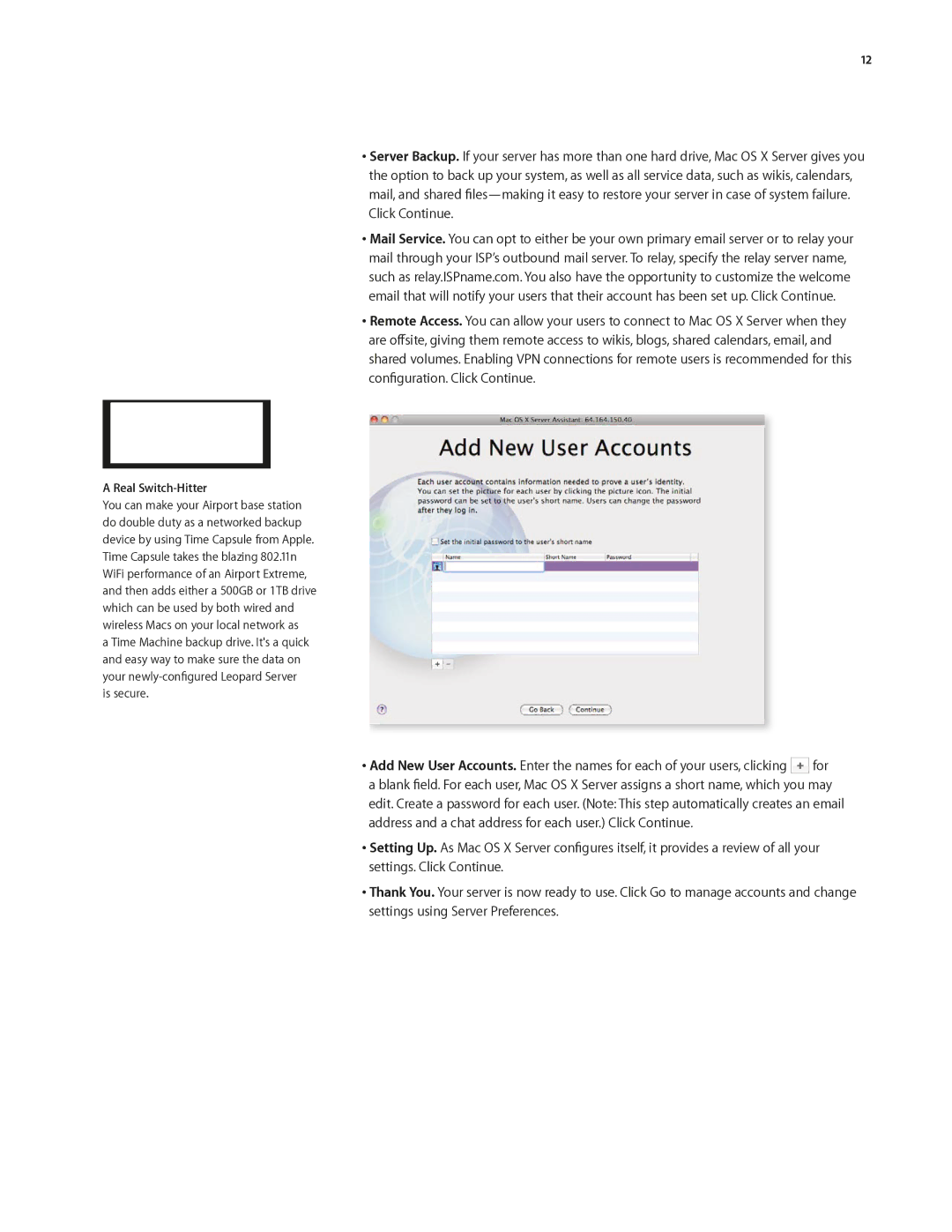12
•Server Backup. If your server has more than one hard drive, Mac OS X Server gives you the option to back up your system, as well as all service data, such as wikis, calendars, mail, and shared
Click Continue.
•Mail Service. You can opt to either be your own primary email server or to relay your mail through your ISP’s outbound mail server. To relay, specify the relay server name, such as relay.ISPname.com. You also have the opportunity to customize the welcome email that will notify your users that their account has been set up. Click Continue.
•Remote Access. You can allow your users to connect to Mac OS X Server when they are offsite, giving them remote access to wikis, blogs, shared calendars, email, and shared volumes. Enabling VPN connections for remote users is recommended for this configuration. Click Continue.
A Real Switch-Hitter
You can make your Airport base station do double duty as a networked backup device by using Time Capsule from Apple. Time Capsule takes the blazing 802.11n WiFi performance of an Airport Extreme, and then adds either a 500GB or 1TB drive which can be used by both wired and wireless Macs on your local network as
a Time Machine backup drive. It's a quick and easy way to make sure the data on your
•Add New User Accounts. Enter the names for each of your users, clicking ![]() for a blank field. For each user, Mac OS X Server assigns a short name, which you may edit. Create a password for each user. (Note: This step automatically creates an email address and a chat address for each user.) Click Continue.
for a blank field. For each user, Mac OS X Server assigns a short name, which you may edit. Create a password for each user. (Note: This step automatically creates an email address and a chat address for each user.) Click Continue.
•Setting Up. As Mac OS X Server configures itself, it provides a review of all your settings. Click Continue.
•Thank You. Your server is now ready to use. Click Go to manage accounts and change settings using Server Preferences.