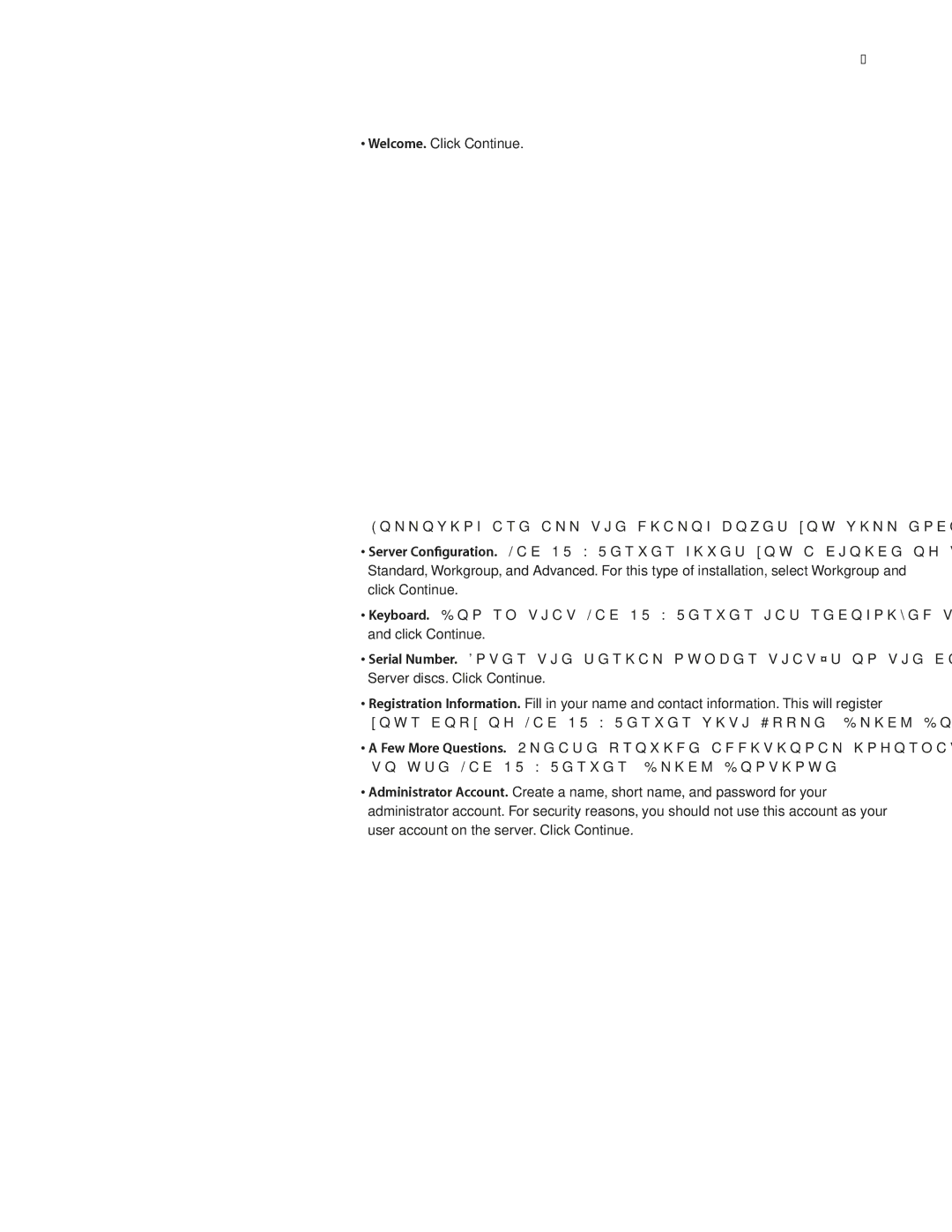21
•Welcome. Click Continue.
Following are all the dialog boxes you will encounter during the configuration process:
•Server Configuration. Mac OS X Server gives you a choice of three configurations:
Standard, Workgroup, and Advanced. For this type of installation, select Workgroup and click Continue.
•Keyboard. Confirm that Mac OS X Server has recognized the keyboard you are using and click Continue.
•Serial Number. Enter the serial number that’s on the card included with your Mac OS X
Server discs. Click Continue.
•Registration Information. Fill in your name and contact information. This will register your copy of Mac OS X Server with Apple. Click Continue.
•A Few More Questions. Please provide additional information about how you expect to use Mac OS X Server. Click Continue.
•Administrator Account. Create a name, short name, and password for your administrator account. For security reasons, you should not use this account as your user account on the server. Click Continue.