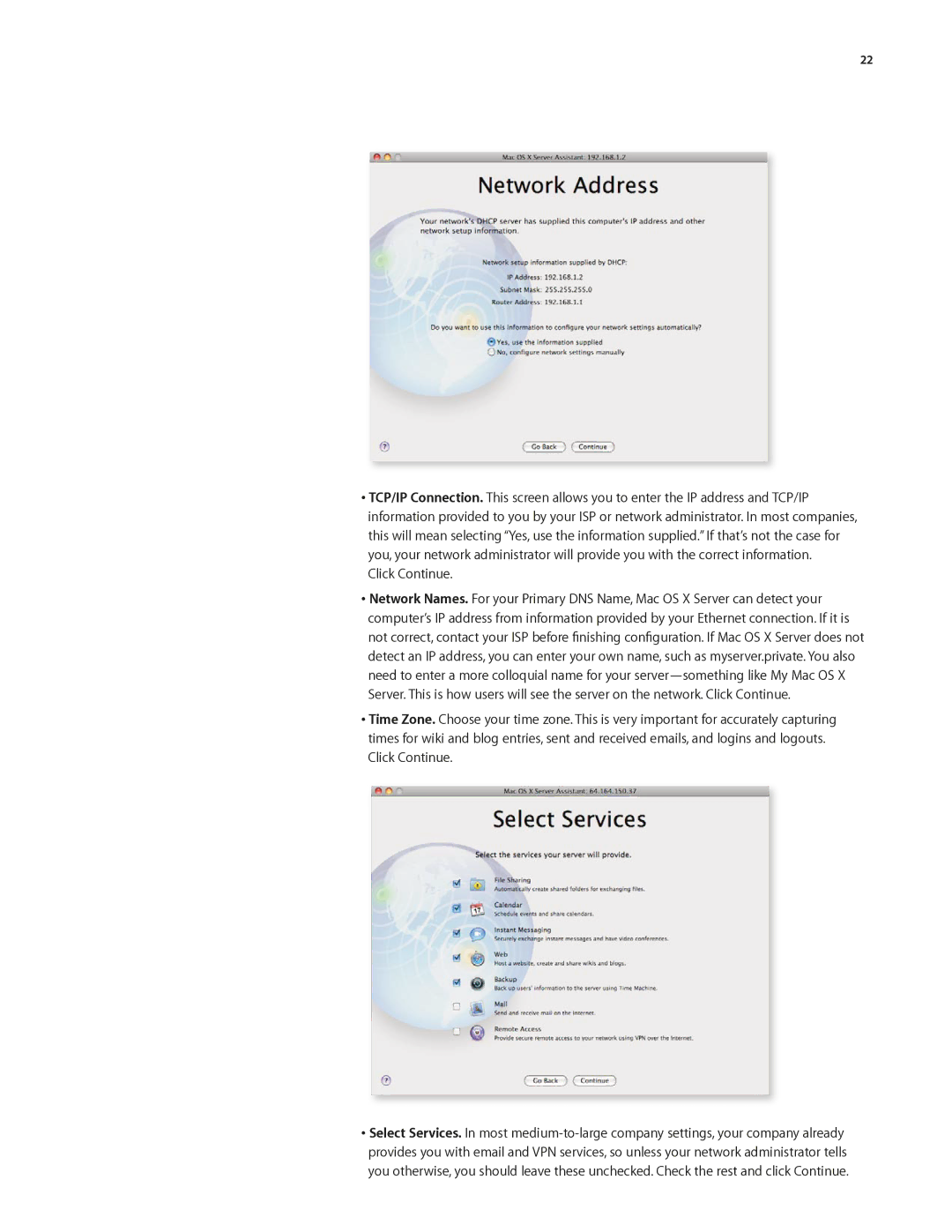22
•TCP/IP Connection. This screen allows you to enter the IP address and TCP/IP information provided to you by your ISP or network administrator. In most companies, this will mean selecting “Yes, use the information supplied.” If that’s not the case for you, your network administrator will provide you with the correct information.
Click Continue.
•Network Names. For your Primary DNS Name, Mac OS X Server can detect your computer’s IP address from information provided by your Ethernet connection. If it is not correct, contact your ISP before finishing configuration. If Mac OS X Server does not detect an IP address, you can enter your own name, such as myserver.private. You also need to enter a more colloquial name for your
Server. This is how users will see the server on the network. Click Continue.
•Time Zone. Choose your time zone. This is very important for accurately capturing times for wiki and blog entries, sent and received emails, and logins and logouts. Click Continue.
•Select Services. In most