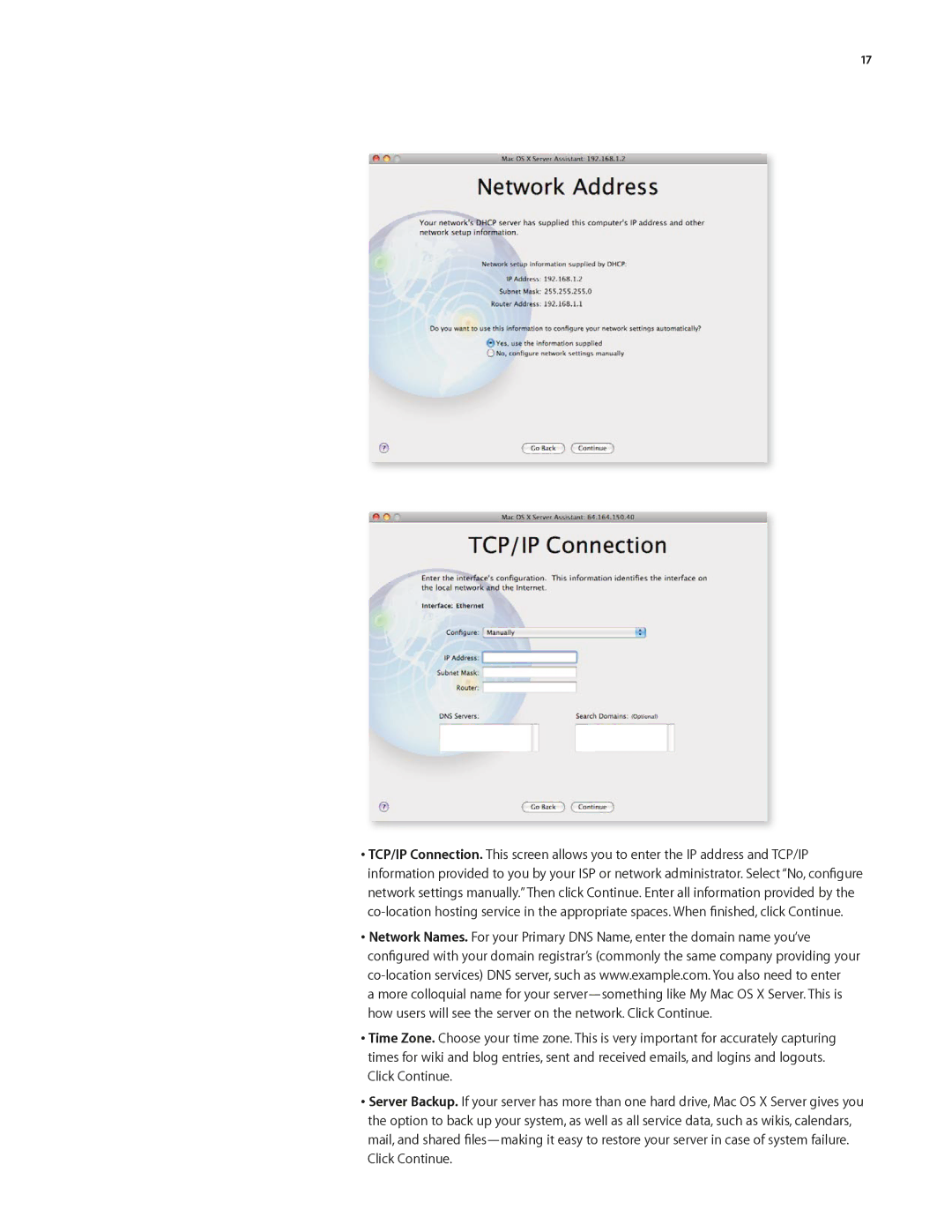17
•TCP/IP Connection. This screen allows you to enter the IP address and TCP/IP information provided to you by your ISP or network administrator. Select “No, configure network settings manually.” Then click Continue. Enter all information provided by the
•Network Names. For your Primary DNS Name, enter the domain name you’ve configured with your domain registrar’s (commonly the same company providing your
a more colloquial name for your
•Time Zone. Choose your time zone. This is very important for accurately capturing times for wiki and blog entries, sent and received emails, and logins and logouts. Click Continue.
•Server Backup. If your server has more than one hard drive, Mac OS X Server gives you the option to back up your system, as well as all service data, such as wikis, calendars, mail, and shared