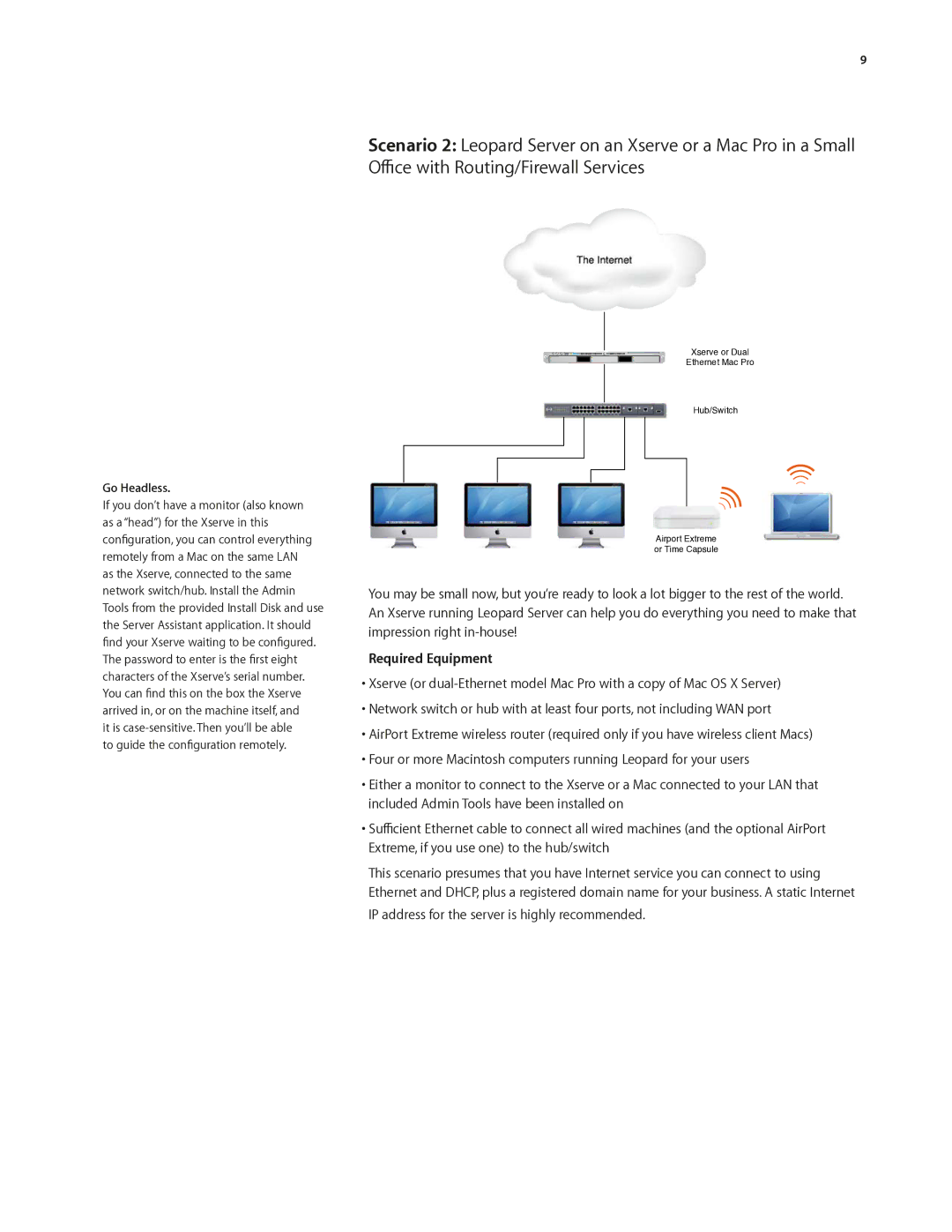9
Scenario 2: Leopard Server on an Xserve or a Mac Pro in a Small Office with Routing/Firewall Services
![]()
![]()
![]()
![]()
![]()
![]() The Internet
The Internet
Go Headless.
If you don’t have a monitor (also known as a “head”) for the Xserve in this configuration, you can control everything remotely from a Mac on the same LAN as the Xserve, connected to the same network switch/hub. Install the Admin Tools from the provided Install Disk and use the Server Assistant application. It should find your Xserve waiting to be configured. The password to enter is the first eight characters of the Xserve’s serial number. You can find this on the box the Xserve arrived in, or on the machine itself, and
it is
Xserve or Dual
Ethernet Mac Pro
Hub/Switch
Airport Extreme or Time Capsule
You may be small now, but you’re ready to look a lot bigger to the rest of the world. An Xserve running Leopard Server can help you do everything you need to make that impression right
Required Equipment
•Xserve (or
•Network switch or hub with at least four ports, not including WAN port
•AirPort Extreme wireless router (required only if you have wireless client Macs)
•Four or more Macintosh computers running Leopard for your users
•Either a monitor to connect to the Xserve or a Mac connected to your LAN that included Admin Tools have been installed on
•Sufficient Ethernet cable to connect all wired machines (and the optional AirPort Extreme, if you use one) to the hub/switch
This scenario presumes that you have Internet service you can connect to using
Ethernet and DHCP, plus a registered domain name for your business. A static Internet IP address for the server is highly recommended.